Getting Started With CRM
Installation
At first, the CRM application should be added to your Jira. Read how to find, add and manage the Cloud apps (Atlassian documentation).
The app should be configured in advance, the CRM app settings are located at Apps → CRM and are accessible for a user with Jira Admin rights.
Configure contexts
In the global CRM settings you can control the activation of CRM functionalities for individual projects. By default, all projects have CRM features enabled.
To customize CRM access for specific projects, follow these steps:
Navigate to the global CRM settings.
Locate the section for managing project settings - Context configuration.
Each project is initially activated. To deactivate CRM features for a particular project:
Find the project in the list.
Toggle the switch to turn off CRM features for that project.
Once a project's CRM features are deactivated, the CRM web section will no longer be visible within issues associated with that project.
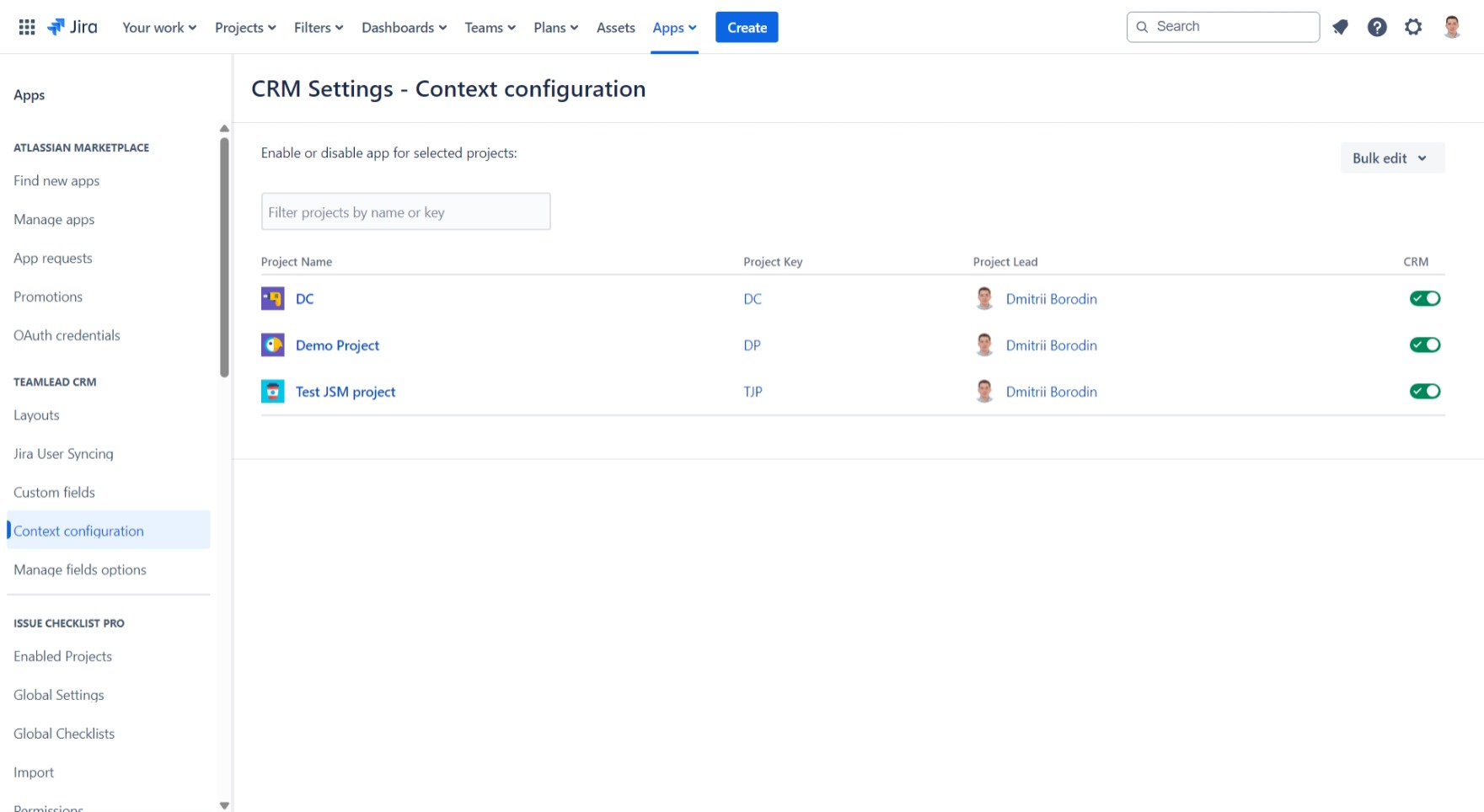
CRM Objects and Concepts
The app provides special sections to keep structured information about your customers:
As for such an important CRM object as sales, the app concept considers using Jira issues as sales (read more).
It is assumed that an issue is being raised from one company, so an issue can be linked only to one company even in cases when a Reporter has more than one company. In case you directly contact your customers using Jira you can synchronize Contacts to Jira users and customers to retrieve the reporter's information automatically from CRM.
User Types
Speaking of rights in the context of using CRM, there are 2 main user types working with the application:
Jira Admin – configures the app, manages issues & workflows, defines the CRM access. Check the Admin's Guide to figure out how to set up the CRM and handle the particular use cases.
Others – regular Jira users who work with CRM entries directly in the CRM or within the issues. Check the User Guide to have an idea of CRM functionality for regular users.
Quick Start
There are several typical use-cases that may need slightly different settings.
Case 1: Communicating with the Customers via Jira (i. e. in Service Management)
In case you communicate with your customers via Jira:
Adjust the templates of the CRM companies and contacts if required.
Enable the CRM contacts synchronization with Jira users and customers – the list of contacts will be updated automatically.
Fill in the list of companies and include the contacts to companies.
 This can be done in advance or during the process of getting new customers.
This can be done in advance or during the process of getting new customers.Enable auto-populating CRM Contact information in issues by Reporter and company information by issue contact.
Configure filters, reports.
Case 2: You don't communicate to your customers via Jira
In this case, your customers only exist in Jira as reference data. You can use only contacts or only companies or both directories as you need.
How to set up:
Adjust the templates of the CRM companies and contacts if required.
Define if the company should be auto-populated by contact in issues or you would prefer a manual mode.
Configure filters, reports.
.png)