Sales
The CRM app concept considers using Jira issues as sales for several purposes:
the sales workflow can be adjusted as you prefer, with no limitations
your sales team don't have to switch between their regular board to CRM and back to manage both sales and other tasks
the standard Jira reports and gadgets can be applied to sales as well (like Assigned to me, Average time in status, Issue statistics and others)
smooth integration with other apps: set a Reminder for a sale, display sales in Calendar, etc.
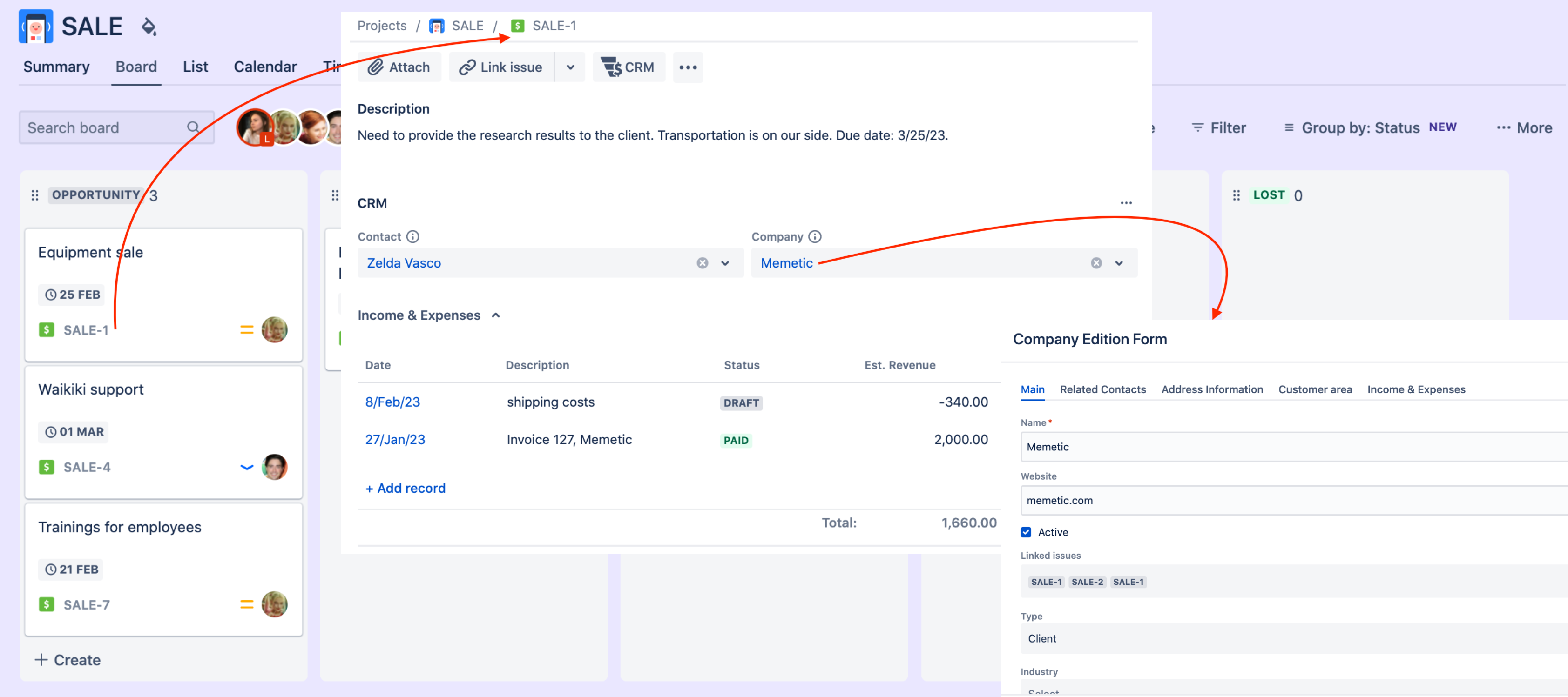
How to set the sales workflow
1. Create a project
Create a new project. For a quick start, use the provided Lead tracking project template (one of the Atlassian default templates available for Business projects).
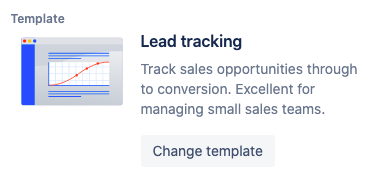
2. Review the sale workflow
Check if your sale workflow meets your team's needs. Adjust settings if required. For example, you may need to change the sale statuses. Usually, there are two final statuses – WON and LOST – and several transitional statuses that demonstrate the sale funnel stages.
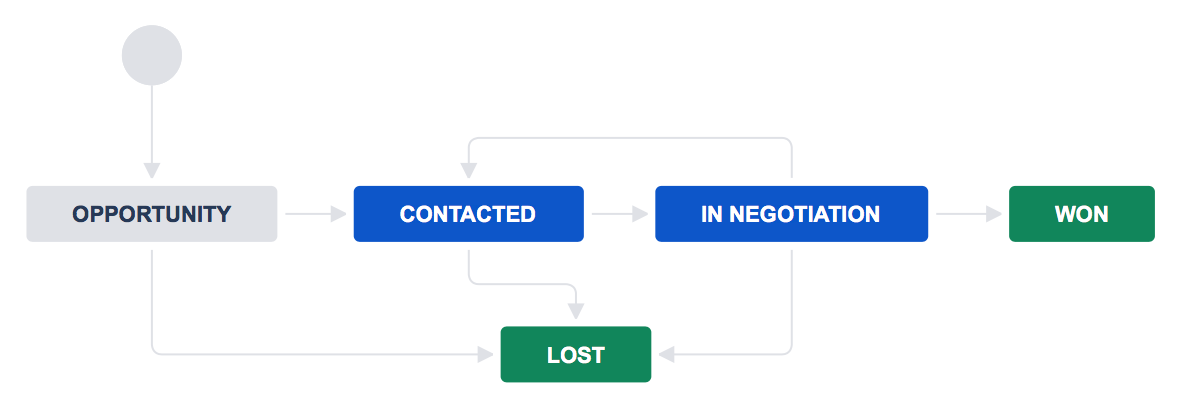
3. Set up sale parameters
You probably will need to add some custom fields to the sale screens to reflect the sale parameters at a particular stage. CRM provides you a section for linking a sale with a customer. Add fields to define revenue and probability, and other fields your team requires during the sale process.
Ask users what information they need to track, which reports and statistics they are going to use.
4. Create dashboards and reports
Your team may use different instruments for tracking and reporting. The basic ones are dashboards that can be used both by Core and Software teams. Create one or more dashboards for your team and fill them up with available gadgets.
.png)