Editing calendar
Once your calendar is created, you can customize it.
To access the calendar’s settings again, click the Settings button located at the bottom-right of your screen, directly below the Calendars section.
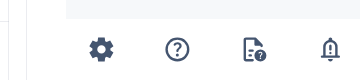
Editing calendar - Settings
The initial settings for your calendar are displayed here, and you can modify them at any time.
Alternatively, you can access the settings via calendar manager.
Open the calendar manager by clicking the Manage calendars button in the Calendars menu of your sidebar.
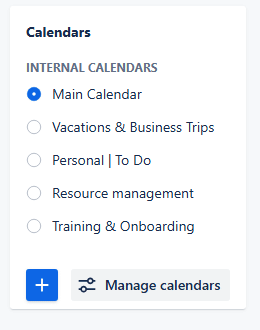
Editing calendar - Settings through calendar manager
In the calendar manager, locate the calendar you wish to edit and click the Edit button. It will open the calendar settings.
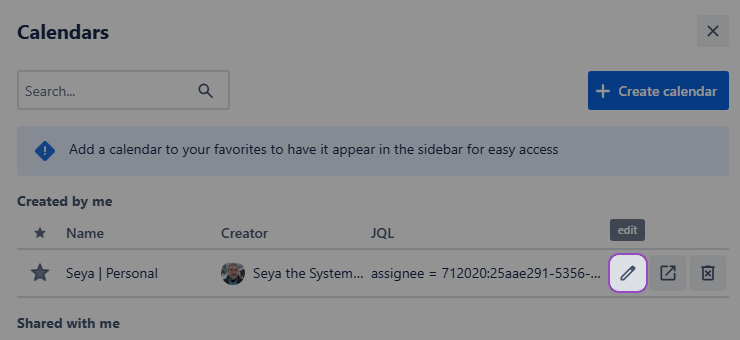
Editing Calendar - Inside the calendar manager
Once you open the settings you will see that, in addition to the Main and Layout tabs you're already familiar with, you'll find advanced settings in the new tabs.
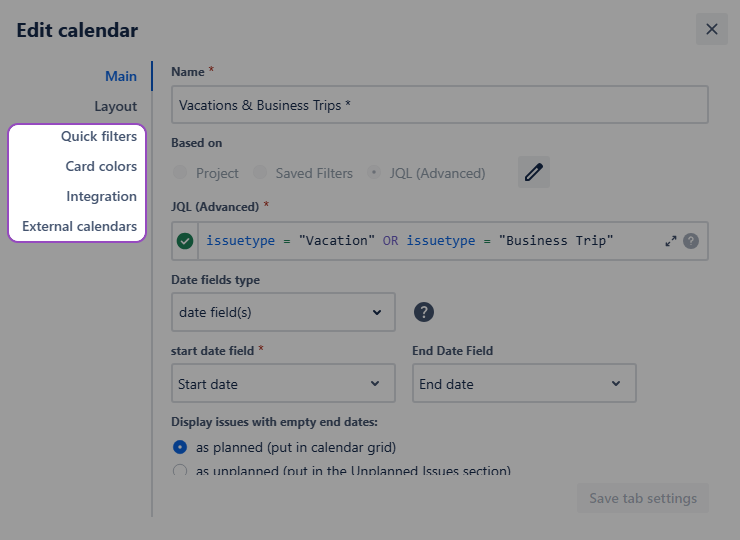
Editing calendar - New tabs
Those settings are covered in the separate pages:
Always remember to click the Save tab settings button to confirm any changes or when switching between tabs.
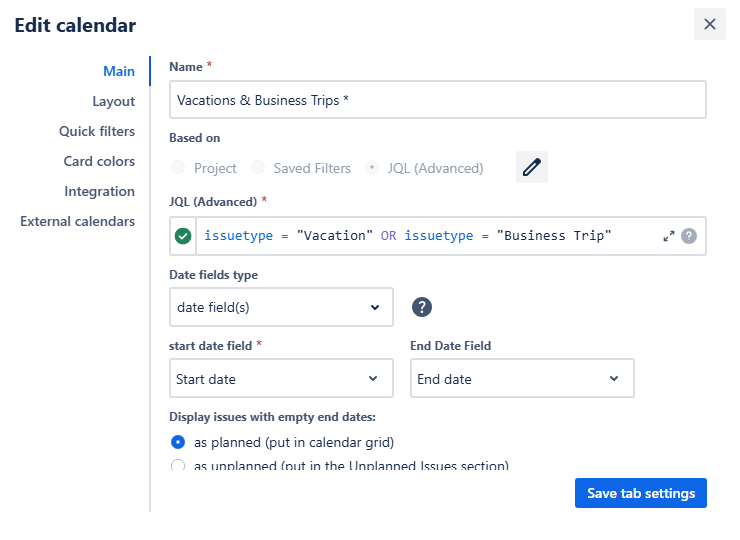
Editing calendar - Saving the changes
.png)