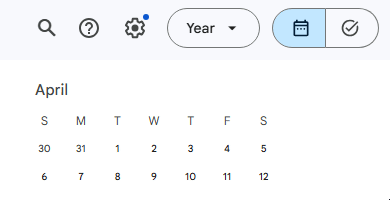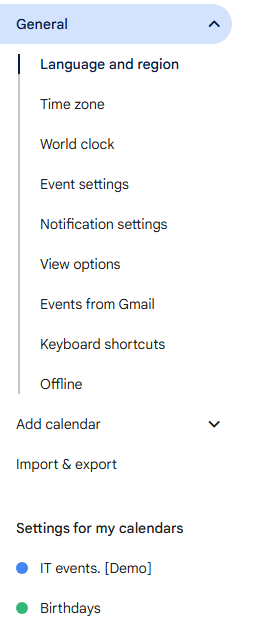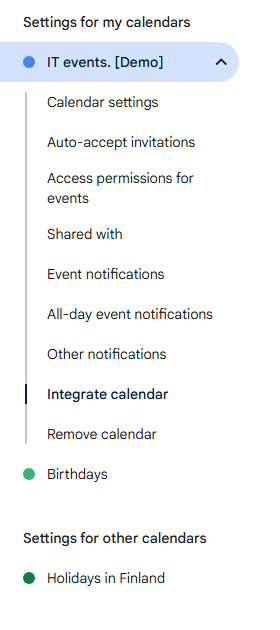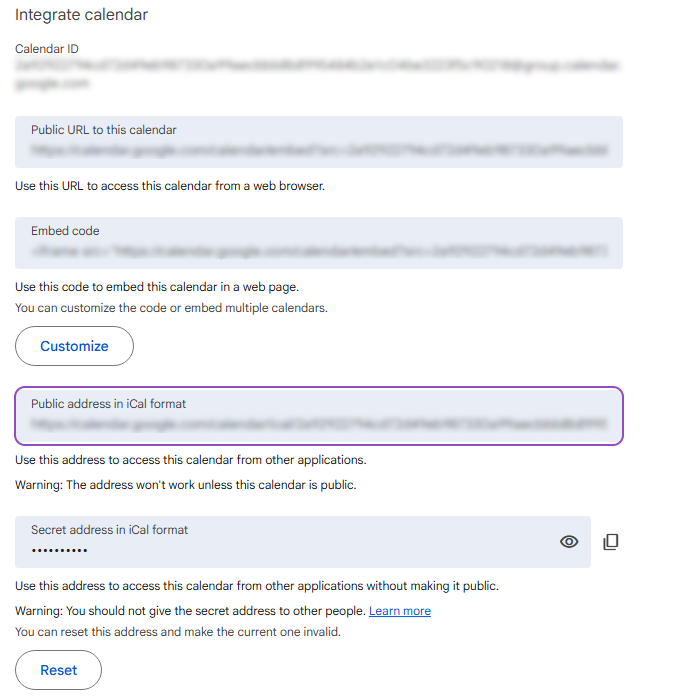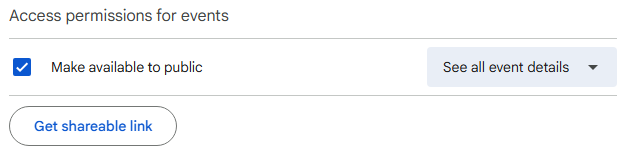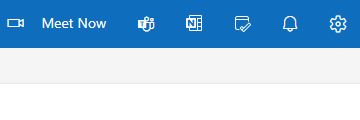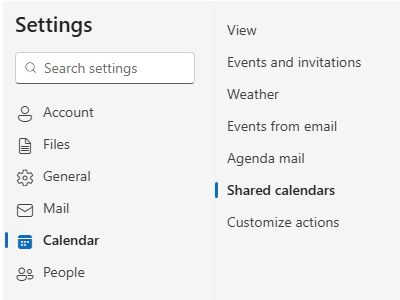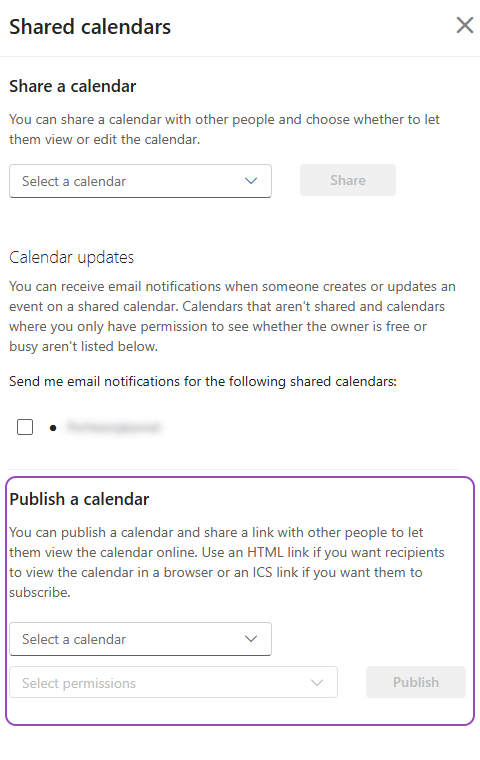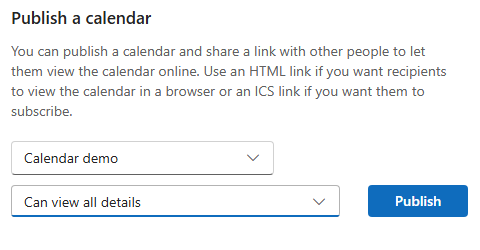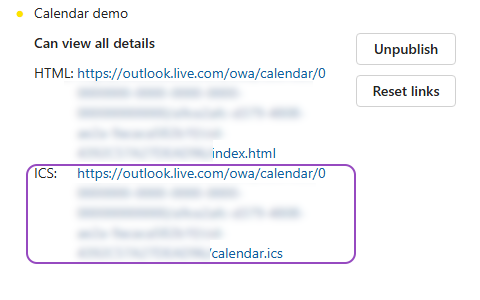External calendars or ICS-subscriptions
A powerful feature of the Calendar for Jira app is its ability to integrate with external calendars through iCal (ICS) subscriptions. When you obtain an ICS link from platforms like Google Calendar or the Outlook on the Web and subscribe to it within our app, you're creating a live connection.
This means that any changes, additions, or deletions made to the original calendar (whether in Google or Outlook) will be automatically reflected in your calendars. This ensures your team always has the most up-to-date information on external events, such as industry conferences, public holidays, or shared team schedules, without manual intervention.
How to find an ICS-link in Google Calendar
How to find an ICS-link in Outlook on the Web
Let us know what other external sources you would like to receive the explanation on how to retrieve a calendar in iCal format!
How to attach an external calendar to our Calendar for Jira
Once you’ve obtained the iCal (ICS) subscription link of the calendar you’d like to display in your internal calendar, follow these steps:
Open the internal calendar to which you would like to add the external information.
Open the Settings of this calendar in the bottom of the sidebar.
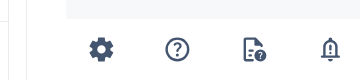
External calendar - Settings
Navigate to External calendars tab in the settings.
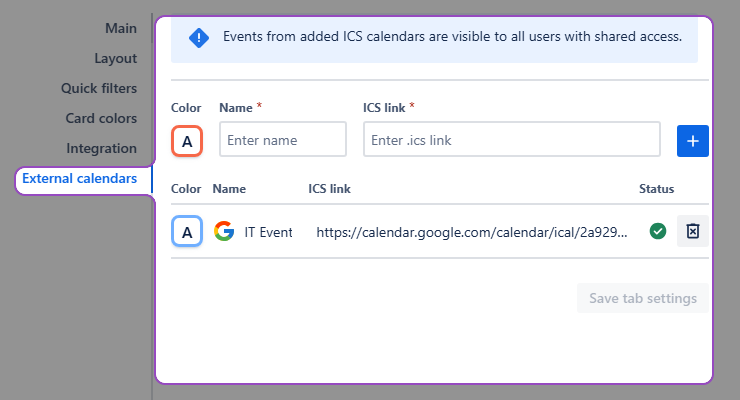
External calendars - Settings
4. In External calendars, configure your future external calendar: pick a color, give it a name, and provide the ICS-subscription link you’ve obtained earlier.
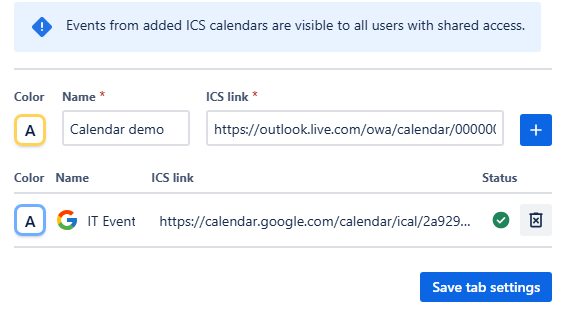
External calendars - Attaching the obtained link
Click + add button—the calendar then will be moved to the list of external calendars underneath.
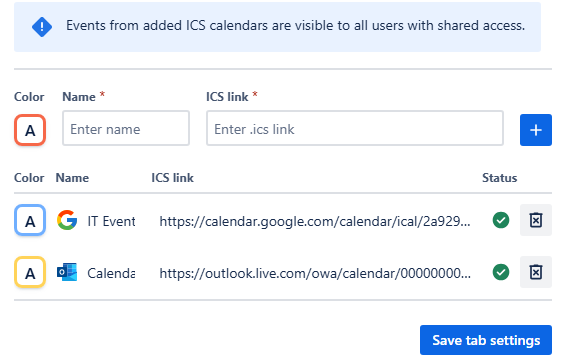
External calendars - Multiple external calendars attached
Click Save the tab settings.
After you follow these steps, the external calendar should appear in the Calendars menu of the sidebar, beneath your internal calendars.
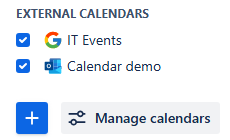
External calendar - Accessing the external calendars on the sidebar
To activate it, check the box to the left of its name. To deactivate it—uncheck it.
How to delete an external calendar
If you would like to delete the external calendar, again head to the External calendars tab of the settings of your internal calendar.
In there, to the right of the calendar’s link is the delete button—click it, then confirm your changes by clicking the Save tab settings button.

External calendar - Deleting the calendar
.png)