Reminders in your calendar
Creating an association between our Reminder for Jira and Calendar for Jira apps is an excellent way to ensure you meet all your deadlines. The apps support seamless integration, allowing you to display reminders directly on your calendar grid for a unified view of your schedule.
To create a reminder from any Jira page, press the R key. This is a default hotkey for the reminder creation which allows you to act in the moment without having to switch between the apps. Alternatively, if you wish to create a reminder from the app’s main page, simply head over to our Reminder for Jira app. Find + Add reminder button to the right side of your screen and click it.
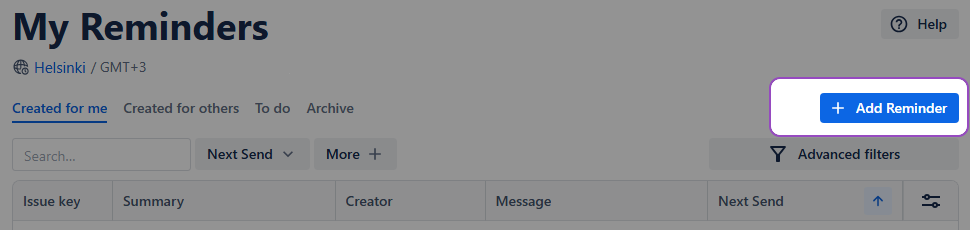
Reminders in your calendar - Create a reminder
Upon clicking the hotkey or the create button, a reminder creation window will appear:
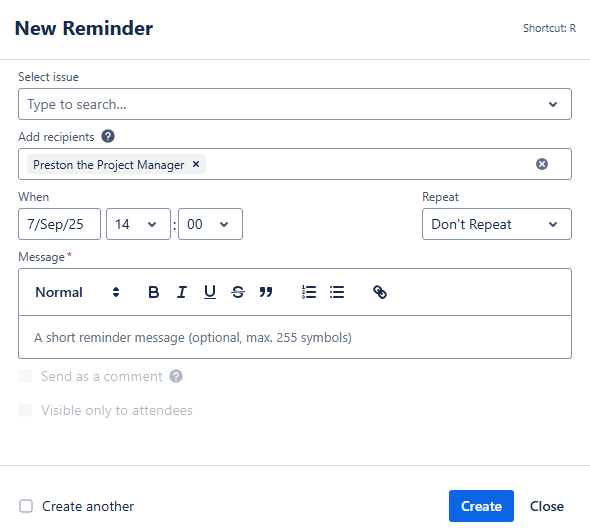
Reminders in your calendar - Reminder creation window
In the window that appears, first select the issue for which you'd like to set a reminder. Then, provide the rest of the necessary information, including recipients, day and time when the reminder should occur, and whether you want the reminder to repeat. Any additional information could be added in the comment box as a short message (255 symbols max).
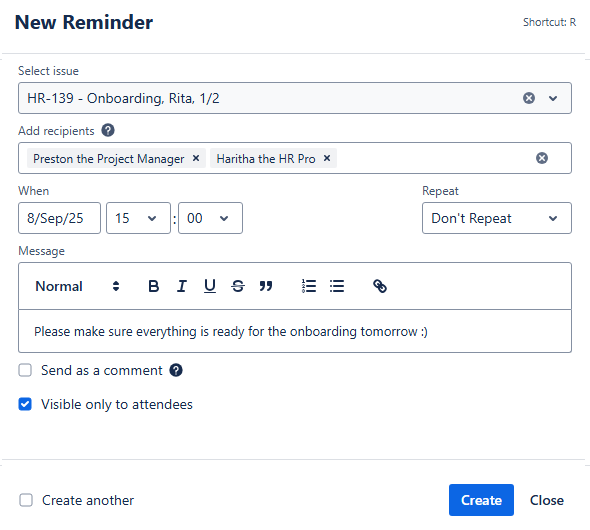
Reminders in your calendar - Filled out reminder creation window
When you select the Send as a comment option, the Reminder app will automatically add a comment to the Jira issue on the set date, tagging the recipients. This also means that everyone receives an additional notification by email, ensuring that the reminder won’t be missed.
Note: The comment left by the Reminder app will be visible to everyone who has the permissions to view the issue. Upon checking the Send as a comment option, the Visible only to attendees option will grey out and become unavailable.
Confirm your choices and click Create. Your reminder should then appear in your reminder list.
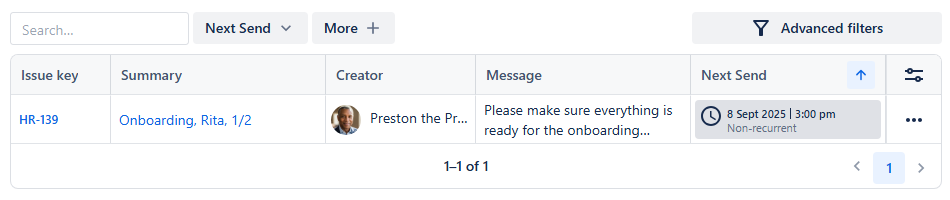
Reminders in your calendar - A new reminder successfully added
It will also be displayed within the work item itself in the context section:
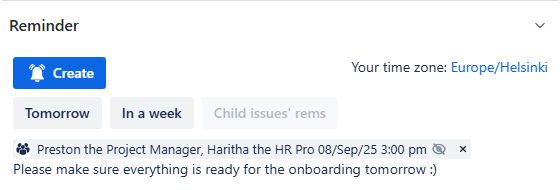
Reminders in your calendar - Reminder within the work item
For the complete manual for our Reminder for Jira app, please refer to our documentation here.
Now, to display those reminders on your calendar, head back to our Calendar for Jira app and to the calendar settings. In the settings, locate the Integration tab.
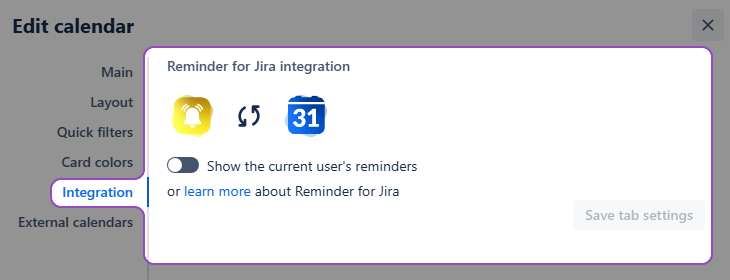
Reminders in your calendar - Integration settings
Switch the Show the current user’s reminders toggle to on, turning it green. After that, click the Save tab settings. Your reminders will then appear on the calendar grid alongside your issues:
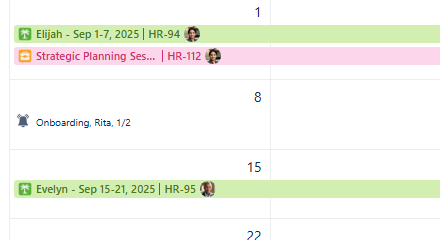
Reminders in your calendar - Reminder displayed on the calendar grid
.png)