Coloring your cards
The card coloring system implemented in our Calendar for Jira app lets you visually differentiate your issues by type, status, status category, or any other property recognizable by JQL. This enhances the visual clarity of your calendar and improves its usability.
For example, have a look at this calendar over here without any color rules applied:
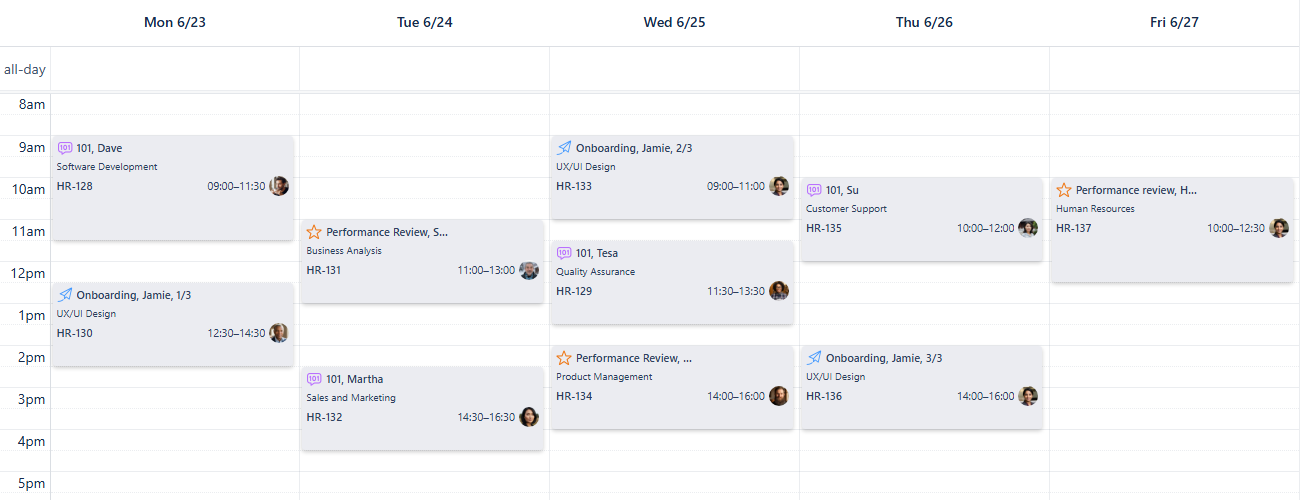
Coloring your cards - Example with no color rules
It can be challenging to distinguish between work items at a glance, even with the help of work type icons. That's where our powerful card coloring feature comes in to make things much clearer.
To get started:
Click the Settings button located at the bottom-right of your screen, below the Calendars section.
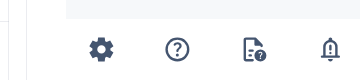
Coloring your cards - Open settings
Navigate to the Card Colors tab.
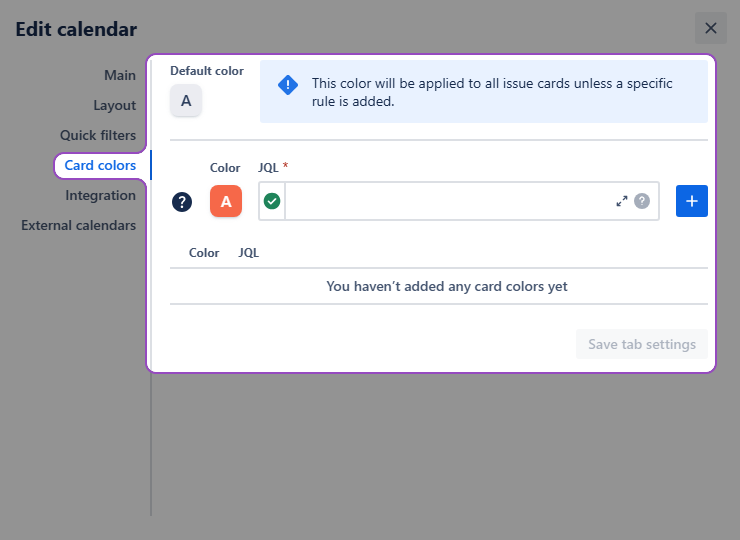
Calendar settings - Card colors tab
Choose the desired color for the issues you want to highlight.
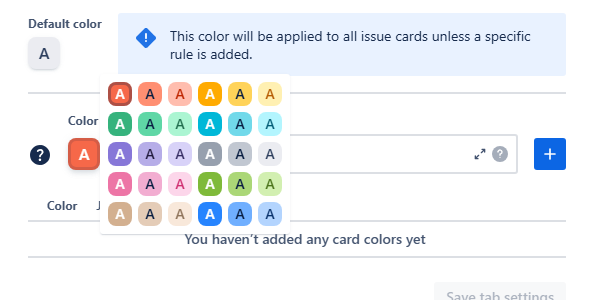
Coloring your cards - available color options
Enter a JQL query to define the specific issues that should receive this color.
Here’s our small tip on finding the correct query for your card colors.
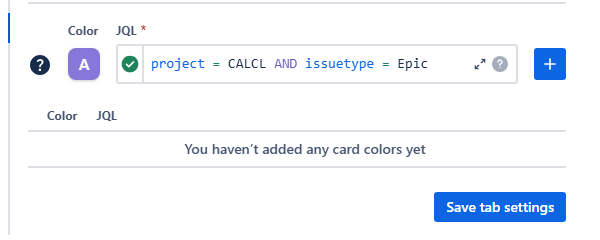
Coloring your cards - Using JQL
Click the blue + button on the right to add the color rule to the list below.
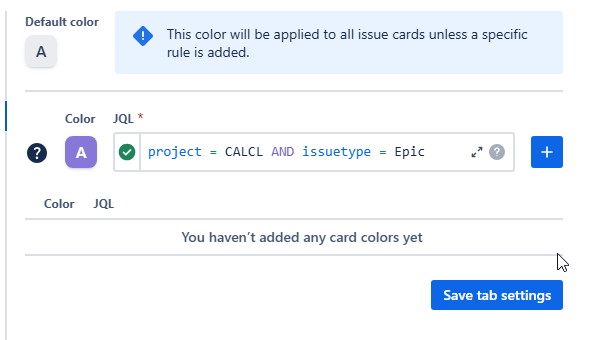
Coloring your cards - Adding a new rule
You can prioritize your color rules by dragging them up or down the list. Issue cards will display the color associated with the first rule they match.
Once you’ve added all the required rules to Card colors tab, click Save tab settings.
Congratulations, you’ve added some color to your calendar!
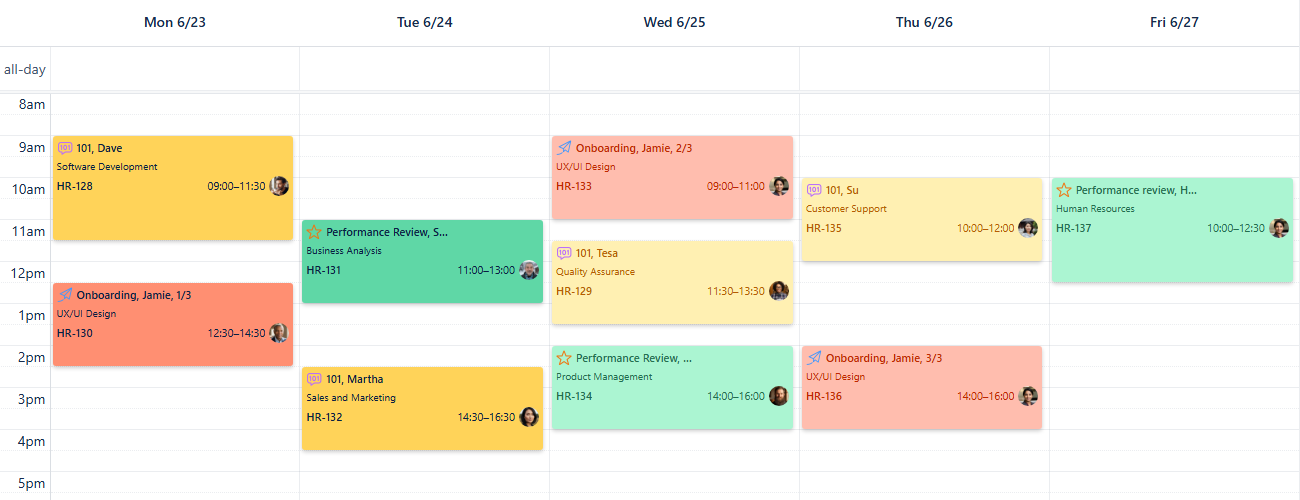
Coloring your cards - Color rules applied
Now it’s much easier to differentiate between the work items displayed on the calendar grid.
To familiarize yourself with the rules existing in another user’s calendar you can have a quick look at the Legend in the bottom of the sidebar on the right side of your screen:
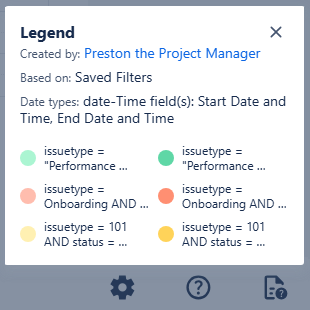
Coloring your cards - Calendar’s legend
.png)