Tracker Structure
Overview
List of Issues & Filters
The HelpDesk app provides the section where your clients can track their issues. This section contains one or more lists of issues displayed as tabs, each of them defined by a JQL filter. So, the number and the content of tabs can be set up. For example, you can set up the following tabs:
My Issues in progress
My resolved bugs
All issues of my company (if you have the CRM for Jira app)
My closed issues with breached SLAs
and so on
The columns with filters can be set up for each tab individually.
As the tabs are defined by JQL-queries, are only the filters, what is the full list of issues available for the current customer? Check the Permissions of Your Customers to understand which issues are available in the HelpDesk section. Note that a particular customer can only see the issues depending on their Browse Project permissions and Issue Security Level permissions (just the same way as the regular Jira users in Jira).
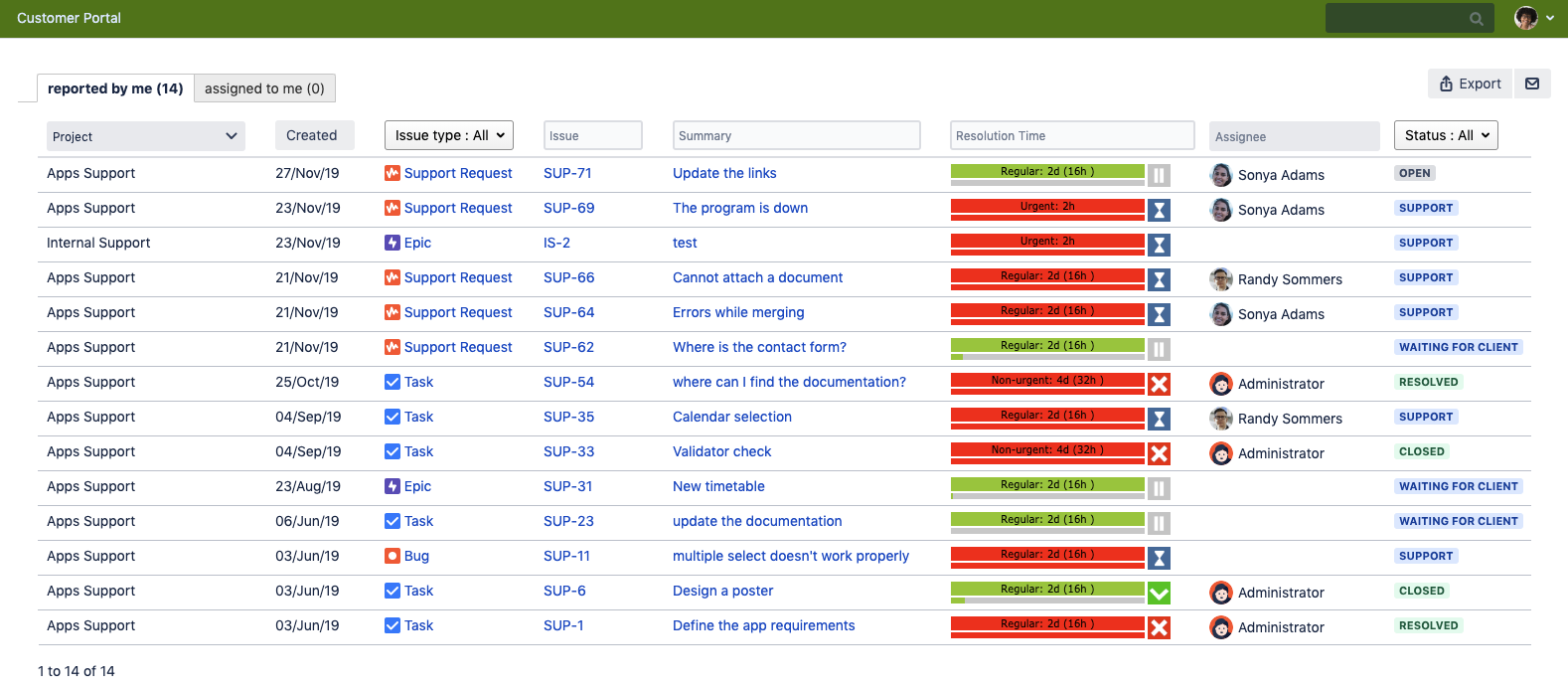
Setting Up
Section Structure
The administrator can define what tabs to be displayed in the My Issues section in HelpDesk and which issues to be shown on each one (according to a JQL-query).
Navigate to HelpDesk Settings → Customer Area → Request Tracking and set HD user JQL tabs, specifying the following parameters for each entry:
Tab name;
Tab JQL – a query to filter the issues available for a user on this tab;
Groups – groups of users with access to the tab;
Columns – information that should be visible for a particular issue in the list of issues on this tab. ⚠️ Note that you cannot select the Description system field to be shown as a column. List of custom field types available as a column in tabs: Number, Text, Select list (cascading), Select list (single choice), Date, DateTime, HelpDesk SLA, Labels, Sla Custom Field V 2
You can also set up the empty tabs to be hidden by ticking the relevant checkbox and the language selection on the HelpDesk logon screen.
Not only JQL can be placed in the 'Tab JQL' field but also text or HTML up to 255 symbols. For example, you can place weblink on a tab and any logged in user will see it.
Section Appearance
'My Issues' header and footer appearance is inherited from the first – default – portal.
We are going to change the overall customer area appearance settings to make them more user-friendly and allow you to set up different headers/footers/banners separately not only for portals but for 'global' pages as well.
How to create a Tab for Reporter's colleagues' issues
In case you use CRM for JIRA plugin, you can set a tab, where a HelpDesk user will see all issues from his\her colleagues.
Use the following JQL operator: Reporter in CurrentUserCompany()
See more in CRM for JIRA documentation.
.png)