Request Types
HelpDesk Settings → Customer Area → Portals → portal → Requests
Concept
To create a service catalog on a Portal you may need a more detailed structure than a usual list of issue types. HelpDesk operates with the request types – customer-specific representation of issue types that inherits fields from the relevant issue type.
For example, the request types for the "Incident" type of issue could be: "Problem with a personal computer", "Lack of permissions". Though both are incidents, they may require different information to be specified upon creation, they might be restricted to different groups of users.
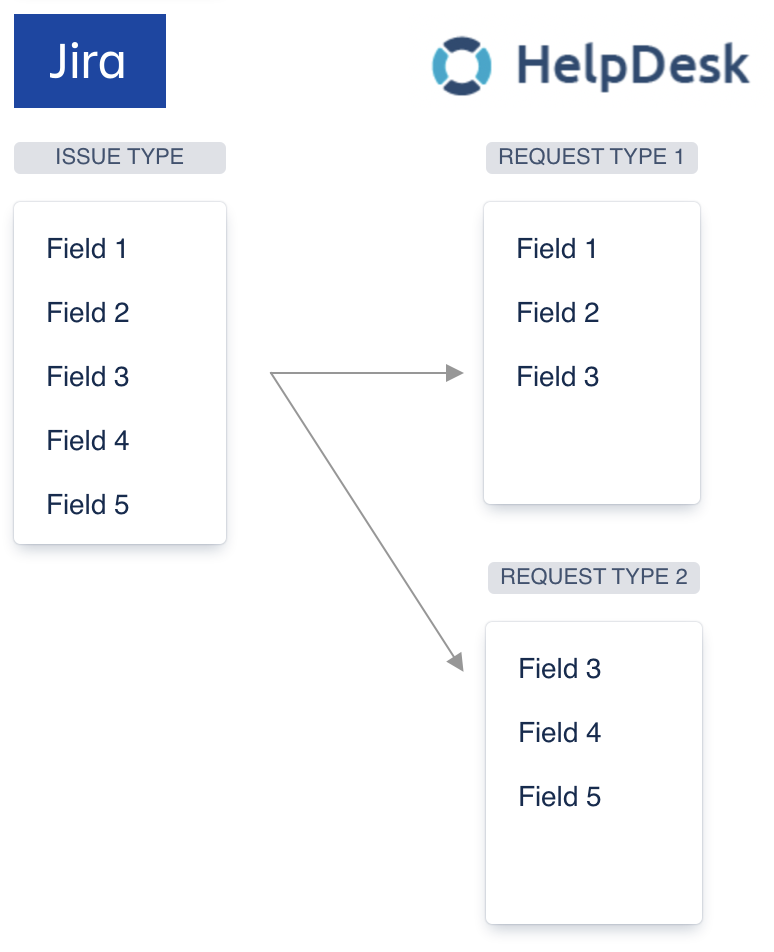
Create Request Types
Request types are the types of requests that can be raised by your customers. Each request type is based on an issue type, and a single issue type can be the basis for several request types. For example, both "Improvement" and "Feature" request types may be based on the "Story" issue type.
For each request type:
Specify a request type name and description thinking of your customers' search logic and applicable keywords.
Select a target project and a target issue type – creating a request will lead to a new issue of the selected type in the selected project.
Add translations if required – a customer will see the request type on the language selected in their profile. If there is no translation for their profile language, they will see the original request type name and description.
Select an icon by clicking on the predefined one. There is a pack of icons provided, but you can also upload your own icons. Recommended format – 75x75px
Specify the groups of customers that should be able to see and create the request type. Leave empty if any customer with access to the portal should be able to use this request type.
Note that a customer also must have the Create Issue project permission in the target project to see the request type.
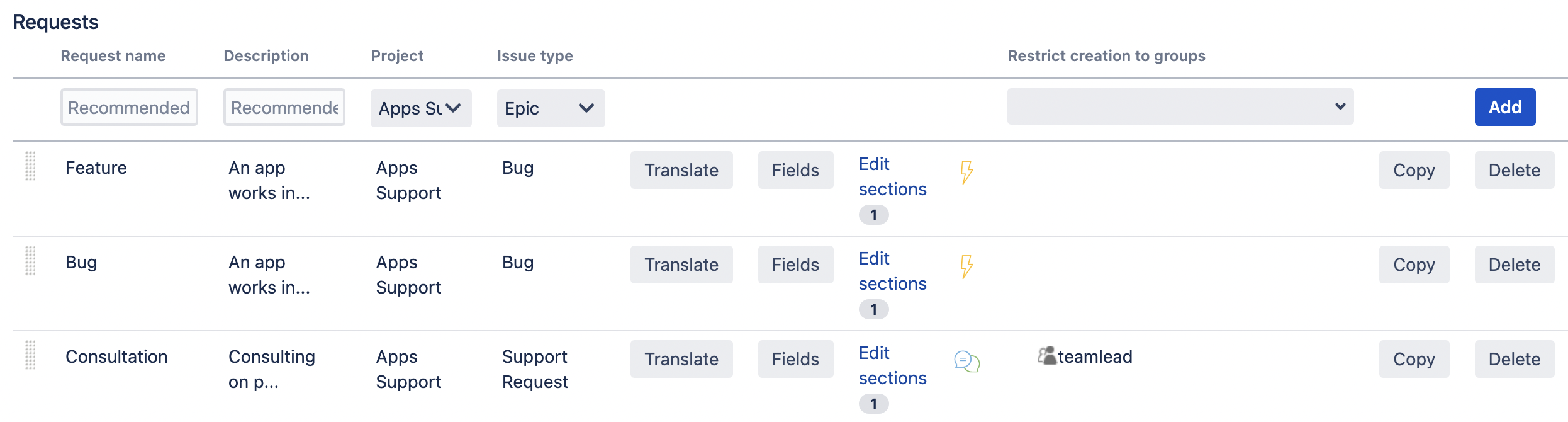
The request type form (fields)
By default, a request type contains the same fields on create/view/edit screens as the target issue type. You can limit the fields displayed for create/view/edit screens of a request type. The list of available fields depends on the relevant screen and fields configuration of the target issue. The transition screens are not separately configurable for the Customer Area.
Create screen
The create screen will define the fields that a customer will see while creating a request. Here you can select the fields from the Create screen associated with the target issue type.
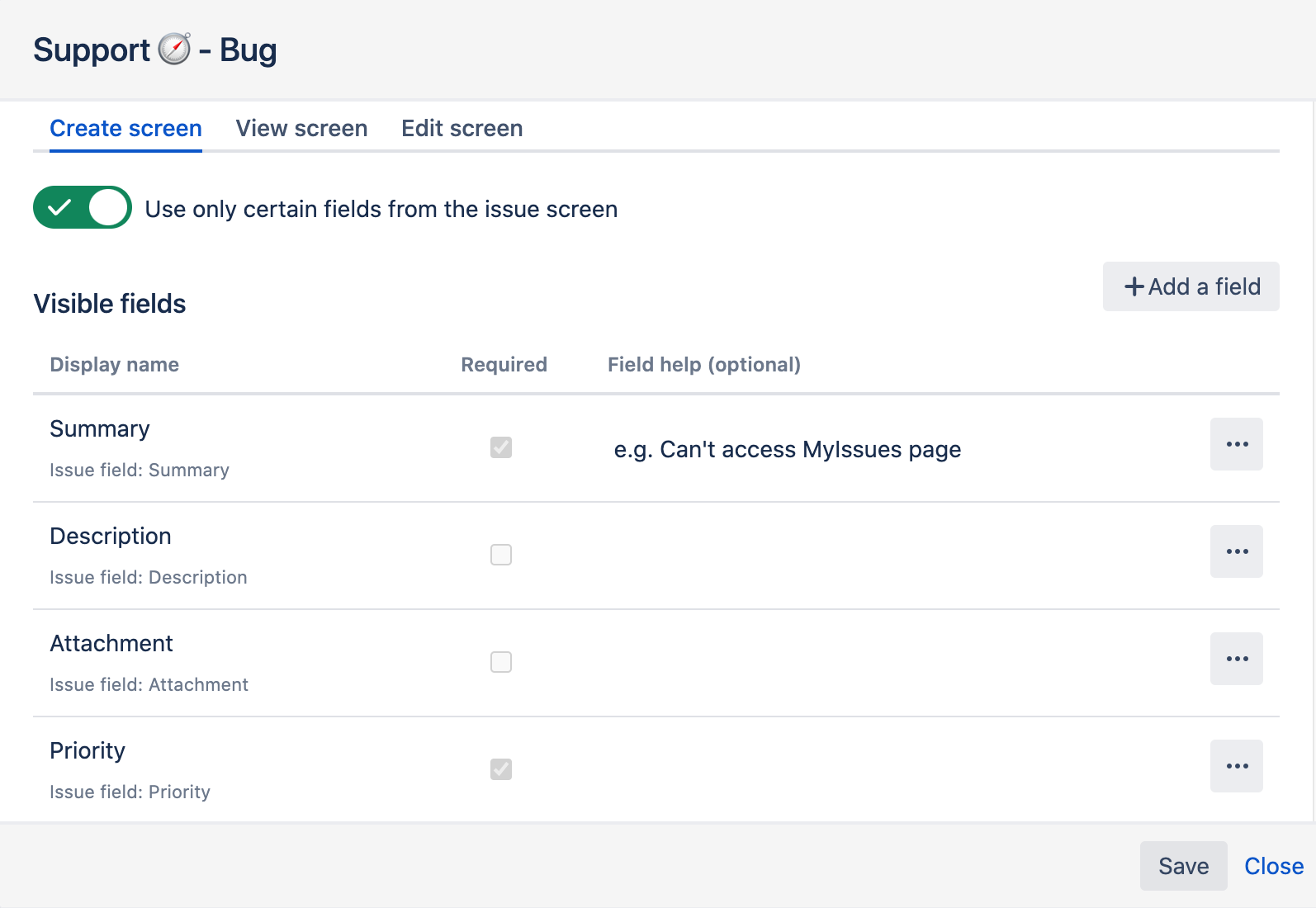
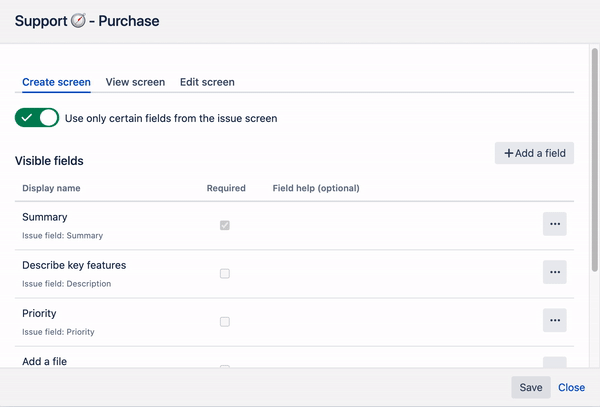
Required fields
Note that if you have required fields (specified in Field Configuration Jira settings) on your issues create screen, an issue cannot be created if they are empty. So HelpDesk will not allow you to remove them from the request creation screen, and you'll see those field's Required attribute as ticked and locked. You can allow your customer to fill them during creation or hide these fields with predefined values.
Started from 2.1.17/2.1.18 app versions, you can define fields on portal as required regardless standard Field Configuration Jira settings. That means, those fields will be mandatory to be filled on portal, but in Jira they remain optional.
Customize the fields on a request type
Started from 2.1.17/2.1.18 app versions, you can customize some new things for more advanced customer support:
Change the default Jira field names to more customer friendly language. For example, the "Summary" field appears as "What do you need?" for customers.
Translate field name if required – a customer will see a field name on the language selected in their profile. If there is no translation for their profile language, they will see the original field name.
Specify examples for relevant field values or any other important information for your customers using "Field help (optional)" feature.
Hidden fields with preset values upon creation
In case you want to set some values automatically for issues created from this request type, you can hide the fields and set a value for them. A customer will not see these fields on the request creations screen and their values will be filled up automatically upon issue creation.
View screen
The view screen will define which information will be available for a request view in the tracker.
Edit screen
The edit screen defines which fields will be available on the request edit screen in the tracker in case your customers have permission to edit issues.
Copy Request Type
While copying a request type, a new request type will be created with the following information copied:
Request Name (with prefix COPY)
Target project and issue type
Icon
Fields
Restrictions
After being copied, the request type can be edited separately from the original request type. The copy will not be automatically added to portal groups. Edit the parameters and include the request type to one or more groups so it will be displayed on the portal.
Show/hide request types on Portal
A request type will be shown on Portal if included at least in one section. Hide a request type from all sections to restrict it to be created from the Portal.
By default, there is one section for a Portal. You can add more and group request types to make it easier for customers to find what they need. You will need more than one group for groups to appear in the customer portal as tabs.
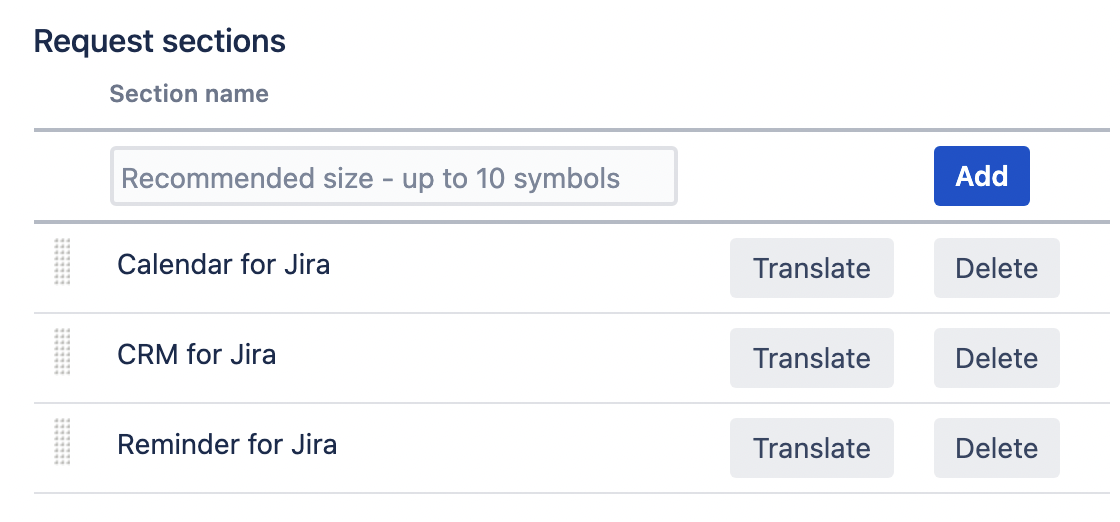
Why do I need the hidden request types?
You can "archive" the request type that was in use before to preserve the historical information.
You may reserve the special request type for the emailed requests.
You may allow several request types to be manually selected only by agents after the issue creation.
Select a Portal layout
There are two layouts available for the Customer Portal: the horizontal and the vertical ones. See the screenshots below. The vertical layout is more suitable for longer descriptions and a more complex structure of the portal.
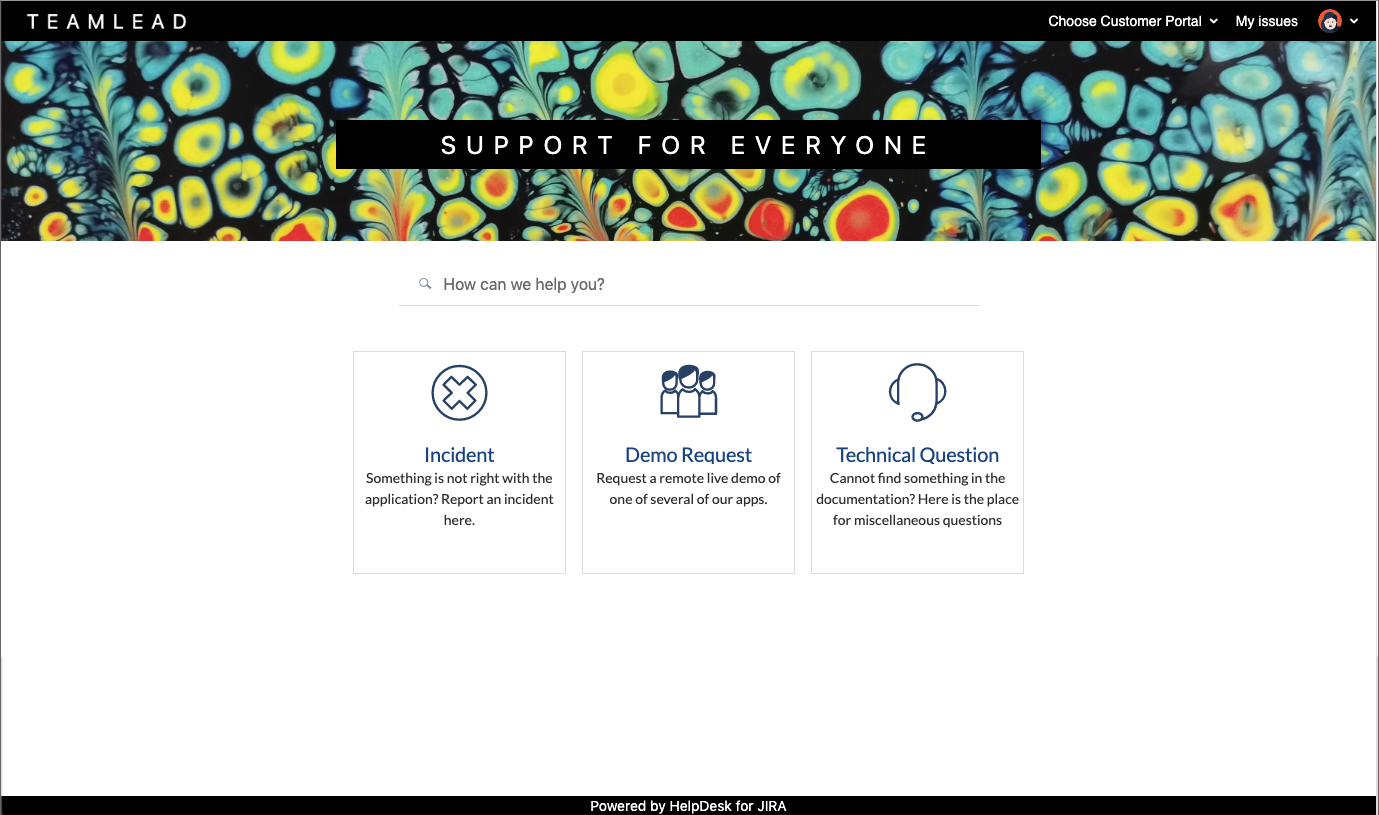
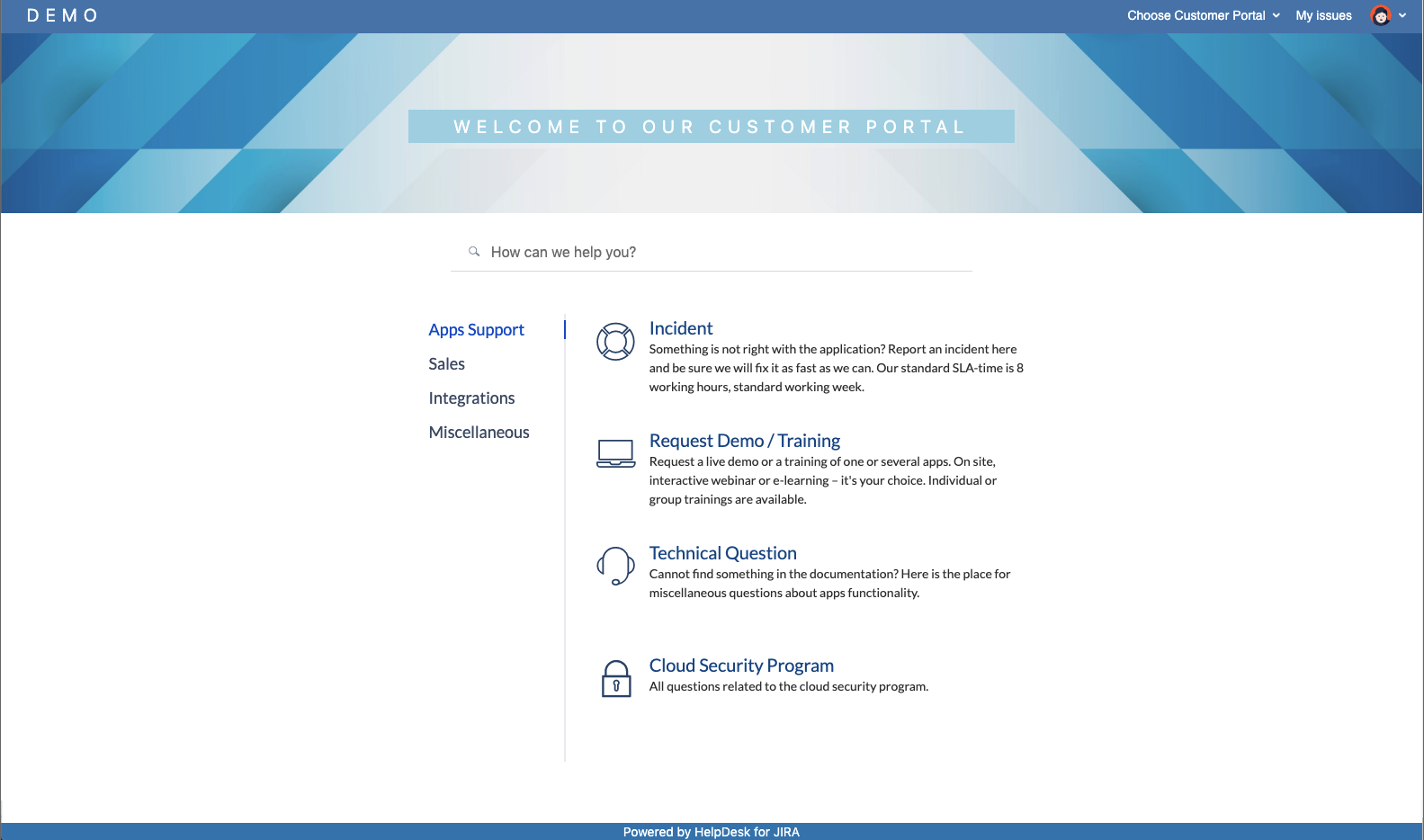
Tracking the request type for issues in Jira
HelpDesk provides the Request Type custom field that will display the request types for issues. The field will be auto-populated on issue creation and can be changed manually by an agent.
To see this information in issues, add the field on the relevant screens.
.png)