CRM Company
The CRM Company field is one of the main CRM custom fields. It displays one company from the CRM Companies directory. According to the settings, the field value can be selected manually of automatically (as a company of the issue contact, if the contact-to-users synchronization is enabled). Field appearance on the issue view screen is presented below.
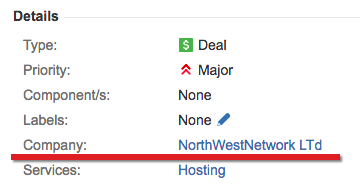
Creating a CRM Company field
It is strongly recommended to create only one field of the CRM Company type as some CRM fields functionality relates to its value and expects just one field of this type to be presented within an issue.
Navigate to Jira Settings → Issues → Custom fields and add a field as usual.
Go to field configuration. The options for the field are empty by default. New companies will be added to the field options automatically, but if you already have some companies created before adding the field you need to manually fetch them to the list of options.
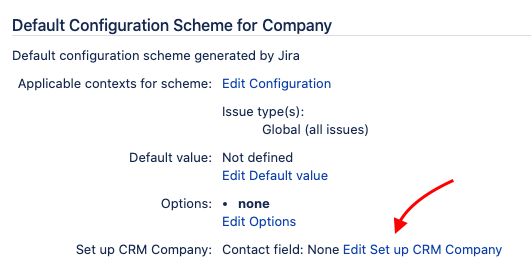
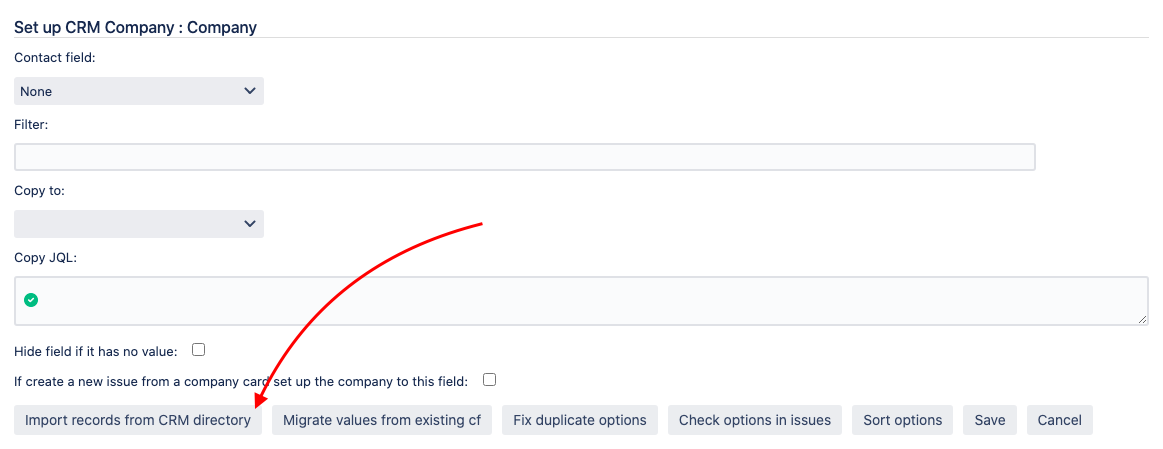
Setting up manual or auto-populating
There are two ways the field can be populated:
Manually – a user select a company from the list of available ones
Automatically – the field is populated with a company related to a user who is selected in an issue field. This variant requires Jira users to be synchronized with CRM contacts.
Manual mode
The manual mode is selected by default. The field behaves as a regular select list. Add the field on any kind of screen including transition/creation screens if required.
You can add a filter to narrow the list of companies to select by their parameters.
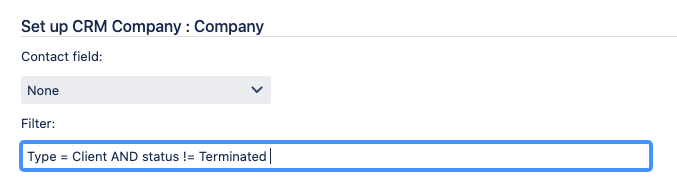
Available operators:
equals: =
not equals: !=
includes: ~
The following attribute types can be used in the filter:
string
list of value
directory
e-mail
website
Available keywords:
AND
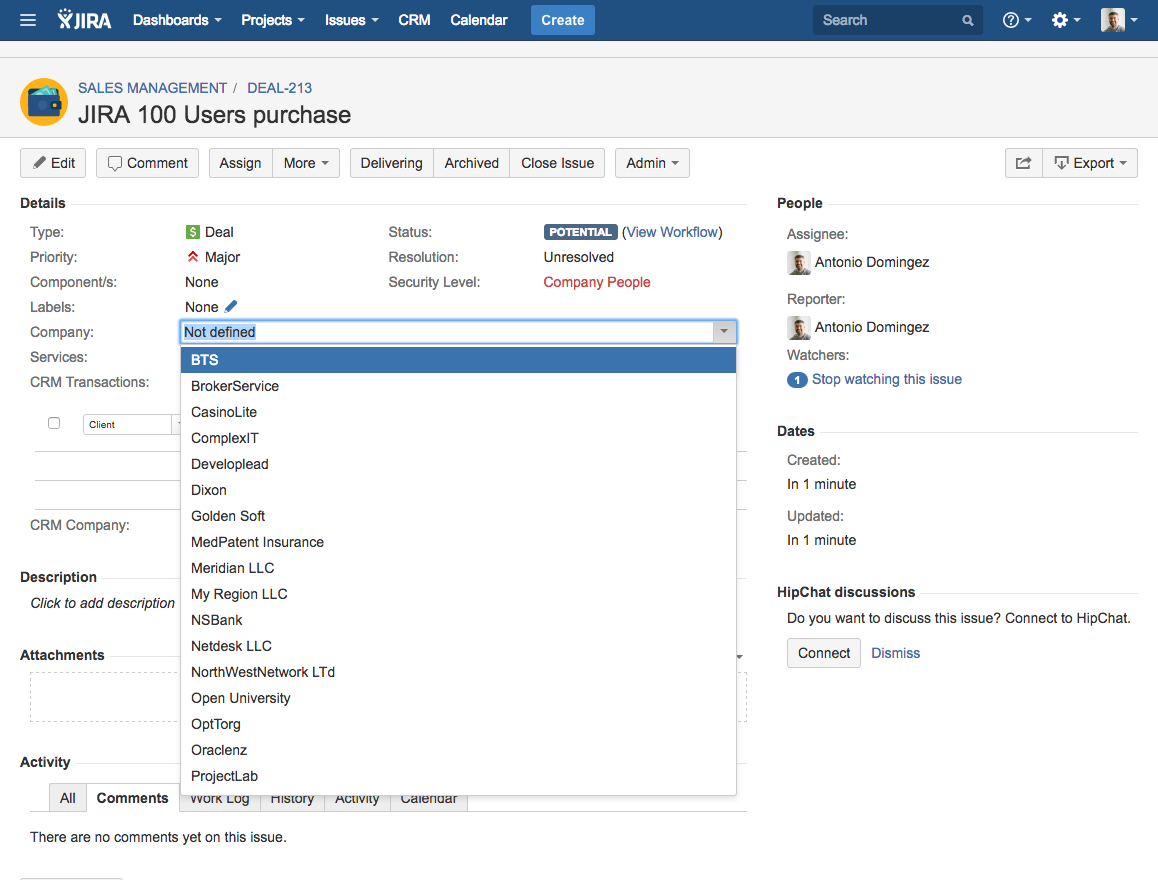
Auto-populating
The auto-populating mode populates the field with the company related to a particular user that is selected within an issue.
Ensure the synchronization of Jira users and CRM contacts is enabled.
Add the field on the view screens only.
Navigate to the CRM Settings → Companies → Company Field Autocomplete Settings and add rules of auto-populating per project specifying the user-picker field the CRM Company need to regard to.
In the example below, the company will be automatically defined as the Reporter's company in all projects.
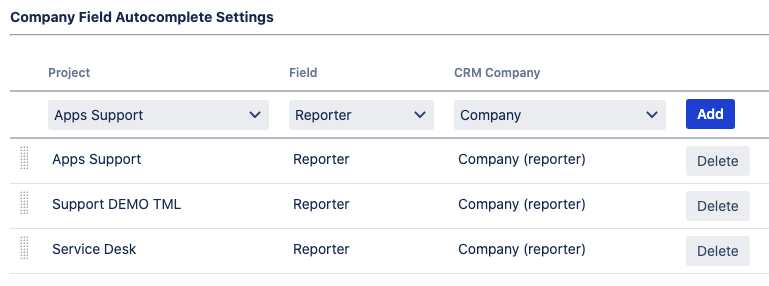
If the auto-population mode is enabled:
selecting a company in the CRM Company field will assign it to the contact selected in the issue;
clicking the Issue button from the company card will open the task creation form without the CRM Company field being filled.
Copy a CRM Company value to a text field
Some apps don't work with the CRM Company type field. You can copy the Company's name from the CRM Company field to a text field. Use the Copy to setting of the field configuration to select a target text field. You can restrict the functionality to the particular issues by specifying JQL of the relevant issues.
In the example below, the value of the CRM Company field will be automatically copied to the Client field (text field) for all issues of the Support project where the Company field is not empty.
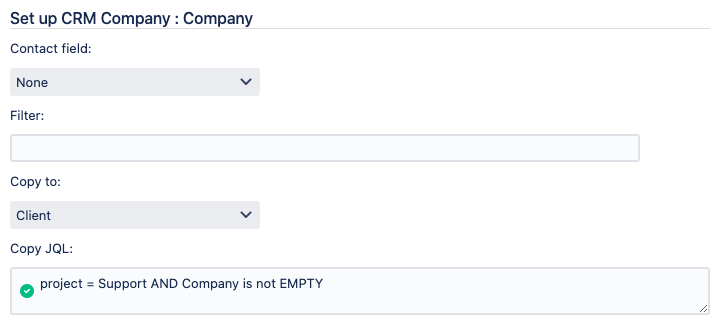
Create a text field to store company's name, go to CRM Company field configuration and select recently created text field in "Copy to" field. You can filter records to be copied by using "Copy JQL".
Additional settings

Unlike regular Jira fields, the CRM Company field will be displayed on the view screen even if empty (by default). Tick the checkbox to go to the standard behavior.
Tick the second checkbox in case you have several CRM Company fields (not recommended) and this is the main one – this setting defines which field to be populated if you create an issue from a company card by hitting the Issue button:
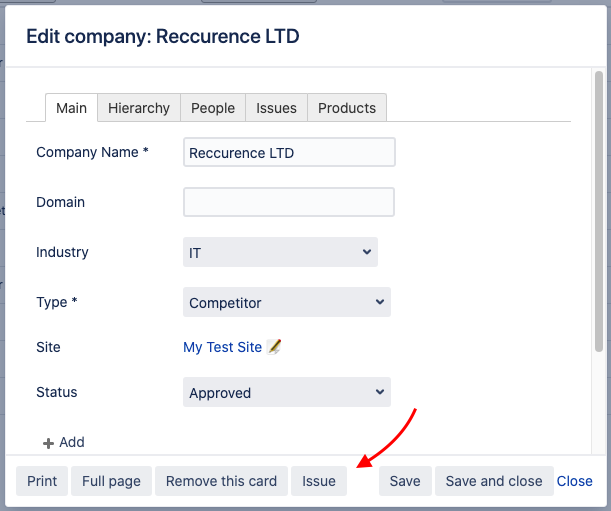
Old field type (deprecated)
In earlier versions of CRM for Jira, you use field type CRM Company (Deprecated) to place company to your issue. This field type has several significant limitations.
This field type can’t be used for JIRA gadgets and reports for grouping;
This field type can’t be shown on JIRA Service Desk customer portal;
While exporting issues to XML or some external add-ons reports you got companies numbers instead of names, like (23) for example;
There wasn’t an auto substitution for fields of this type in advanced issue search.
That’s why we developed a new custom field type CRM Company. This type was released in CRM 1.3.4.2. Now you can use field Company in reports and gadgets, with XML and SD portal.
We recommend always use the new field type - CRM Company. Nevertheless, you may continue to use old field type CRM Company (Deprecated) if listed above limitations are not important for you.
What if you already use CRM Company (Deprecated) and want to shift to CRM Company?
We tried to make switching to CRM Company fields as easy as possible for users and admins of CRM.
Below are the steps to switch to the new field type.
Create a new custom field Company new with CRM Company type
Please add this new field to all screens where there is the old Company field.
Go to the new field Settings
Press «Import records from CRM directory»
Then press «Migrate values from existing cf»
Choose the old field of CRM Company (Deprecated) to import from
Check one-two issues that the new Company field value is the same as the old Company field value
In case you have autocomplete set for field Company, set it also for the new field
Rename the old field to Company (Old)
Rename the new field to the name that previously had the old field
Now you may delete the old field from screens. We recommend to not delete it from custom fields or from field configuration to prevent possible errors.
As the new field has the old name it’s not necessary to change any saved filters, but still you may need to reset some gadgets and reports and agile boards.
All of the above is also all applicable for such field types as CRM Contact, CRM Custom Directory value.
.png)