Set up Companies Directory
CRM Directories can be configured according to your needs.
The basic configuration principles are the same for all type of directories:
the list of tabs for a particular directory entry
the list of attributes for the particular tab and their order
configuration of the particular attribute (if applicable)
specifying the entry card size
See Configuring CRM Directories for details.
The Companies directory is provided by the app by default containing the demonstration settings and several entries.
There are several specific settings available for the Companies directory. Let's look at them closer.
Company Field Autocomplete Settings
CRM can automatically fill a multiuser-picker custom field based on a Company Customfield in the issue. You can choose a custom field for company people here:

Show only companies where
You can filter the list of companies to be shown (and selectable in an issue) within the Companies directory.

The following operators are available:
AND
=
!=
OR
Query example: Status = Approved OR Status = Review
Ability to remove CRM companies with linked issues
By default, the CRM companies having linked issues cannot be removed. This setting allows you to ignore the presence of linked issues while trying to remove a company.

Ability to change the name of the Companies directory
CRM Companies directory comes with a default name but it is possible to modify it.
When you click on "Custom name", two text fields will appear for entering a new directory name. One field is for entering the name in singular, and the other is for entering the name in plural. Accordingly, "Company" and "Companies" will be changed across the app with the exeption of the custom field name (due to some limitations). Saving is done by clicking the "Save" button.
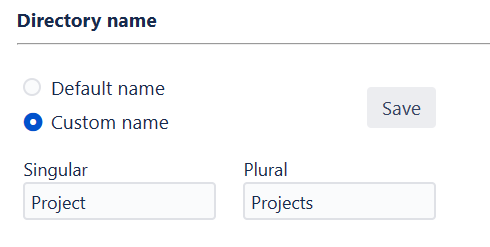
Restrictions for the name field:
Only Latin characters are accepted (and renaming occurs only in English).
Both fields (singular and plural) must be filled.
The following symbols are not allowed: ~ ! $ % ^ & _ = + } { ' ? . * " / \ < > : | (only the hyphen symbol is allowed).
Spaces are not allowed (it should be a single word or a hyphenated word).
Minimum one character (but the hyphen symbol is not allowed as the only character).
Maximum 15 characters (you cannot enter more characters in the field).
Search For Duplicates By
Select an attribute that should be used while performing the duplicates search for the directory.

Synchronization from the Service Desk to CRM
To synchronize SD companies you need to create JIRA Service with class
ru.teamlead.jira.plugins.listener.crm.CRMSDIntegrationGo to "Administration\System\Services" and click the Add service menu, see below.
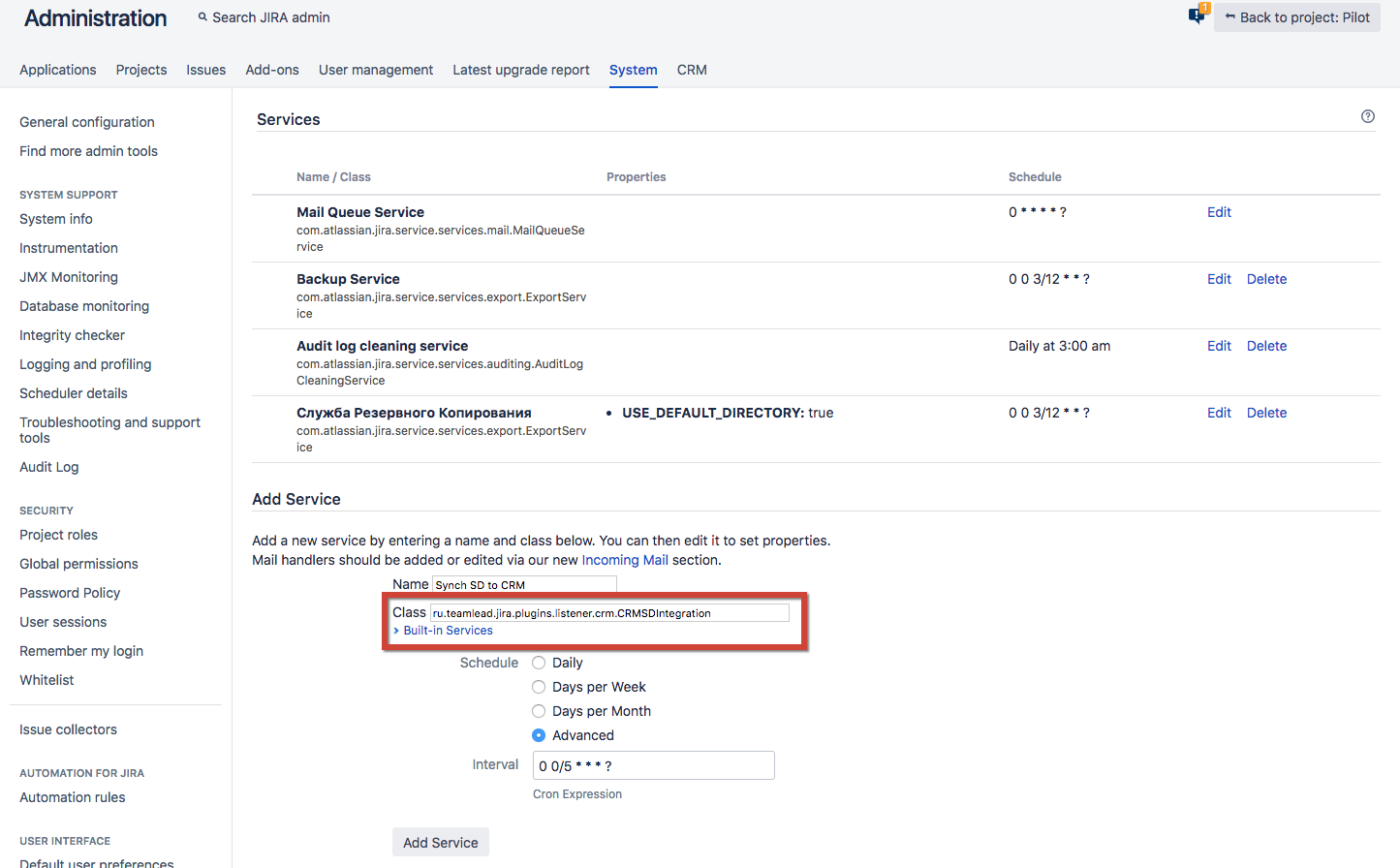
There is the result of the creation of your Service in the picture below.
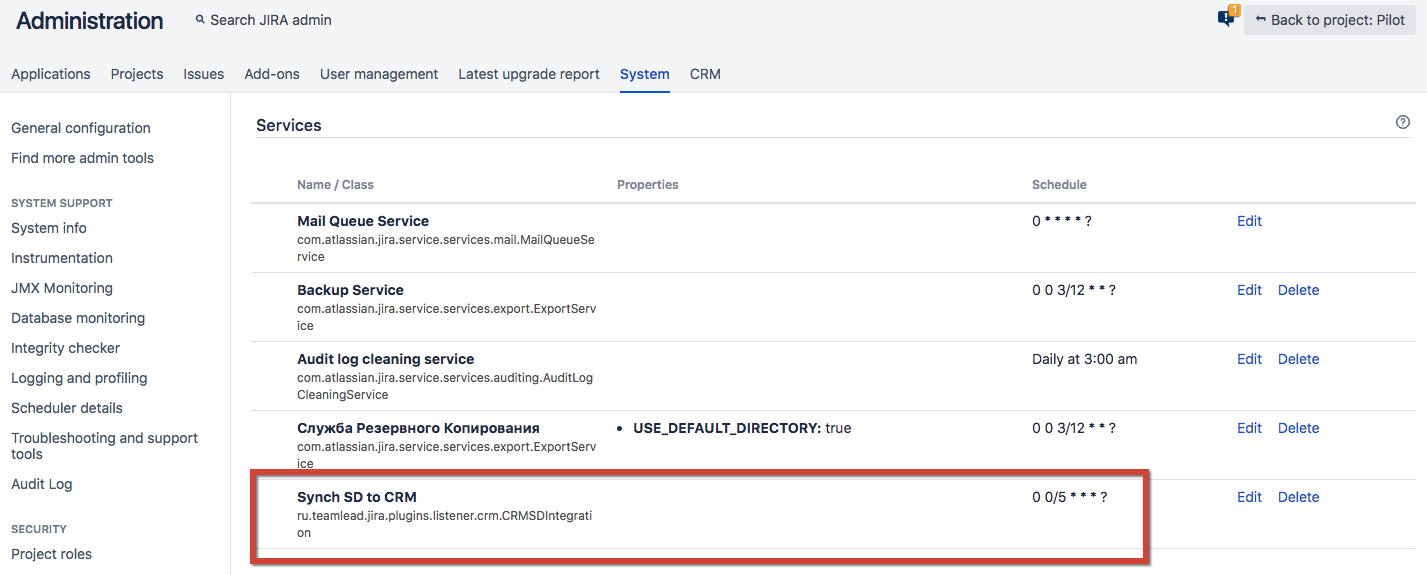
Then all your companies from Service Desk Projects...
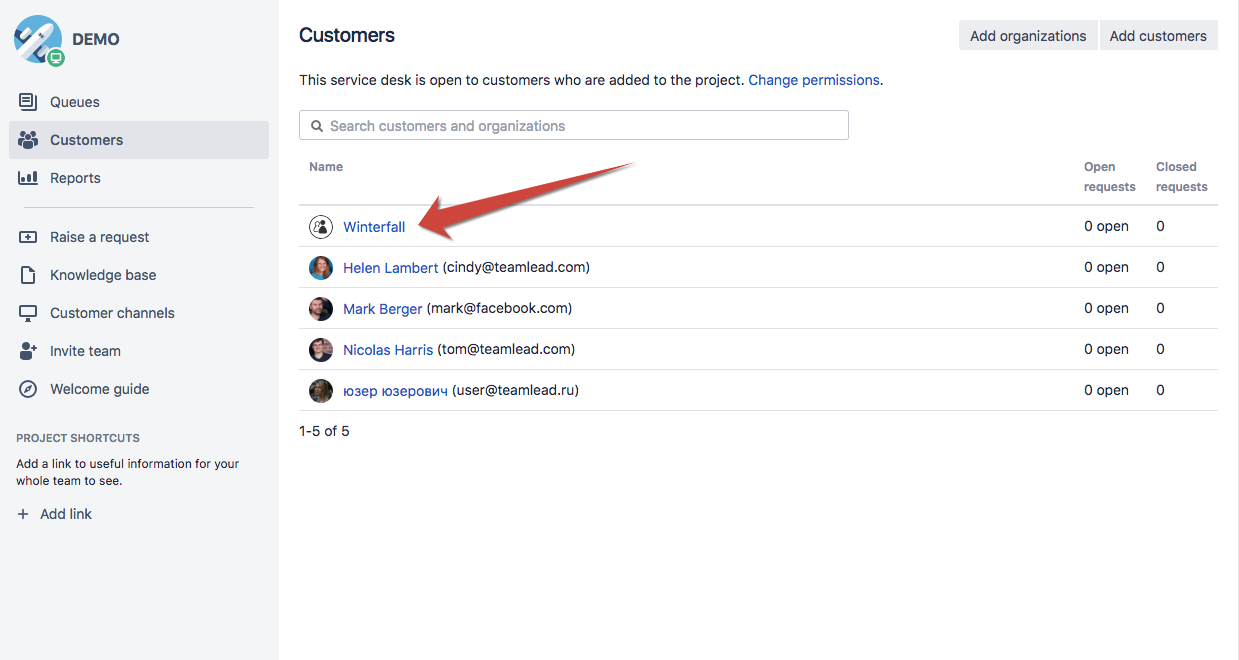
... will synchronize to CRM Company directory.
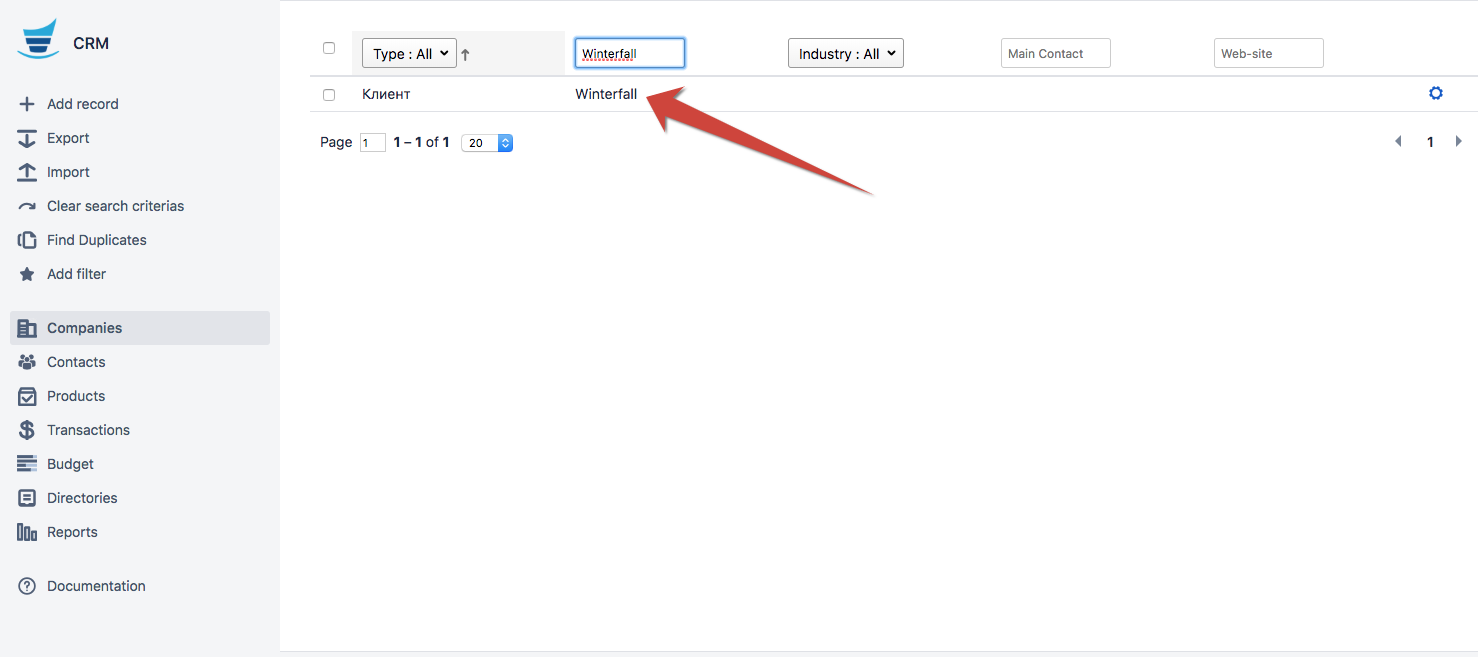
.png)