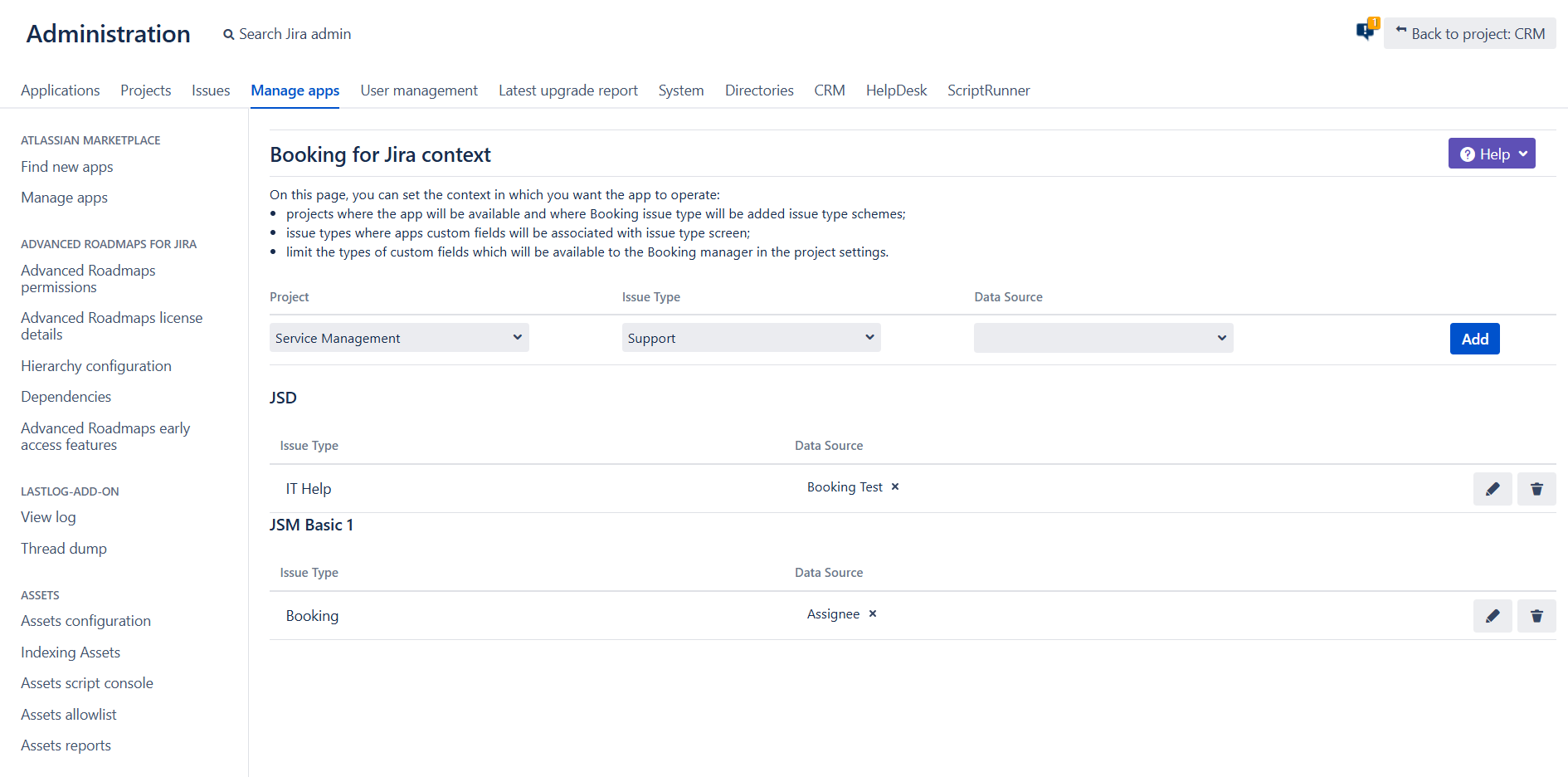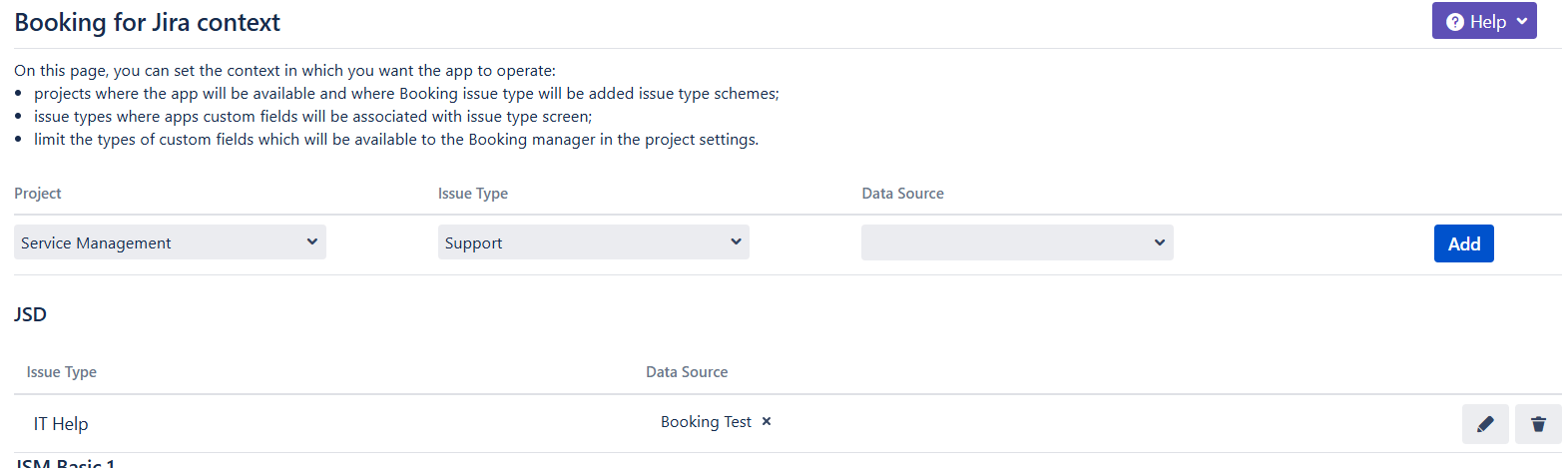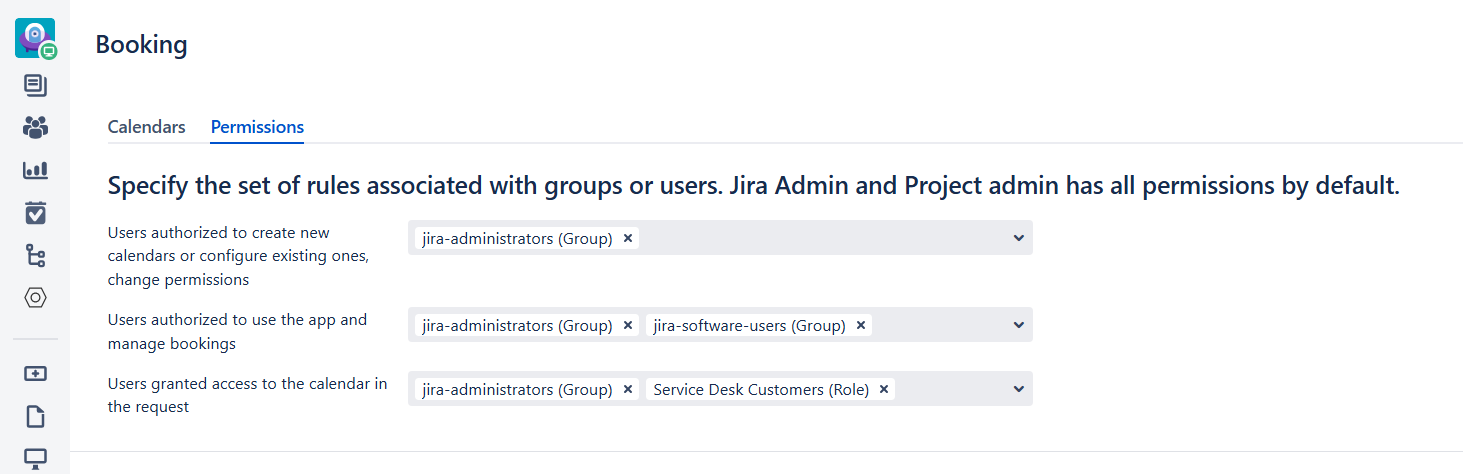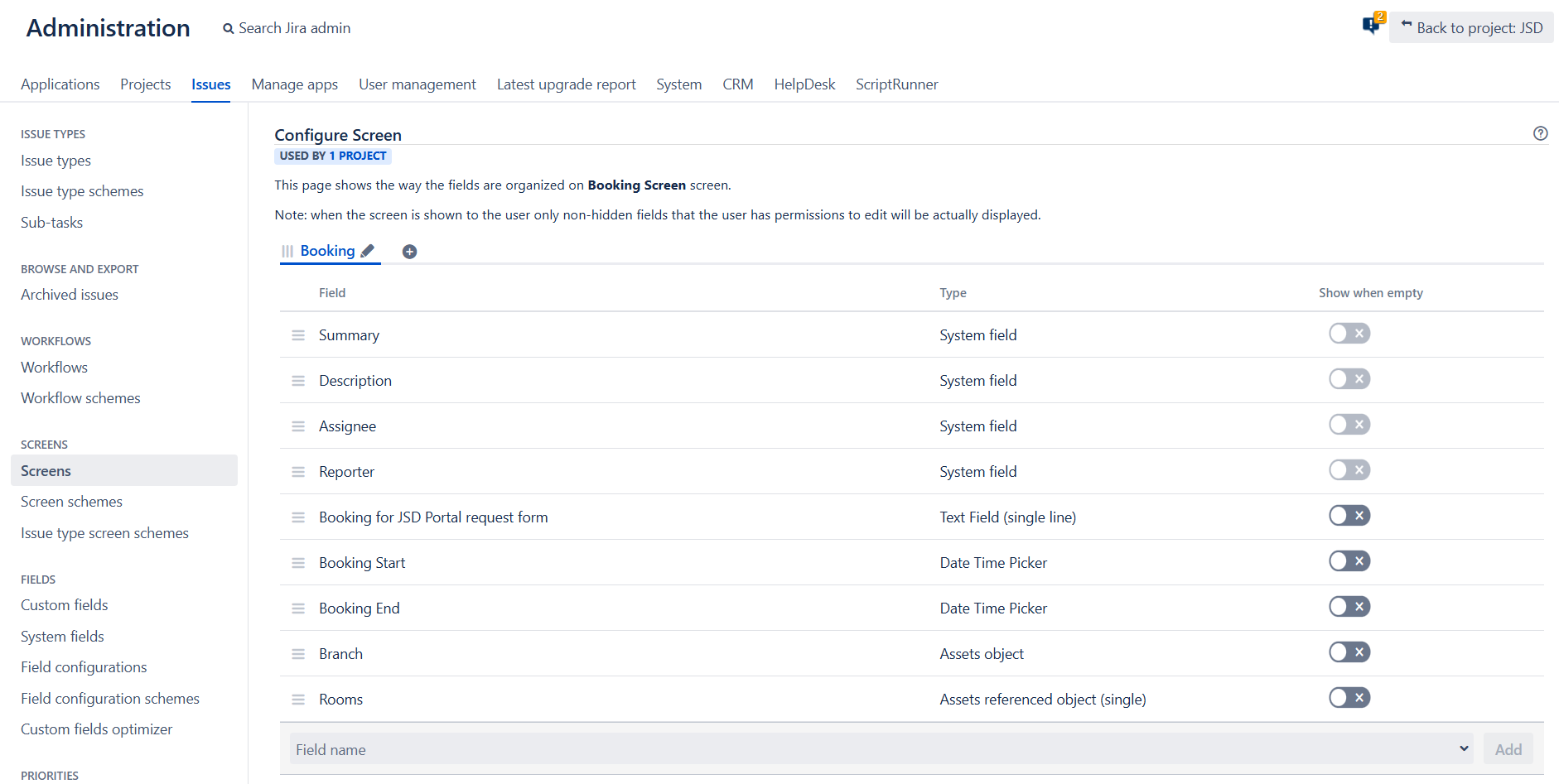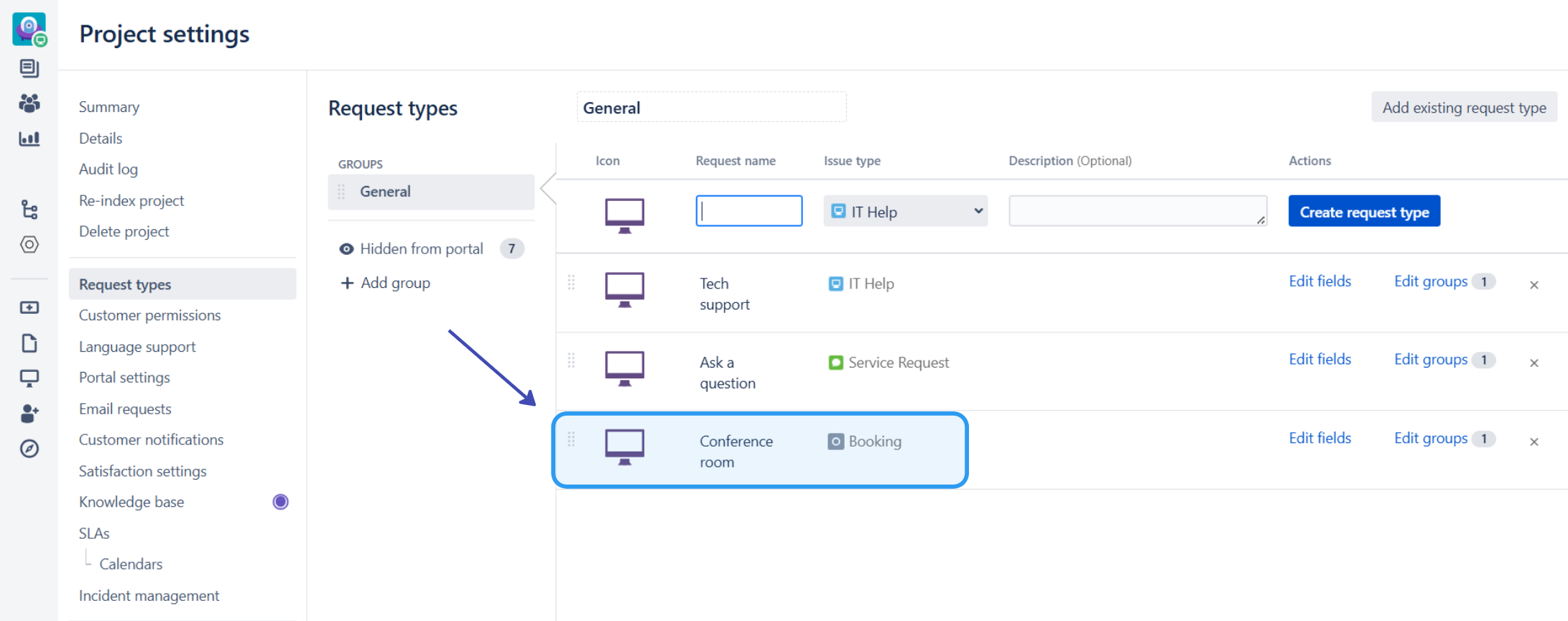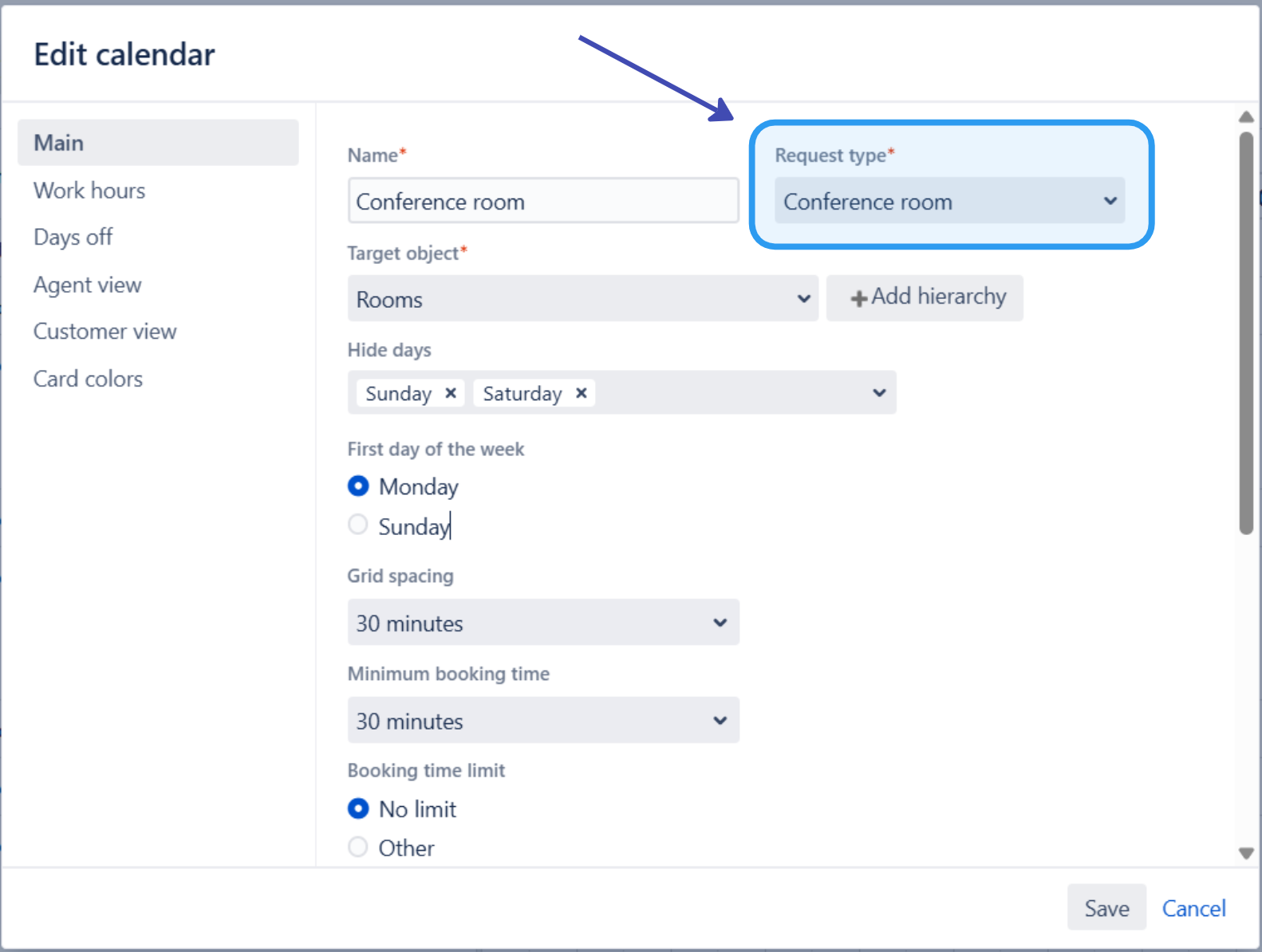Cookbook
Imagine your company occupies several floors in the building, each with its own conference rooms. Let’s assume, for the sake of this example, that you store values in Select list (cascading) custom field.
With field set up you still need to be able to allow users to book theese conference rooms and avoid double bookings. Let’s see how our app can help with that.
Overview of Roles:
Jira Administrator: Users with global permissions, either as Jira Administrators (most admin functions) or Jira System Administrators (full admin access). They manage global settings and can perform all actions of other roles.
Booking Manager: Standard Jira users who can create and edit calendars and manage app’s project permissions.
Agent: Standard Jira users authorized to use the app and handle booking requests.
Customer: JSM portal customers who can access the calendar in a request, view booked dates, and select times/objects.
6. Map statuses of the issue type.
Map statuses that you have in your workflow to the appropriate status categories in the app. More on that here.![]() Booking for Jira organizes statuses into six categories: Open, Under Review, Approved, In Progress, Done, and Rejected. By default, the Booking issue type workflow includes statuses that correspond to these categories—each status aligns with one of the status categories.
Booking for Jira organizes statuses into six categories: Open, Under Review, Approved, In Progress, Done, and Rejected. By default, the Booking issue type workflow includes statuses that correspond to these categories—each status aligns with one of the status categories.
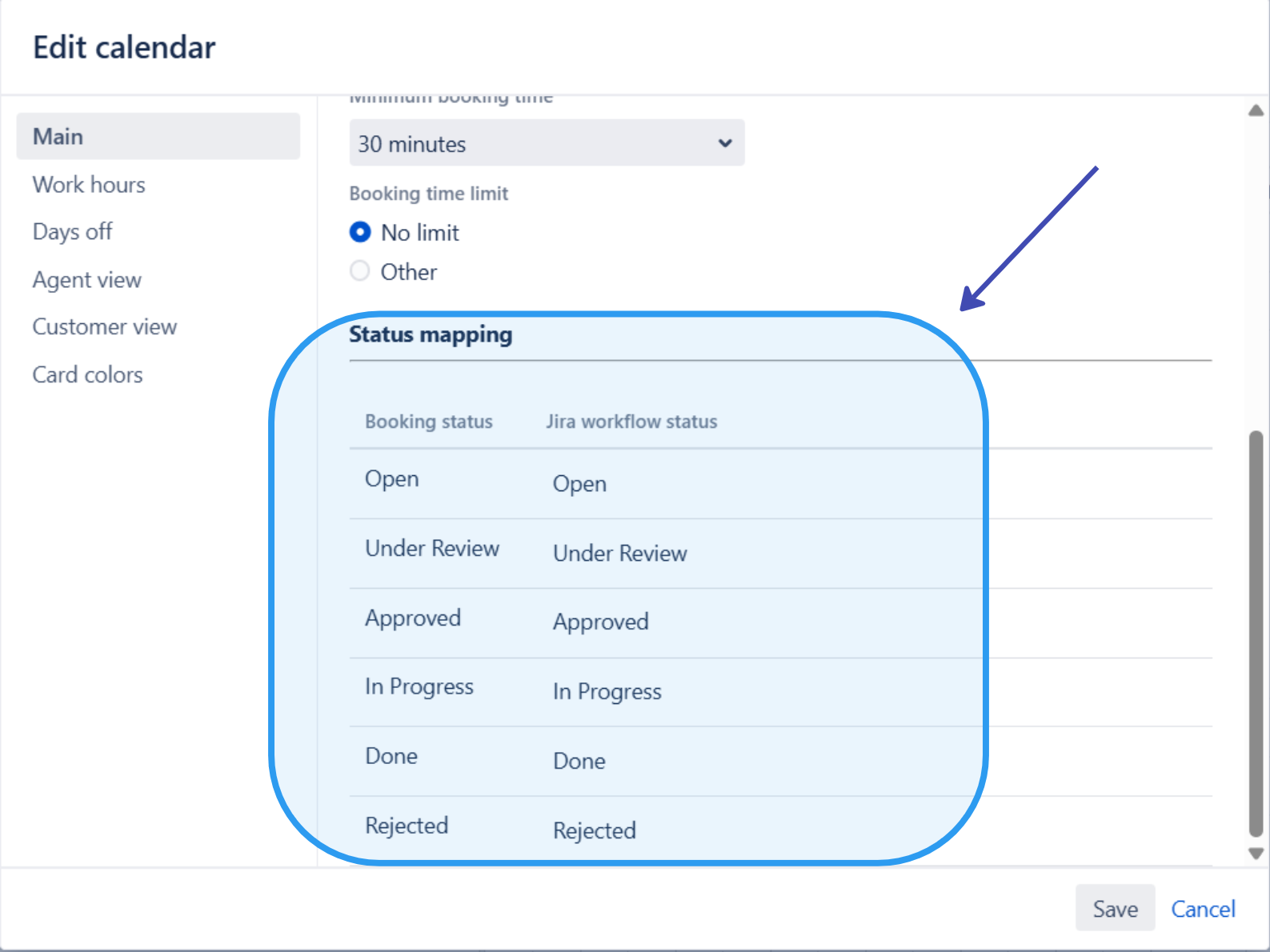
6. When configuration is complete you can check the result:
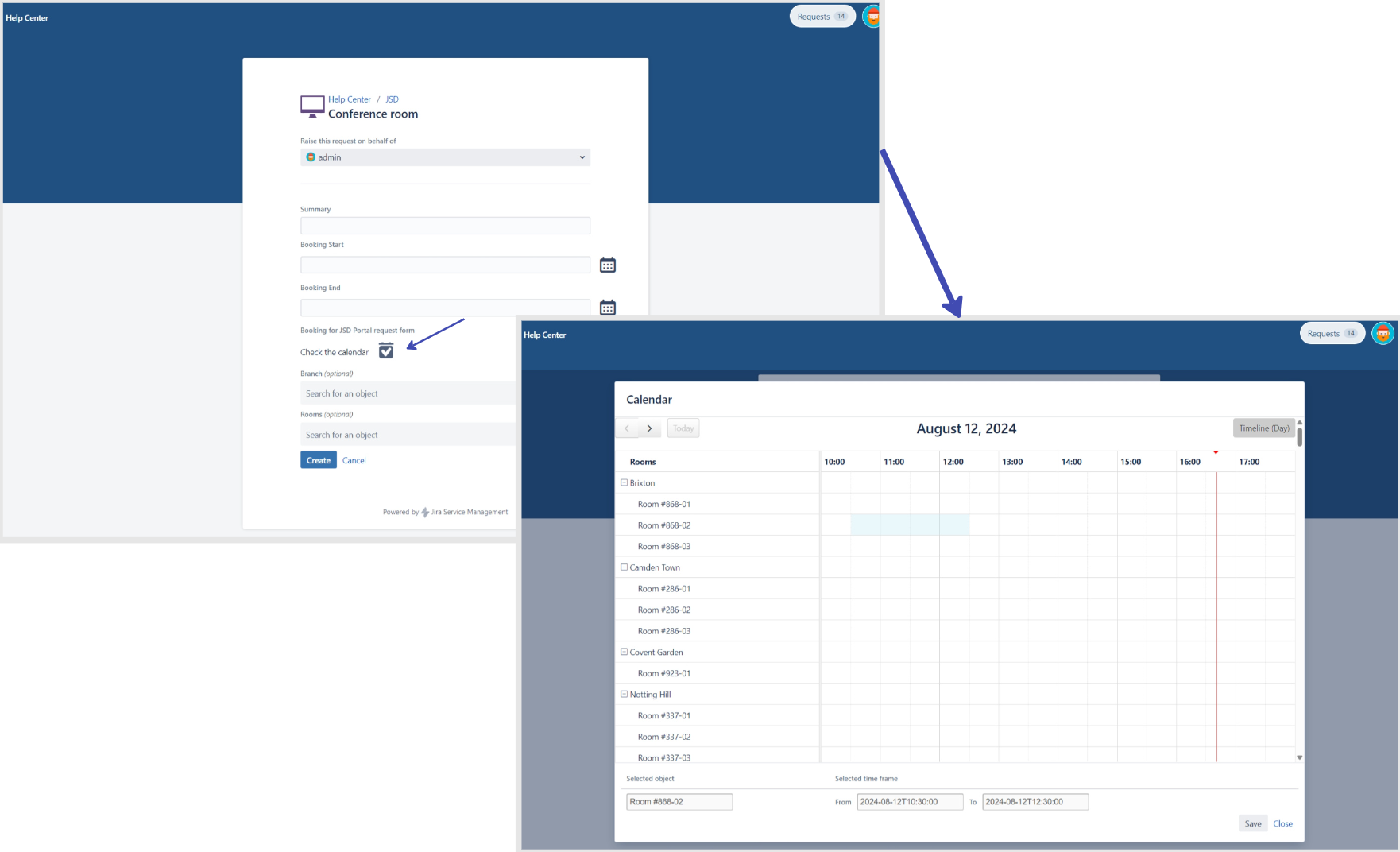
.png)