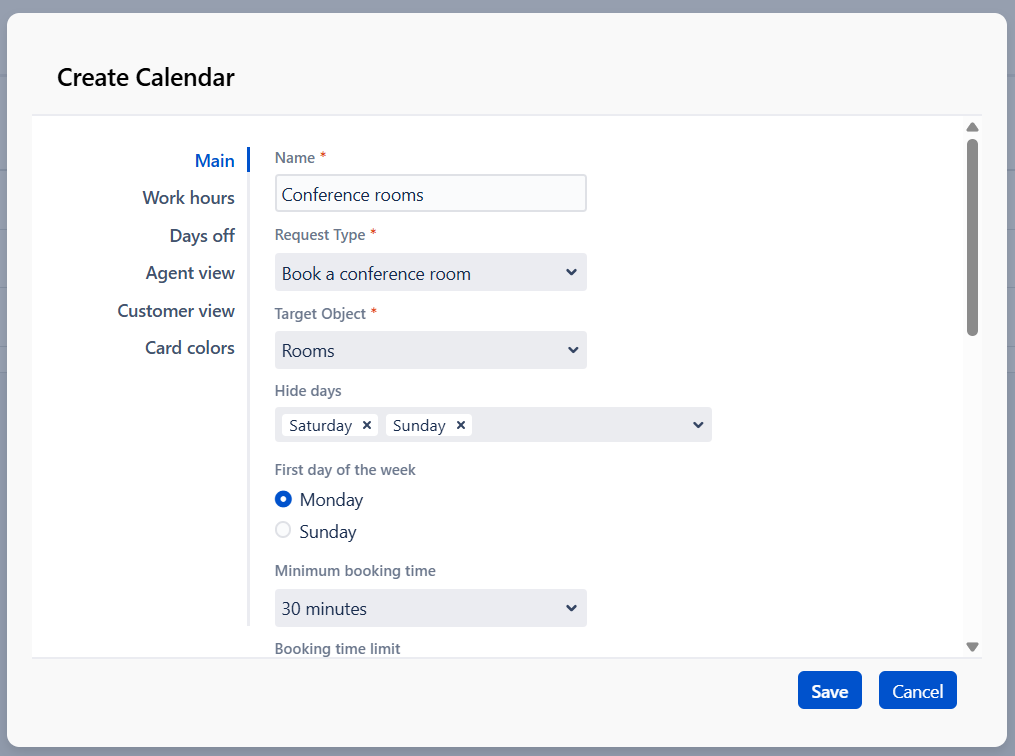Configure Main settings tab
Target Object
Choose the custom field whose options the calendar will display in the resources section. Booking for Jira supports the following custom fields:
Booking for Jira supports resource grouping for Select List (cascading) and if you choose a Select List (cascading), the app can automatically display bookings for the lowest objects in your hierarchy without additional configuration.
Hide Days
Choose which days of the week you want to exclude from the calendar grid.
First Day of the Week
Set the starting day of the week for the calendar.
Grid Spacing
Specify the minimum interval for the timeline, which will determine the selectable timeframes for bookings. Available options:
15 minutes
30 minutes
1 hour
Minimum Booking Time
Set the shortest duration customers can book for. Ensure this duration is not shorter than the grid spacing. Available options: Available options:
15 minutes
30 minutes
1 hour
2 hours
4 hours
8 hours
Booking Time Limit
Define the maximum duration a booking can last. This limit must be a multiple of 15 minutes and not shorter than the grid spacing.
Status Mapping
Booking for Jira organizes statuses into six categories: Open, Under Review, Approved, In Progress, Done, and Rejected. By default, the Booking issue type workflow includes statuses that correspond to these categories—each status aligns with one of the status categories. If you need to modify the workflow, you must map any new statuses you add to the appropriate status categories in the app. For instance, you might have a “Resource Constraints” status under the Rejected category and a “Technical Limitations” status also under Rejected. Similarly, you might use “Resolved” and “Unattended” under the Done category.
Currently, issues with statuses in the “Rejected” category will not appear on the booking calendar for either agents or customers. Issues with statuses in the “Done” category will not appear on the booking calendar for customers. Additionally, a default color scheme is applied to cards based on their statuses.
.png)