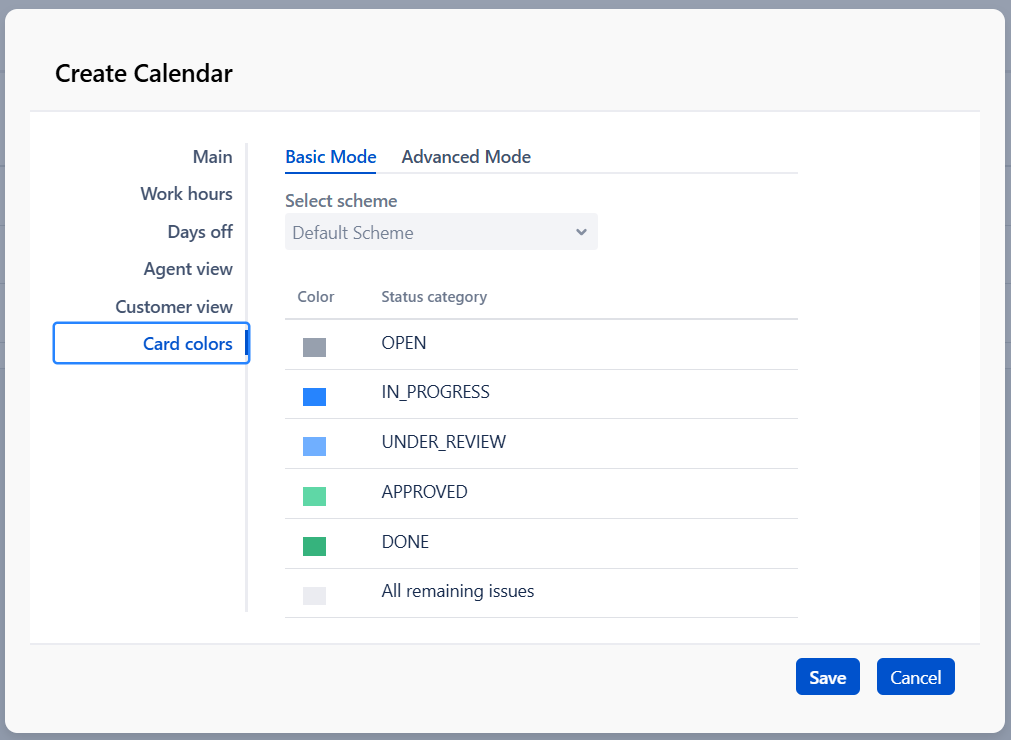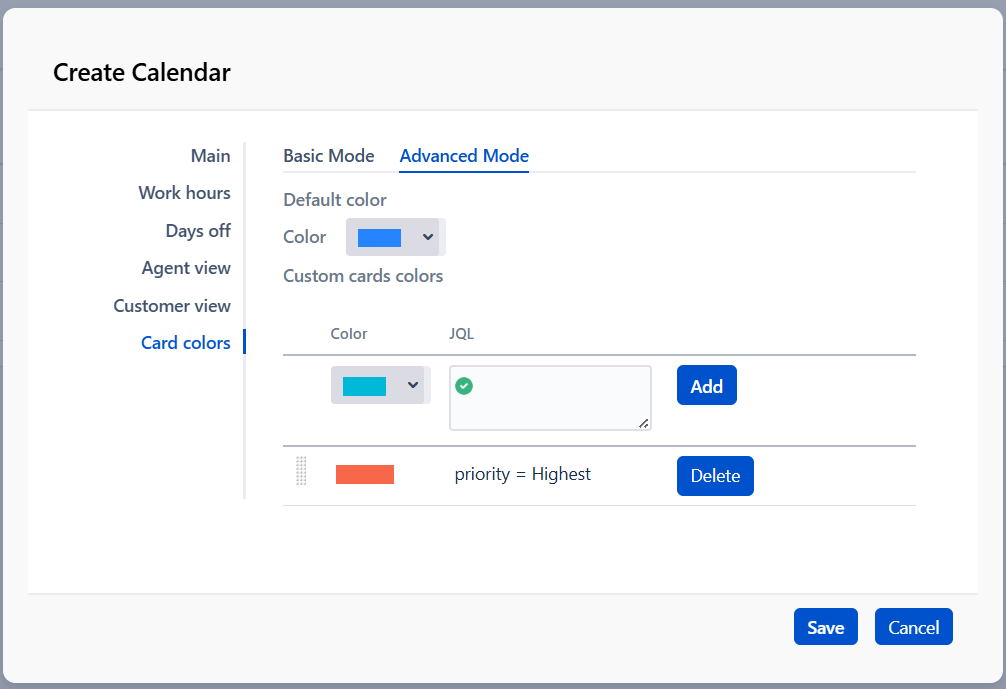Configure card colors
You can customize card colors by following these steps:
Navigate to Project → Addons → Booking for Jira → Calendar Settings → Card Colors, or
Go to Project → Booking for Jira → Calendar Settings → Card Colors.
Note that if you add one or more colors in the advanced scheme you automatically switch to this mode and Default scheme won’t be applied
If any of your issue statuses are not mapped to the app's status categories and you are not using advanced scheme, the corresponding calendar cards will be displayed in the "All remaining issues" color from the Default scheme.
.png)