How to use "My reminders" (section)
The "My Reminders" section is your centralized hub for managing both upcoming and archived reminders. You can access it easily from the "Apps" tab in Jira.
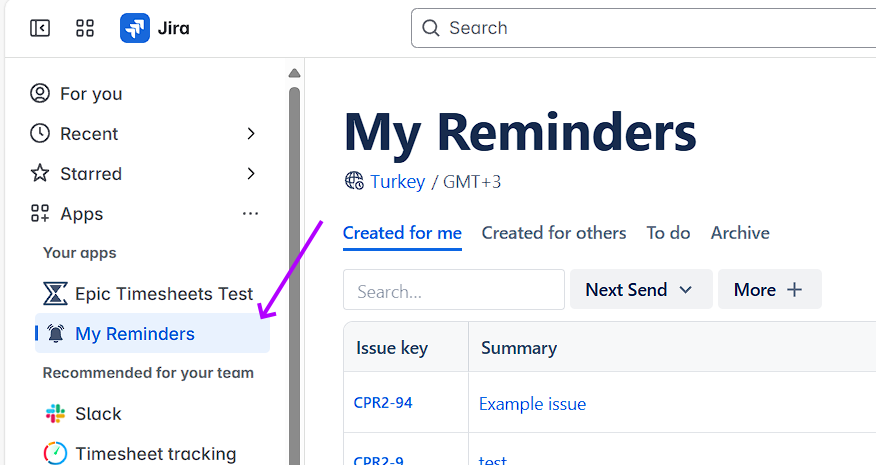
What Can You Do in "My Reminders"?

View all reminders – Browse both personal reminders and those created for you by others.
Manage your reminders – Edit, reschedule, or delete reminders as needed.
Track past reminders – Access archived reminders for reference.
Create reminders – Set reminders on specific Jira issues or create independent notifications.
Filter your reminders - A unified search-and-filter system lets you quickly locate reminders with simple or advanced filters across all Reminders sections.
How filtering works
Use the Search field to filter rows by any text column (Issue Key, Summary, Message, Creator, To, etc.). Results update as you type.
Each tab (Created for Me, Created for Others, To Do, Archive) immediately displays one or two relevant filters: To and Next Send. You can click More + to open a multi‑select list of additional filters that match the data grid’s columns (e.g., Issue Key, Summary, Message, Creator).
Use Advanced filters to open the multi-filter dialog. Multiple filters combine with AND logic by default (can be changed in advanced filters).
Click Reset to clear all filters—this button appears once at least one filter is active.
Filters cannot be saved.
.png)