Calendars (SLA 3.0)
Managing Calendars
Jira Administrators:
Set up and manage calendars at Jira Administration → HelpDesk → SLA → SLAs.Project Administrators:
Manage working calendars at Project → Add-ons → HelpDesk SLA → Calendars.
On these pages, you'll see a list of all existing calendars.
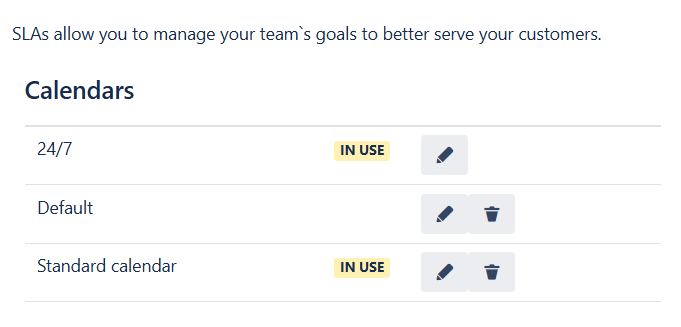
In Use parameter indicates whether this calendar is currently selected by any SLA.
Default Calendar
HelpDesk uses a built-in 24/7 calendar by default. You can update it anytime to match your team’s working hours.
Creating a Calendar
Click Add calendar – a modal dialog will appear.
In the modal dialog you can set up the work hours schedule, timezone and the Days off, if required.
Working hours are calculated as follows:
The start of the working day is determined by the earliest time added, and the end of the working day is determined by the latest time added.
Example: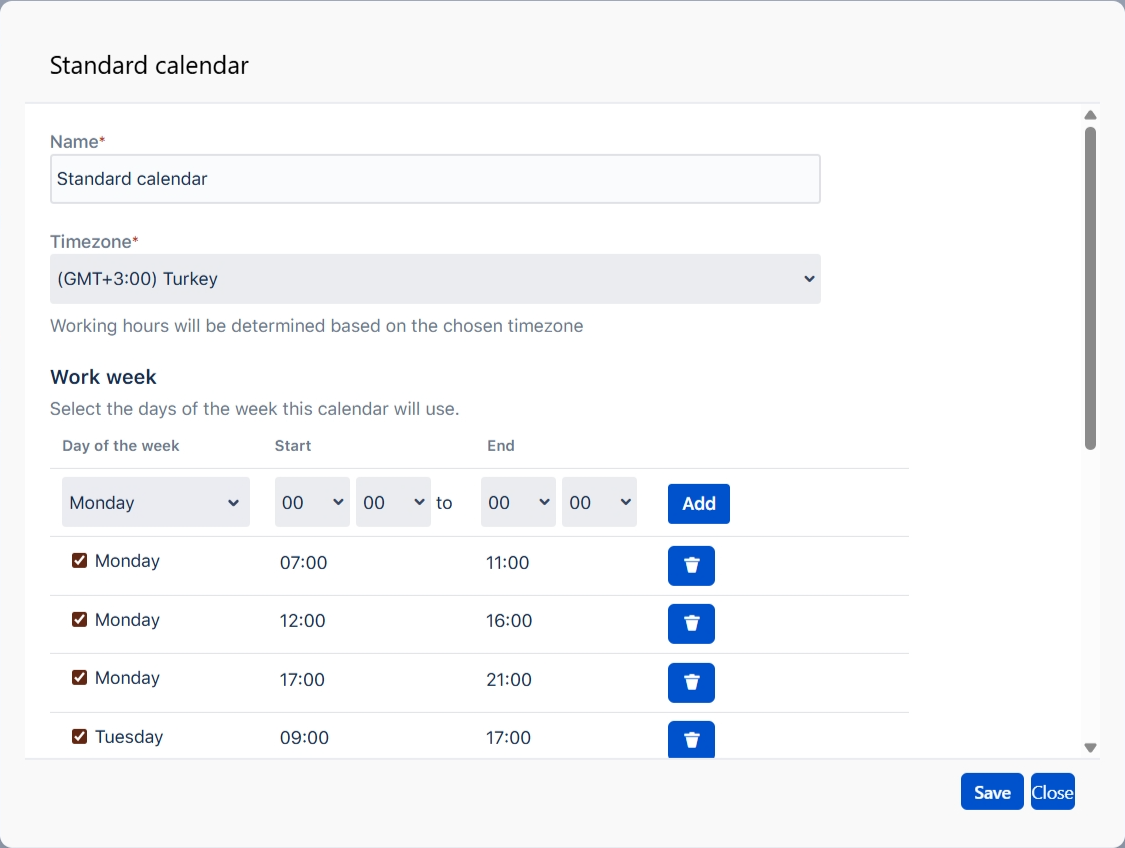
Here on Monday, the working day starts at 07:00 and ends at 21:00. The breaks are from 11:00 to 12:00 and from 16:00 to 17:00.
The specified intervals must not overlap: if you select a time period in the that is already used (partially or completely) and try to add it, you will see an error message “The selected time period overlaps with an existing one. Please choose a different time frame.”
To pause SLAs on non-working days, add holidays to your calendar: enter a Name, Date (and Frequency), click Add, then Save — and you’re all set.

 You can use ICS files to add all your days off to the calendar.
You can use ICS files to add all your days off to the calendar.
If you modify a calendar that’s in use, SLAs will be recalculated for all associated issues. The calendars in use cannot be deleted.
.png)