SLA & OLA Management
A Service Level Agreement (SLA) defines the responsibilities between a service provider and a client. In the HelpDesk app terms, it's the timeframes to particular action with a task. Usually, the providers have the documented limits for the following:
Reaction time (time spent by the 1st line of support to start working with a new issue)
Resolution time (overall time spent for the issue resolution)
An Operational Level Agreement (OLA) defines the responsibilities of each internal support group toward other support groups, including the process and timeframe for delivery of their services. For example, the 1st line of support should not spend more than 30m for issue managing to be able to handle all incoming issues. The main OLA tracking purposes is an ability to notice if the task stuck on a team (while the workflow supposes it required to be processed by other teams as well). Using only the SLA you may think everything is OK until the SLA exceeded. Using the OLA and defining the timeframes separately for each team you will be able to reveal the problems long before.
OLA(s) are not a substitute for an SLA. These are two different agreement levels that can be set separately. However, you can set them up in corresponding way to be sure the sum of OLA time won't exceed the SLA time.
HelpDesk Solution for SLA & OLA
How to set up
The HelpDesk app requires the following steps to be performed to make SLA and/or OLA work:
A) setup different work calendars and field color schemes;
B) add and configure the custom field(s) that perform the time countdown according to work calendars and appear depending on color schemes;
C) add the post-functions to the workflow to start, pause and stop the time countdown in the custom fields;
D) (optionally) setup the SLA karma;
E) organise the queues & filters for your support team;
F) setup the various reports.
Results
Resulting are the fields that looks like the following in an issue:
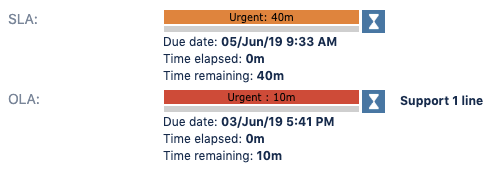
(The OLA field also keeps the history of the time spent by each participated team in the special expandable section):
... and like the following in a queue:
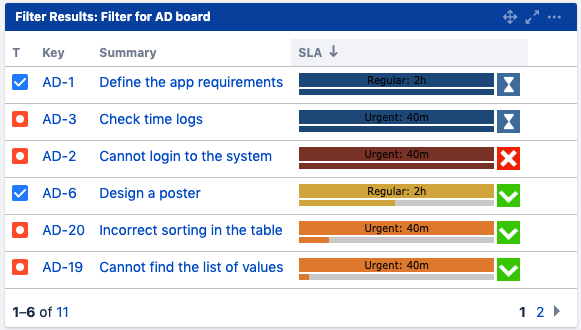
... and at the boards (for those who has Jira Software access):
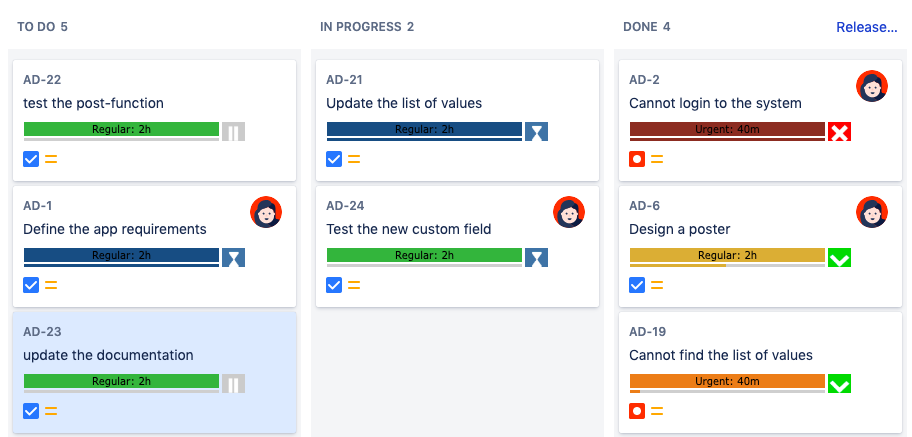
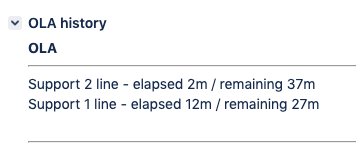
.png)