Issue Displaying in HelpDesk
Who can view an existing issue in HelpDesk?
An issue will be visible to a customer in HelpDesk if all of the following conditions are met:
a project is qualified as a HelpDesk project in the general HelpDesk settings
the customer has relevant project permissions – Browse Project – and meet the issue security level
the Request Type field value is selected for the issue or the issue meets a rule of displaying issues without a request type
Which fields will see a customer?
You can define how a request type will be displayed in HelpDesk. There are two variants:
show all of the issue fields to a customer
show some of the issue fields to a customer
The rule of display depends on the issue Request Type or (if empty) on the issue type directly (read below). When a customer creates an issue via Customer Portal, its Request Type is set automatically. As an agent, you can change the Request Type field value. The issue will be displayed according to the View Screen settings of the relevant request type.
Displaying issues with specified Request Type
View screen fields can be set up per a request type in HelpDesk Settings → Customer Area → Portals → portal → Requests:

System fields known behavior that differs from the Jira view:
Components, Affected Versions, Fix Versions, Label are not clickable
It's not possible to view Workflow
cannot browse the list of Voters
The fields that require Jira access (i. e. Tempo fields) may redirect the user to the Jira login page if added to the request view screen.
Displaying issues without Request Type
You can set how issues without request type should be displayed to customers.
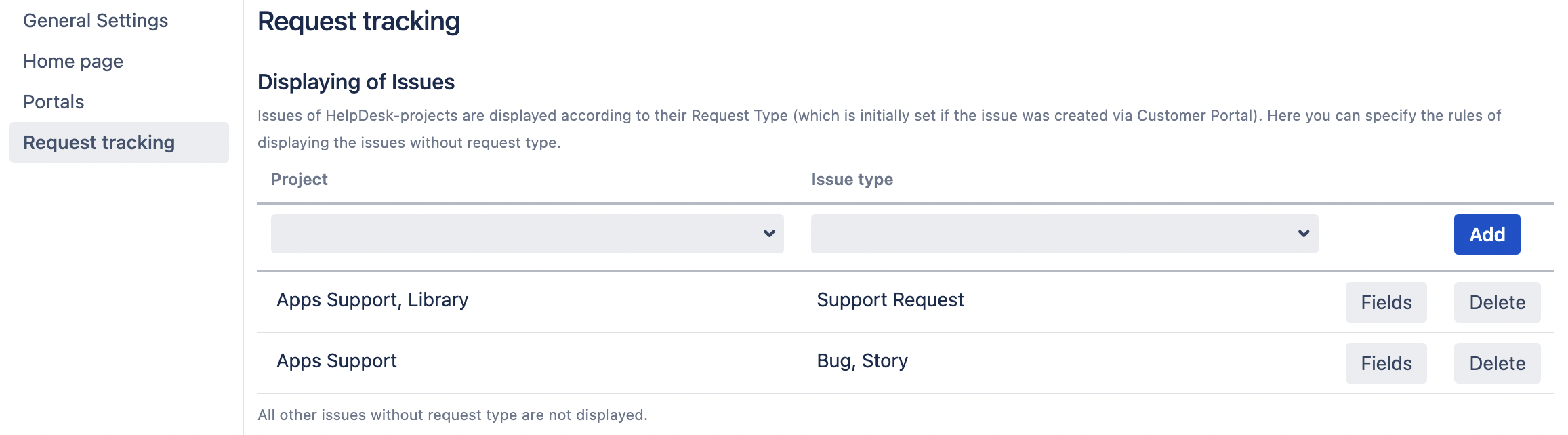
Displaying issue sections
Standard issue sections that are available in the view mode can be displayed or hidden for customers in HelpDesk. HelpDesk Settings → Customer Area → Request Tracking → Permissions
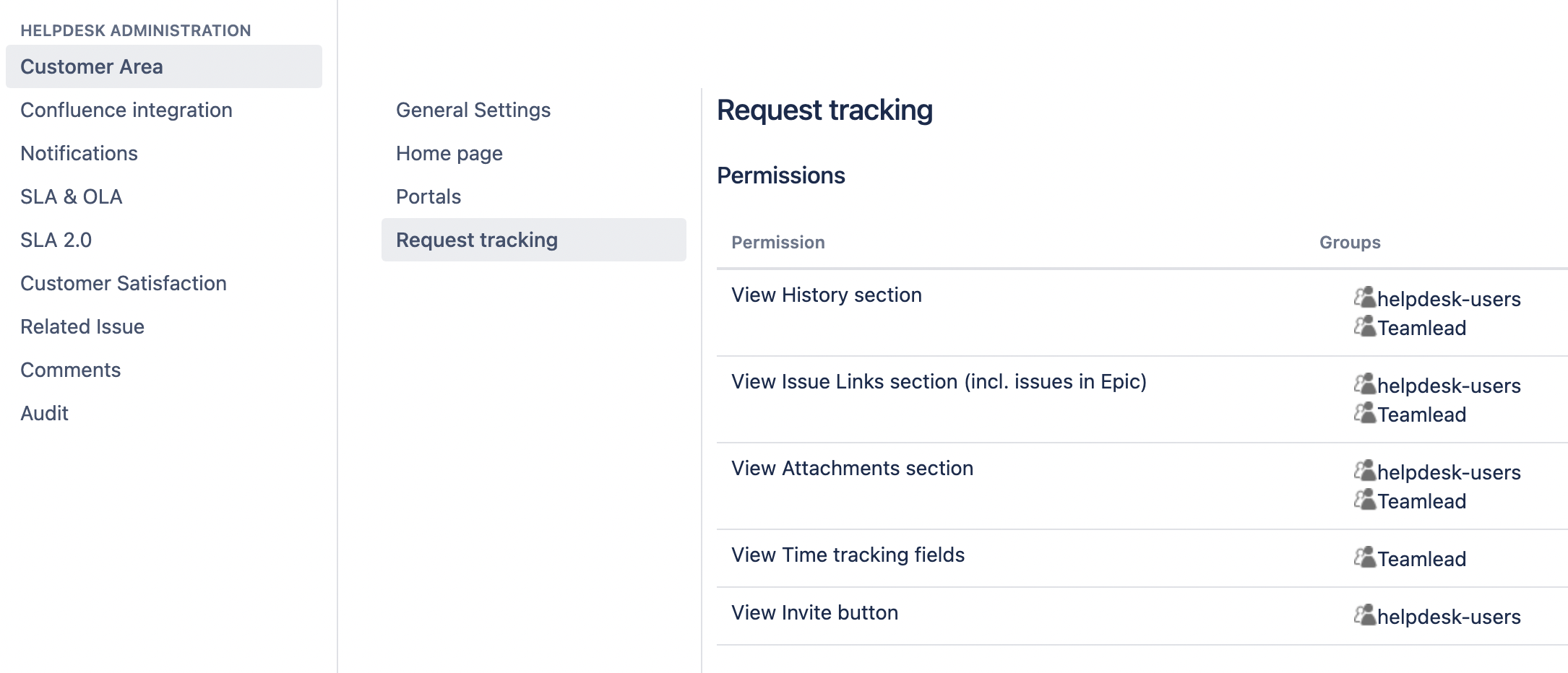
.png)