Color Schemes (SLA 2.0)
Overview
To get more visibility we can colorize HelpDesk SLA fields you can define the rules of their coloration according to the remaining time and depending on different issue conditions. For example, the field should be colored yellow when 50% of SLA time remains and orange when 15% remains in incidents and stays green up to being breached for the feature requests.
The following page describes adding and managing color schemes. For the instruction of applying them for different conditions read SLAs (SLA 2.0).
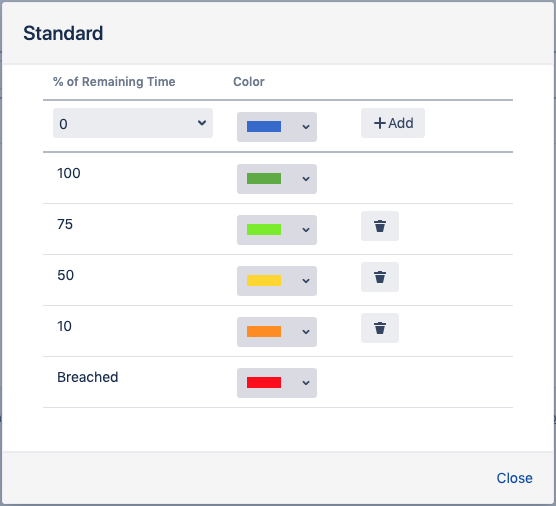
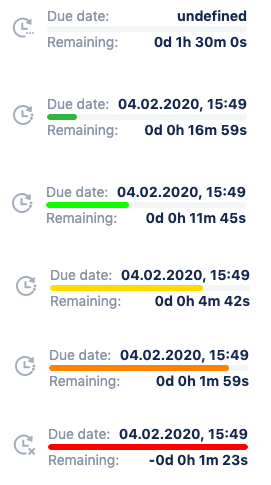
Setting Up
Jira Administrator can manage the working calendars Jira Administration → HelpDesk → SLA 2.0 → Color Schemes
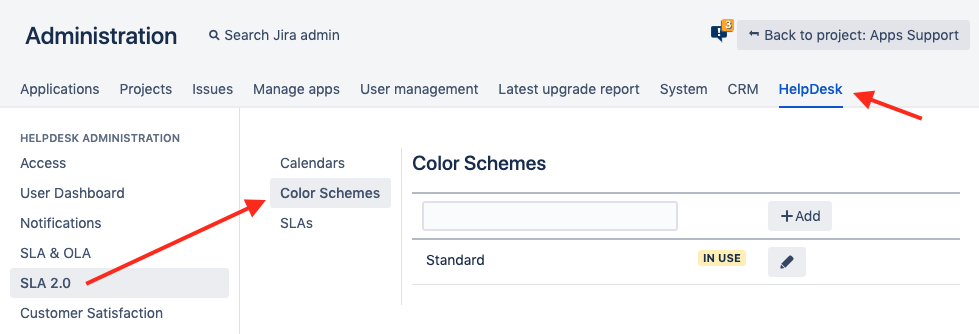
Creating a Color Scheme
1. Specify the scheme name and click Add – a new scheme will appear.
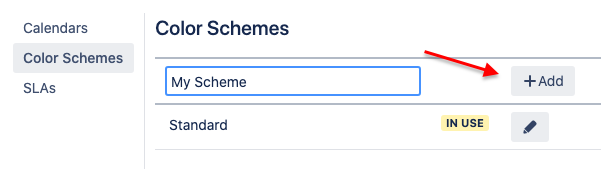
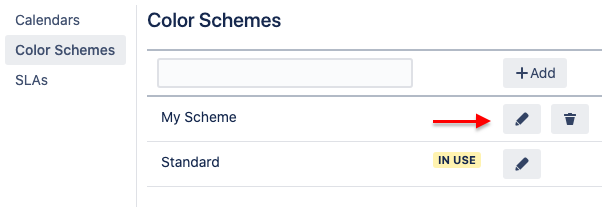
2. Select the Edit button to set up the scheme. It consists of color rules with two rules added by default for a new entry – for breached and not breached SLA. Here you can change the color of a rule or add more rules in between.
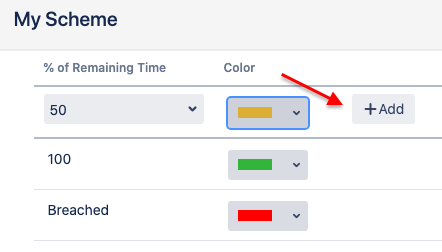
Default Color Scheme
To get you started, HelpDesk comes with a default Standard color scheme with the red color for breached SLAs and green – for others. You can change the default scheme if required.
IN USE Parameter
It's great to know if the entry is being used before changing it. The IN USE parameter displays if there are any SLAs using this color scheme (specifically if the scheme is selected in SLAs settings). You should change the scheme in use carefully (it will be applied to the color of the existing fields). The scheme in use cannot be deleted.
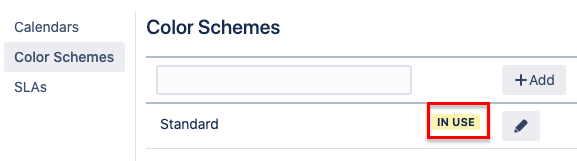
.png)