Global settings
At first, the EpicTime application should be added to your Jira. Read how to find, add and manage the Server apps (Atlassian documentation).
The new custom fields appear in the system automatically right after app installation. Take a look at them in the Administration > Issues > Custom Fields section. All these fields are locked, that means you cannot change or delete them. In case you don't need these fields anymore, you can disable the app – the field will disappear automatically.

These custom fields are not associated with a screen by default, so the users are not able to see them. Associate the required fields with the screens by selecting the Screens option in the context menu of the relevant custom field. Read why and how to associate the fields with the screens (Atlassian documentation).

The fields are now visible in the issues (epics and all the child issues) of the relevant projects – you can check it in an issue.
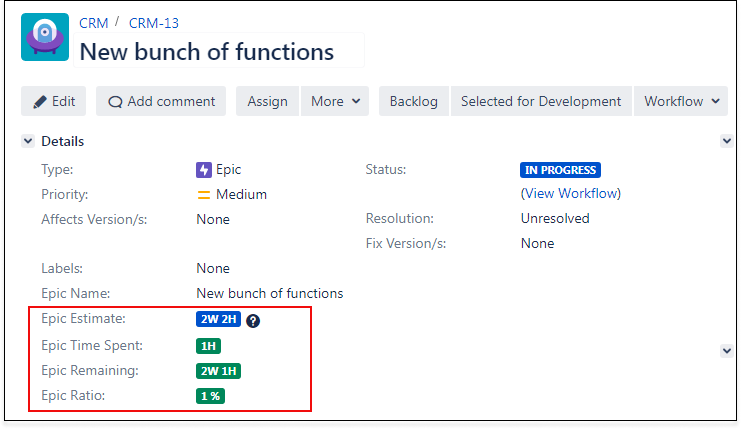
Ensure the Time Tracking system fields are associated with the relevant screens so the users will be able to specify the Original Estimate time while creating a new issue.
.png)