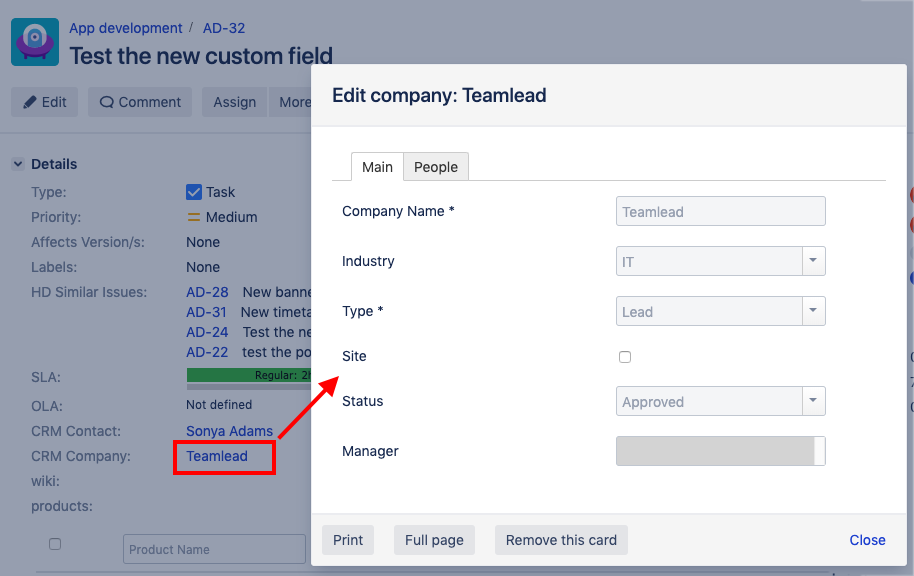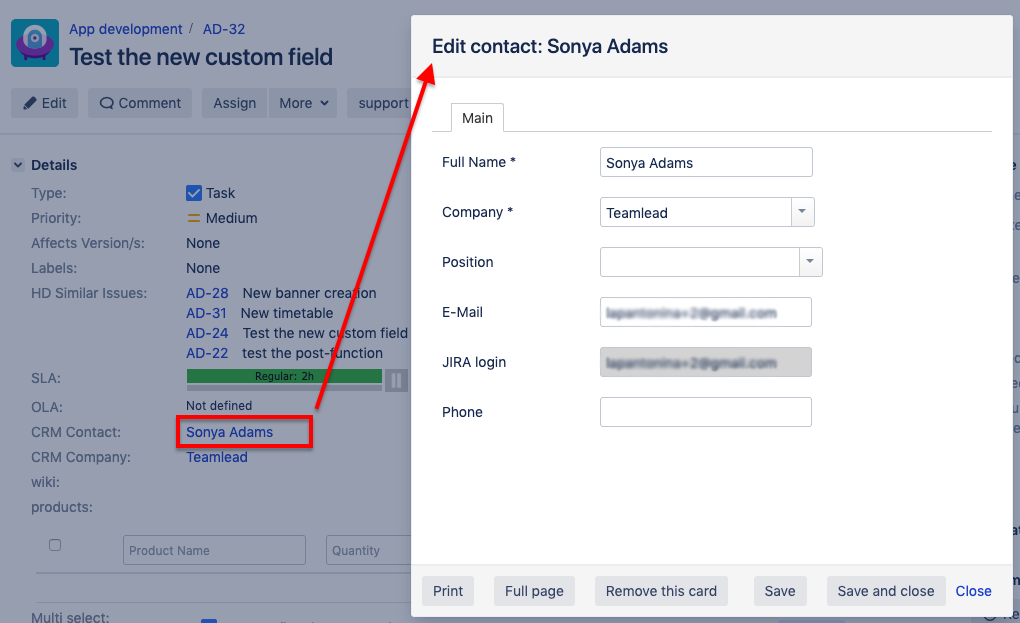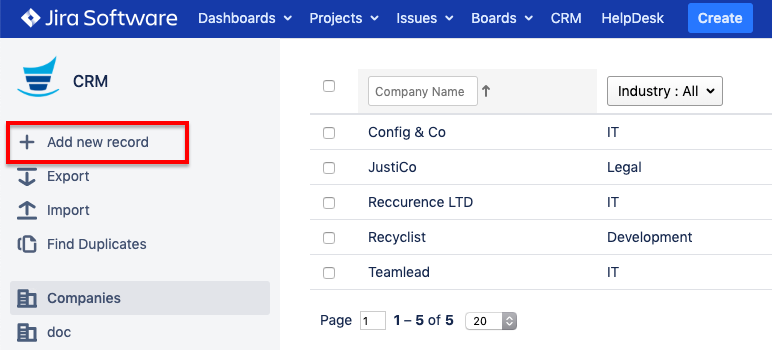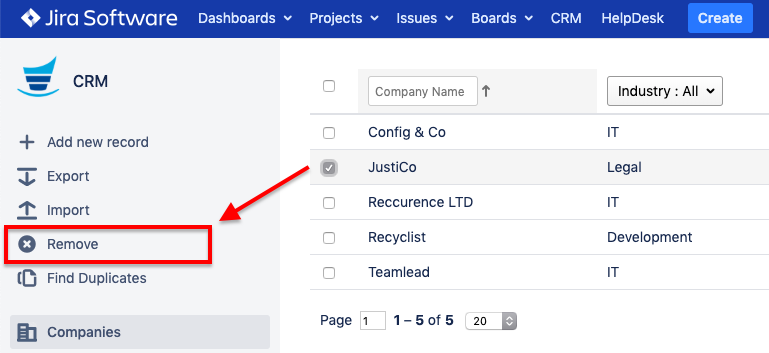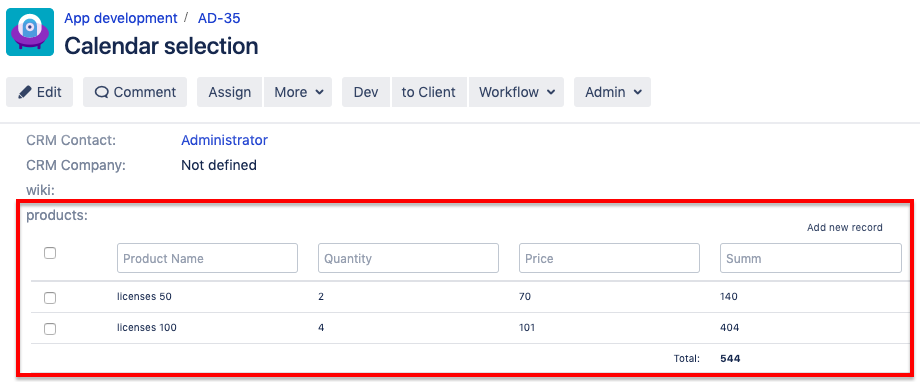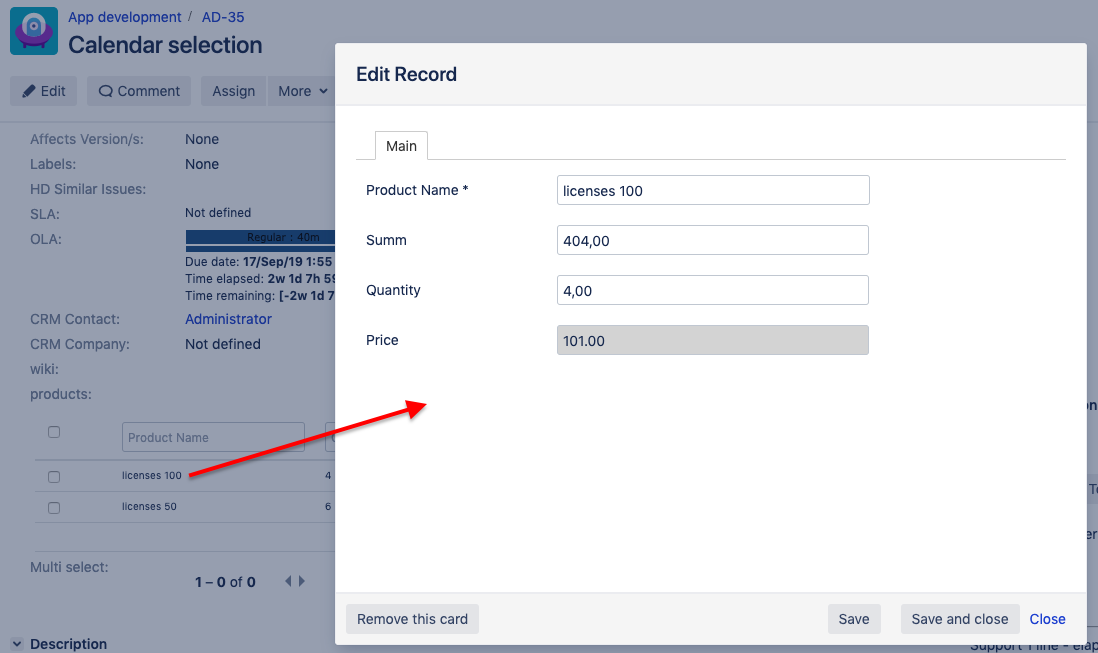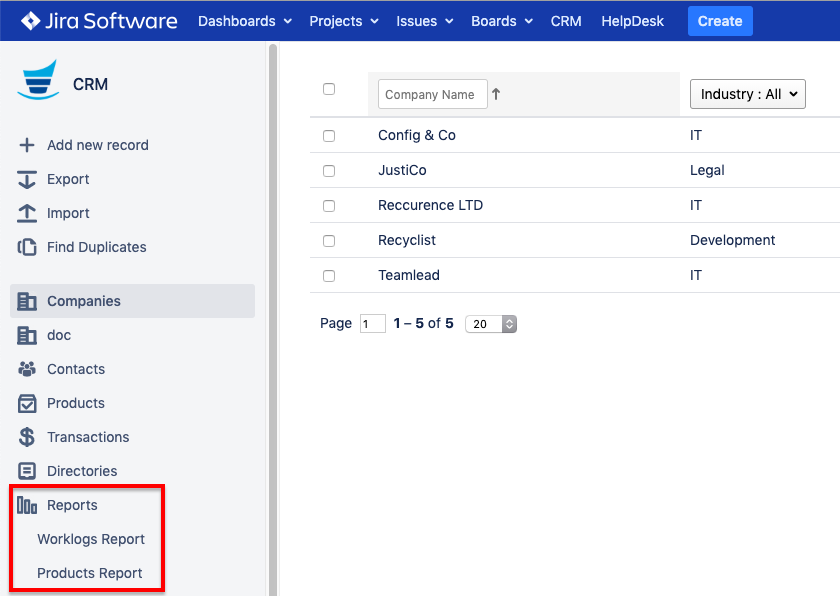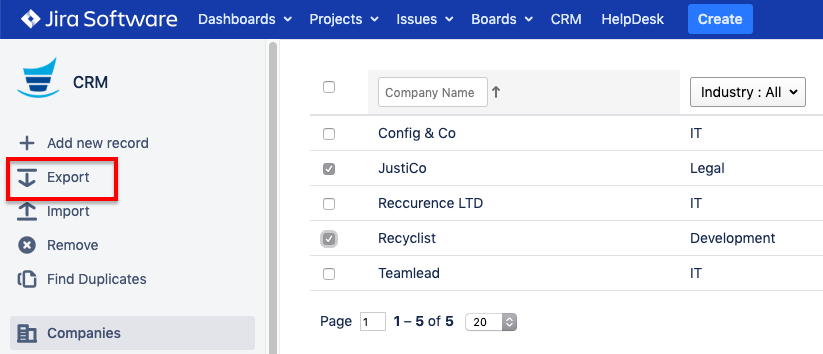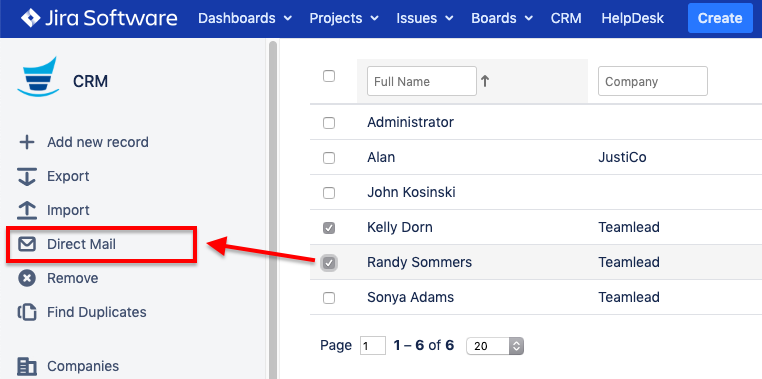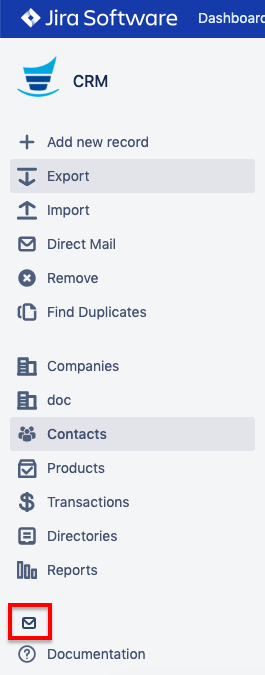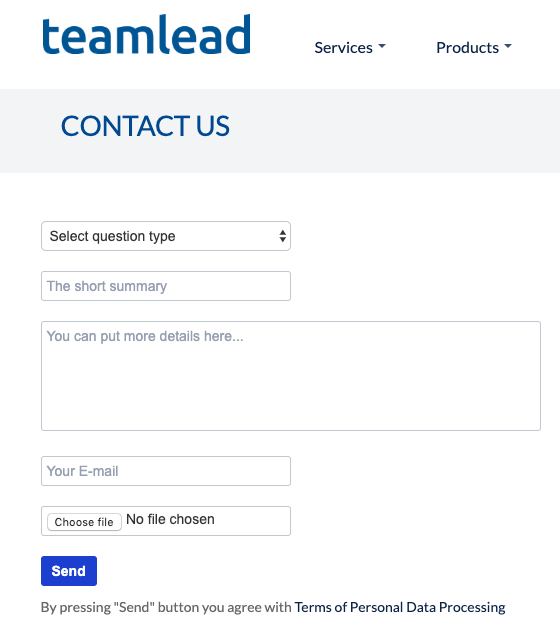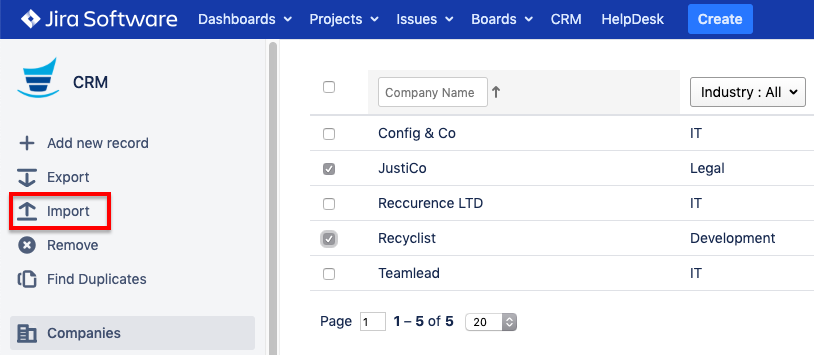Setting up Access to Objects
Access Section Overview
To set up the granular access to CRM app functionality navigate to Jira Administration → CRM → Access.
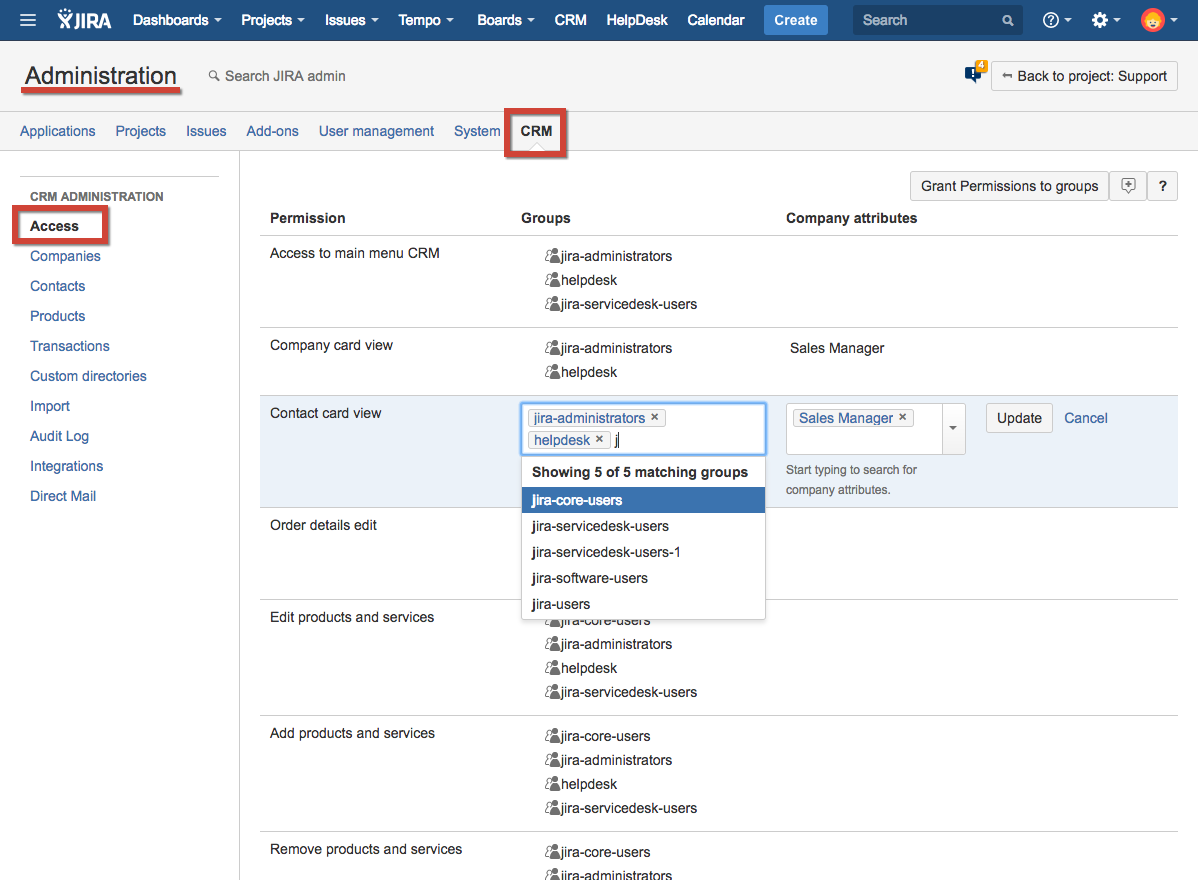
The permissions to be granted to the group(s) of users. You can define the "entry-level" security you should specify the attribute of the entry containing the user(s) who should have permission. The "Jira user" and "Jira groups" attributes are available.
In the example above, all jira-software-users can browse company information, but only the user selected in the Manager attribute for the particular company can edit the company information.
Permissions
In the Assess section you can grant the following permissions to users:
Permission | Explanation |
|---|---|
CRM Access | |
Access to main menu CRM | Ability to navigate to the CRM section on the upper panel in Jira and reach the list of available directories. |
Companies Permissions / Contacts Permissions / Directories Permissions / Products & Services Permissions(to be set up separately, but have the same settings) | |
Page access | Ability to access the directory within CRM and browse the list of entries. |
Card view | Ability to open a particular entry card in read-only mode from an issue where this company is selected. |
Edit | Ability to edit entry information within a card view (from an issue or directly in CRM). |
Add | Ability to add a new entry to the directory. |
Remove | Ability to remove an entry from the directory. Example |
View issue products&services | Ability to view the information related to the Products & Services selected in the issue (to view the CRM Products & Services field within Jira issues). |
Order details edit | Ability to edit the information related to the Products & Services selected in the issue (to edit the CRM Products & Services field within Jira issues). |
Reports Permissions | |
Reports page access | Ability to access the Reports section within CRM and browse the list of available reports. |
Products Report Access | Ability to browse the Products report information (see CRM Products Report). |
Worklogs Report Access | Ability to browse the Worklog report information (see CRM Worklogs Report). |
Other Permissions | |
Export | Ability to export the directories' entries (see Importing/Exporting Data) |
Direct Mail | Ability to send emails directly to the selected contacts (see Direct Mail). |
Show feedback button | Ability to view and use the Feedback button on the CRM side menu. This button will redirect you to the Teamlead's contact form. |
Import | Ability to import the directories' entries (see Importing/Exporting Data). |
Bulk Permissions Granting
You can give the particular permission to several groups at once using the Grant permissions to groups button. To give all permissions to the selected groups, press Grant all permissions.
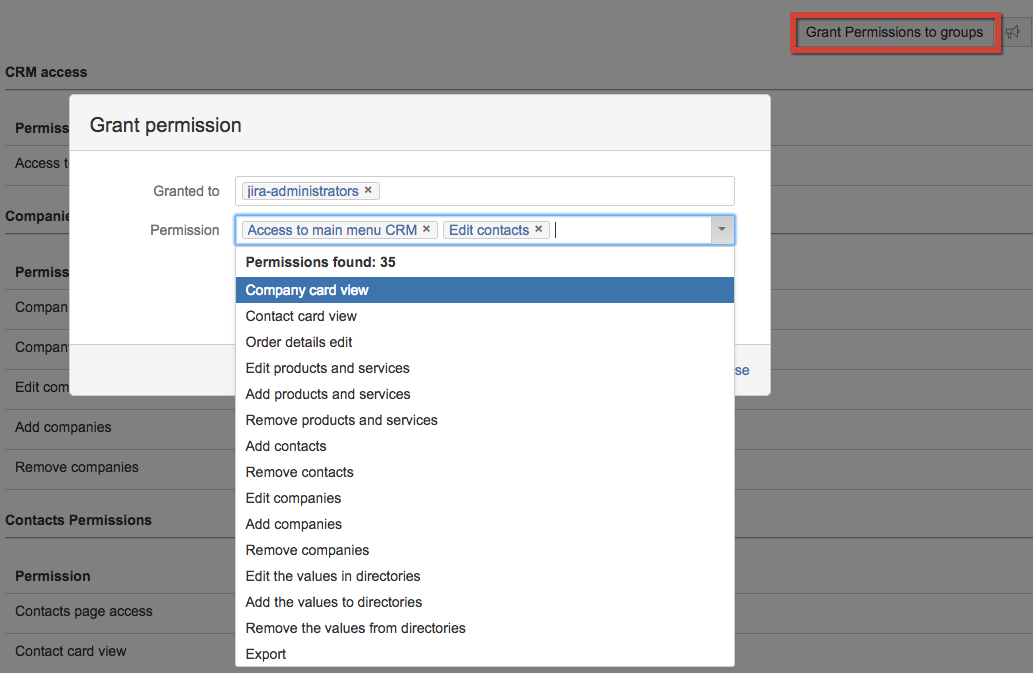
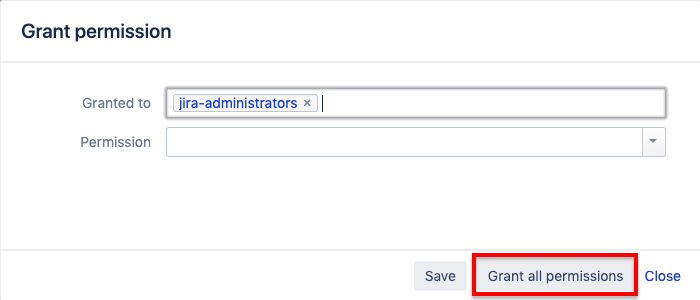
Disabling Ability to Create CRM Entries From Issues
Disable the ability to create new CRM records via CRM fields in JIRA issues setting can be used to restrict new CRM entries creating (Companies, Contacts) from Jira issues.
It's highly recommended to use this option if you have the mandatory fields in the CRM entries, because of ignoring the mandatoriness while creating an entry from an issue.

.png)