CRM Custom Fields
The app provides the following custom fields:
Company
Contact
CRM Property
Once you've installed CRM for JIRA Cloud, the custom fields for Company and Contact will be created automatically in Custom fields (JIRA administration → Issues → Custom fields).
Company and Contact fields are synchronized with the issue CRM section in both directions and allow you some extra manipulations you cannot achieve with the web section, for instance:
using basic filters and JQL-functions to search issues related to the particular CRM Companies
working with contacts & companies on create/transitions screens (where you just cannot access the web section). ⚠️ Note that auto-population will not be performed on the create/transitions screens.
using bulk operations
using gadgets/reports
CRM Property Field
This field shows the attribute of entries from directories. For example, we can show Contacts's Phone or Company's Address or something like that:
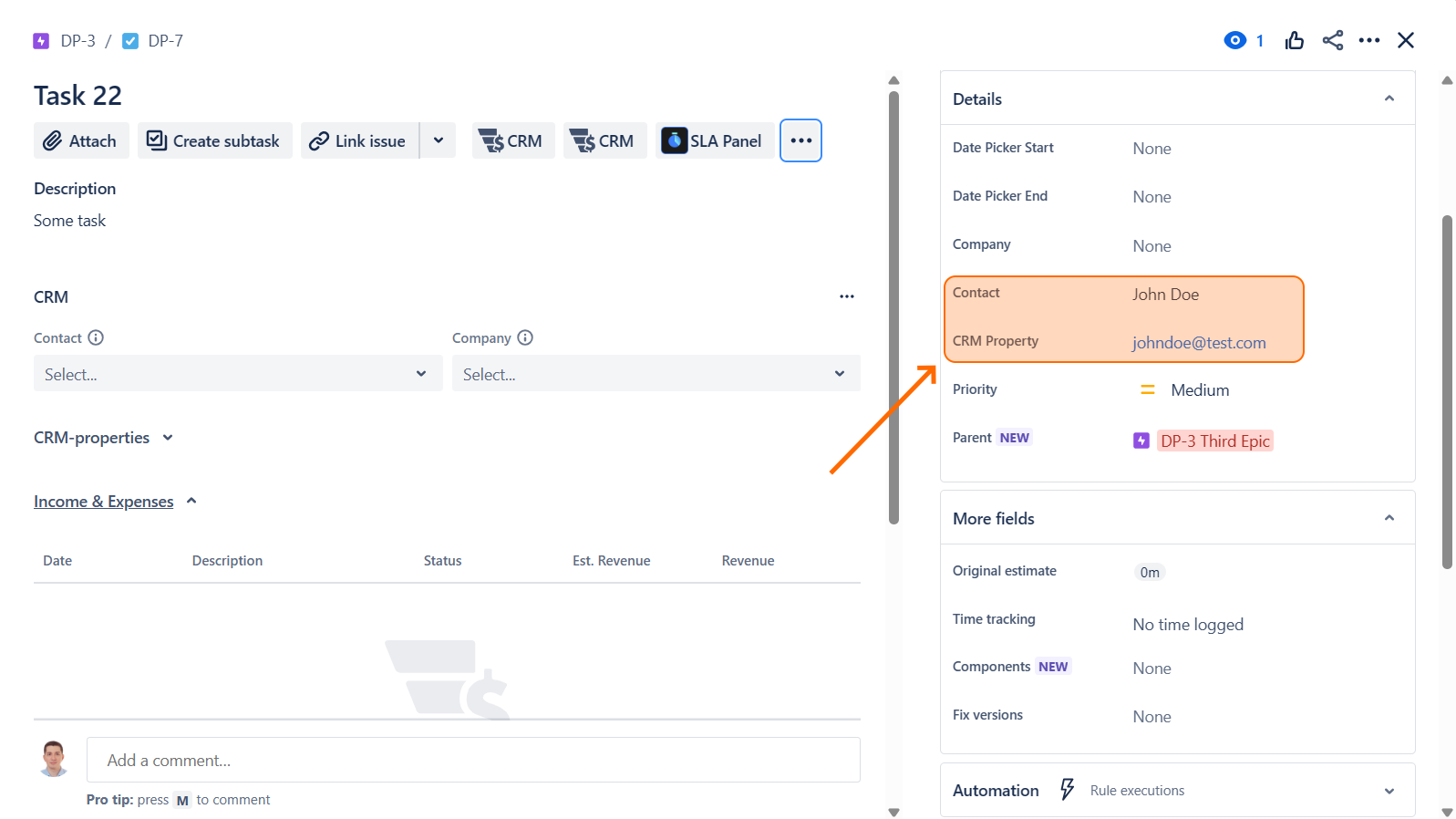
Adding the field to issue View Screen
We can use this field in read-only mode on the View Issue Screen. To add this field to an issue screen go to JIRA Settings/Apps/Teamlead CRM/Custom fields:
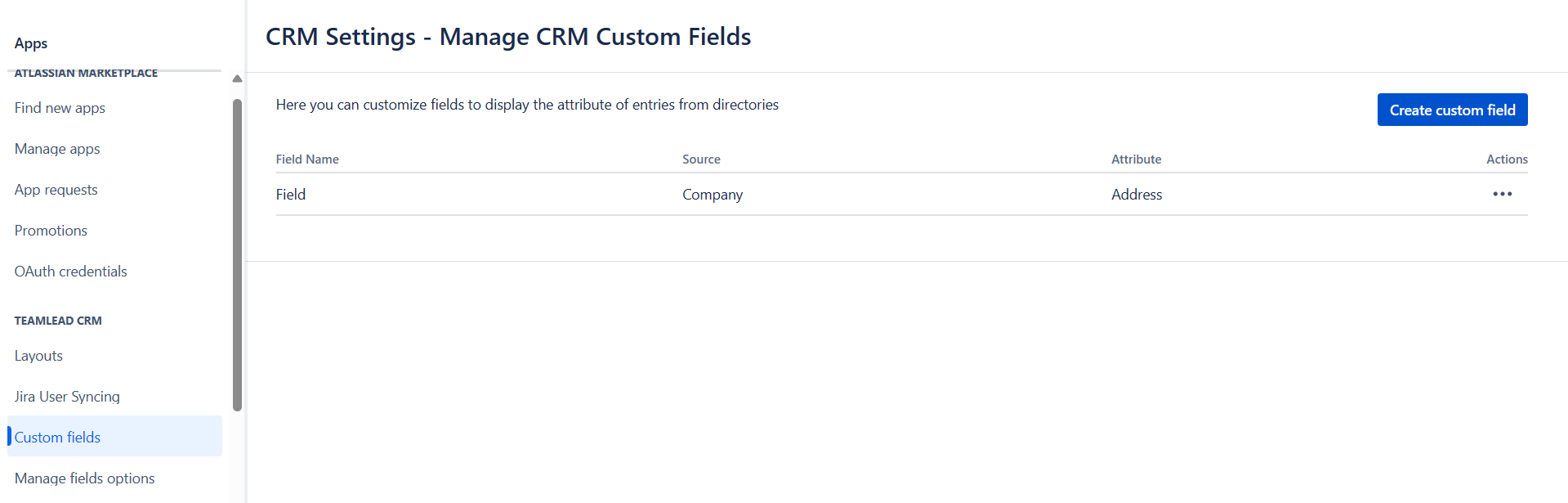
press “Create custom field“ button and define a field attribute you want to show in the field:
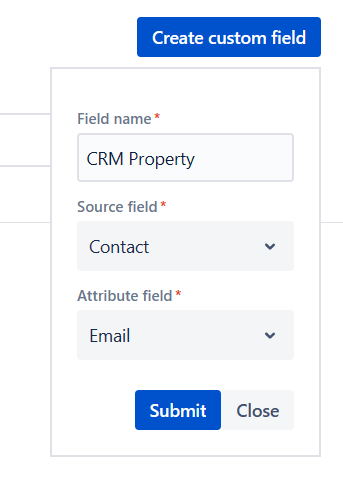
When CRM Property custom field is created, you can add it to required screens. Additionally you can use this field to find issues.
CRM property values will also appear in the CRM web-section, but if it's not needed, you can hide them by toggling the "Hide CRM-properties" option in CRM app/Jira Issue Features.
.png)