Sharing your calendar
Collaboration is key, and our Calendar for Jira app makes it easy to share your calendar with colleagues, whether they need to simply view events or actively contribute by making changes. Our sharing feature is managed via Jira user groups.
To get started:
Open the specific calendar you wish to share with your team members.
On the calendar interface, to the right of the Today link (top-right corner of the main screen) and positioned between the Search and Instant filters buttons, you will find the Share button.

Sharing your calendar - Accessing share menu
Upon clicking, the share window will pop-up.

Sharing your calendar - Share window
In this window, select the specific user group you wish to grant access to.

Sharing your calendar - Choosing the user group to share with
Click Add. The selected user group will then move into the list of those who have access to your calendar.
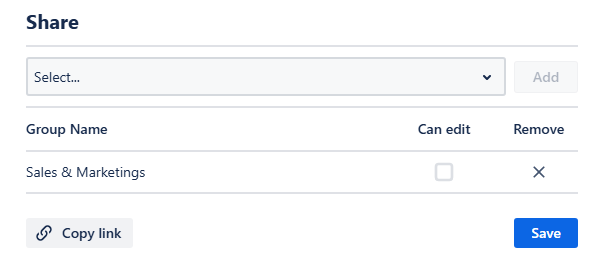
Sharing your calendar - Giving user groups access to your calendar
In this list, for each group, choose whether the specified group can only view or also edit the calendar.
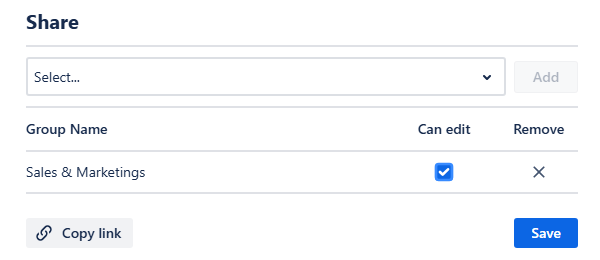
Sharing your calendar - Giving user groups editing rights
Note: Upon receiving editing permission, users will gain the ability to modify various aspects of the calendar, including its card colors, quick filters, reminders integration, and external calendars setup. However, for security and consistency, they will not have access to the calendar’s Main and Layout settings.
You can copy the calendar's direct link if you need to share it via an external messenger or email. Click Save. A Sharing settings saved successfully notification will confirm your changes.
Note: You do not need to send the link to your colleagues for them to access the calendar. Once you share the calendar with their user group, those users will be able to find and access it within the Shared calendars section of the Calendar Manager.
Calendars shared with you
When a calendar is shared with your user group, you can easily find and access it through the calendar manager.
To see the calendars shared with you:
Navigate to the sidebar’s calendar manager via clicking the Manage calendars button.

Calendars shared with you - Accessing the calendars shared with you
Scroll down the list until you find the Shared with me section.

Calendars shared with you - Inside calendar manager
From there, you can access the calendars that are shared with you directly by clicking the Open button to the right of the calendar’s name. You will also find the Edit button here, which will be accessible if you’ve received editing permissions from the calendar’s owner.
Alternatively, you can add the calendar to your favorites by clicking the star icon—the icon will fill out, and the calendar will then appear in the Calendars menu of your sidebar.
The little icon next to its name will indicate that the calendar is shared with you.
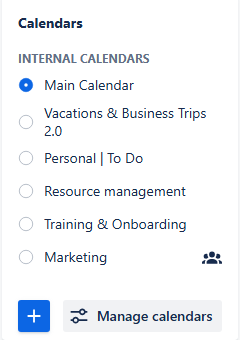
Shared with you calendars - Inside the Calendars section
.png)