Integrations (Import/Export/Google sync)
As a calendar owner or a user with Edit permissions, you can manipulate with events from other sources within your calendar.
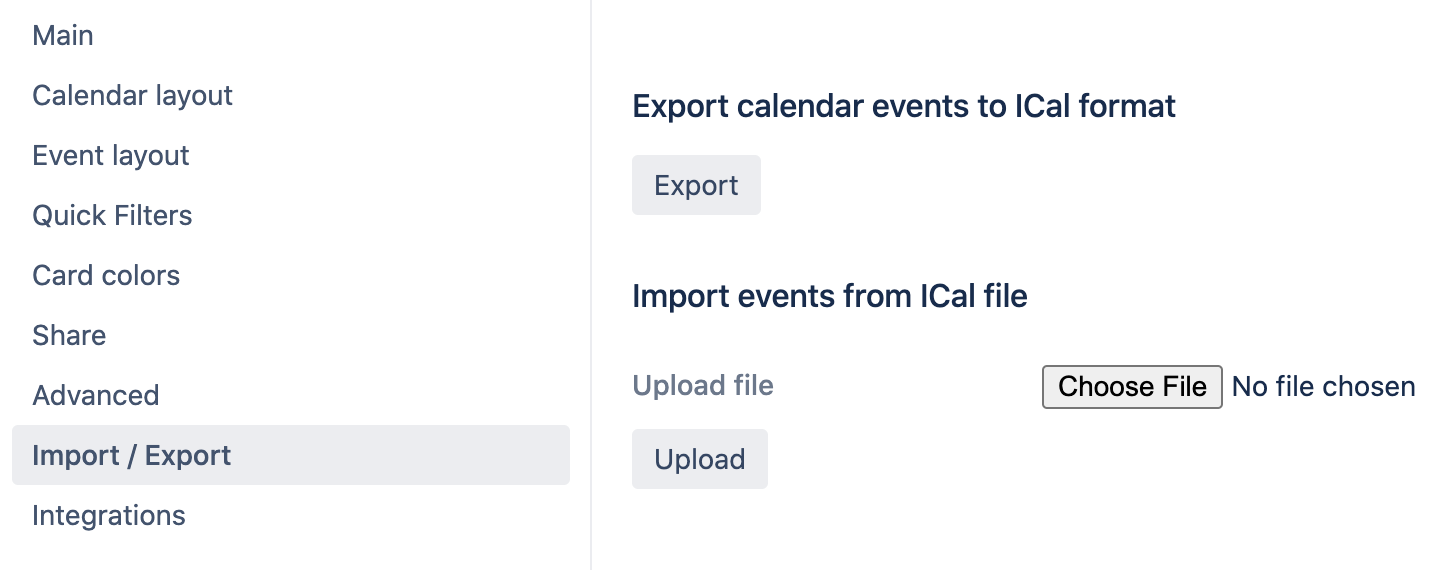
Export Calendar to iCal formart
This functionality allows you to get a snapshot of your calendar events in iCal format. This snapshot can be imported to another calendar, for instance, to Google Calendar.
To export the current calendar push the "Export" button. Calendar's issues and events will be downloaded to your computer as an iCal (.ics) file. Following is the example of Calendar events imported to Google Calendar from .ics file:
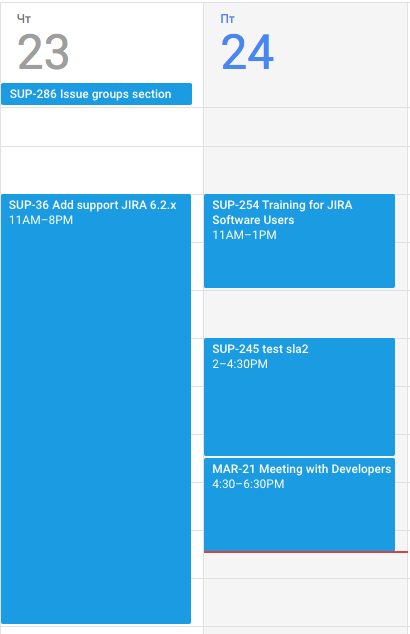
Import from iCal file
This functionality allows you to upload a snapshot of events exported from another calendar (i. e. Google) to your calendar. Read: Export your Google calendar.
Select the exported file and import it to the calendar. Imported events are added as Non-JIRA Events with default color. Following is the example of the event imported to Calendar:
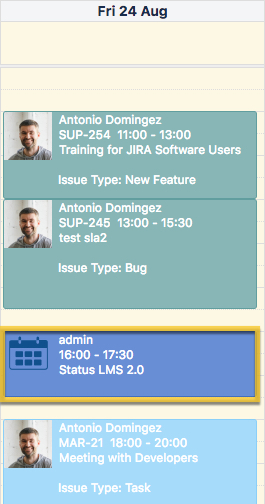
Google Calendar Sync
This functionality allows you to fetch several google calendars (public and owned by you) to a particular calendar. Any user with access to the calendar in Jira will see the events (only for public google calendars) that you fetched to this calendar from Google. Events from private google calendars are available to browse only for calendar creator.
To perform the integration you need to get your Client ID and API key.
The functionality only works if global integration settings are all set, so in case of any troubles contact your Jira Admin.
When you got Client ID and API key, go to Integrations section on Calendar settings, insert them, click Connect:
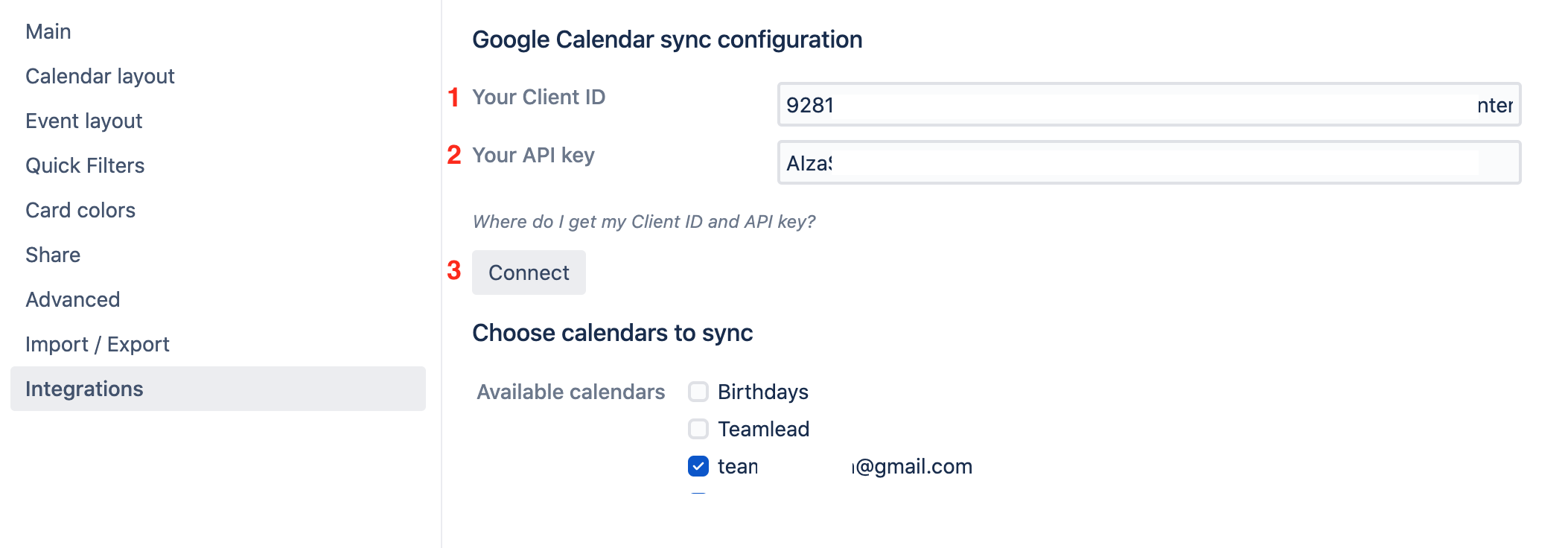
When you perform integration first time, you need to verify your google account by going through 3 steps:
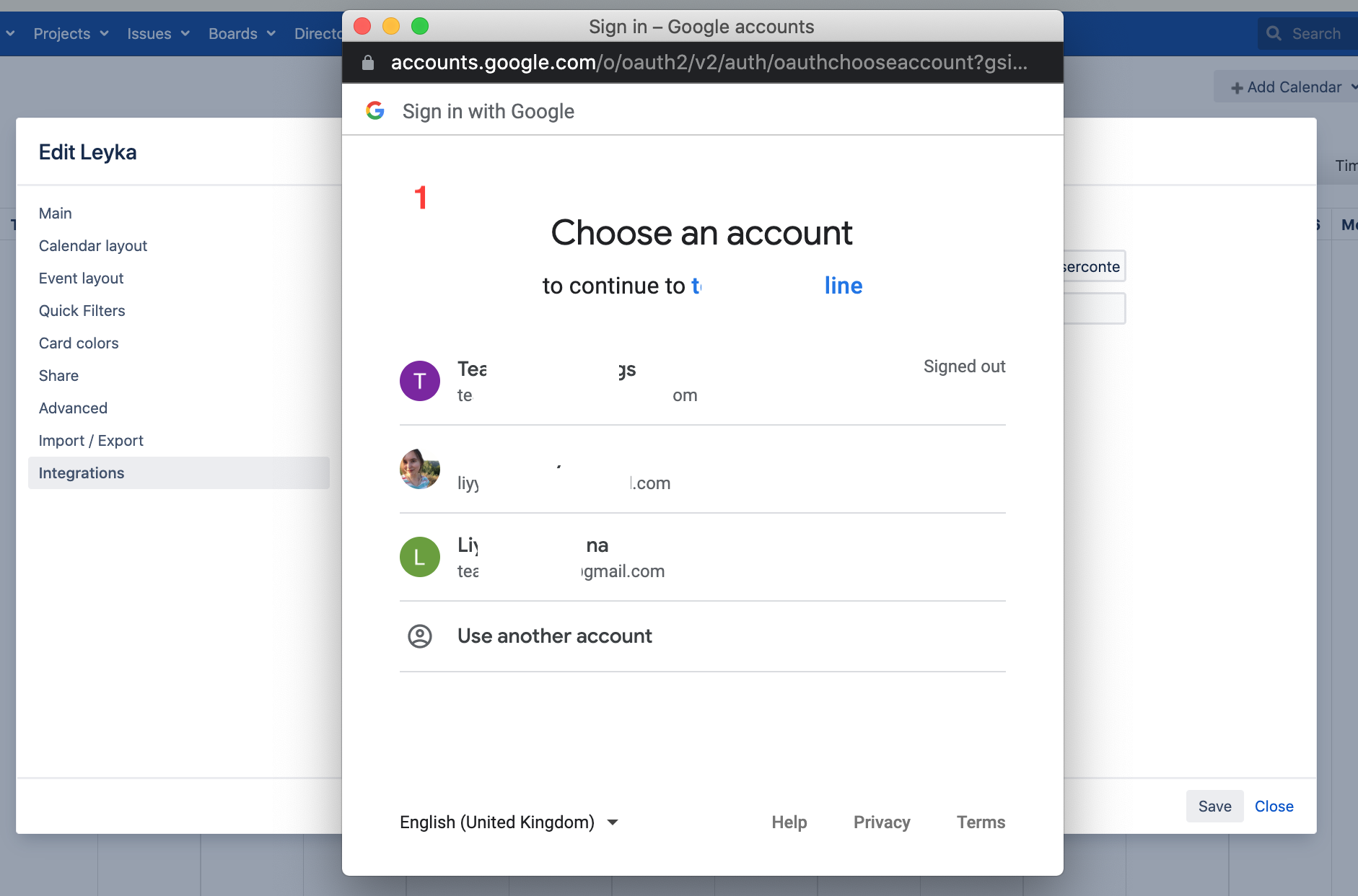
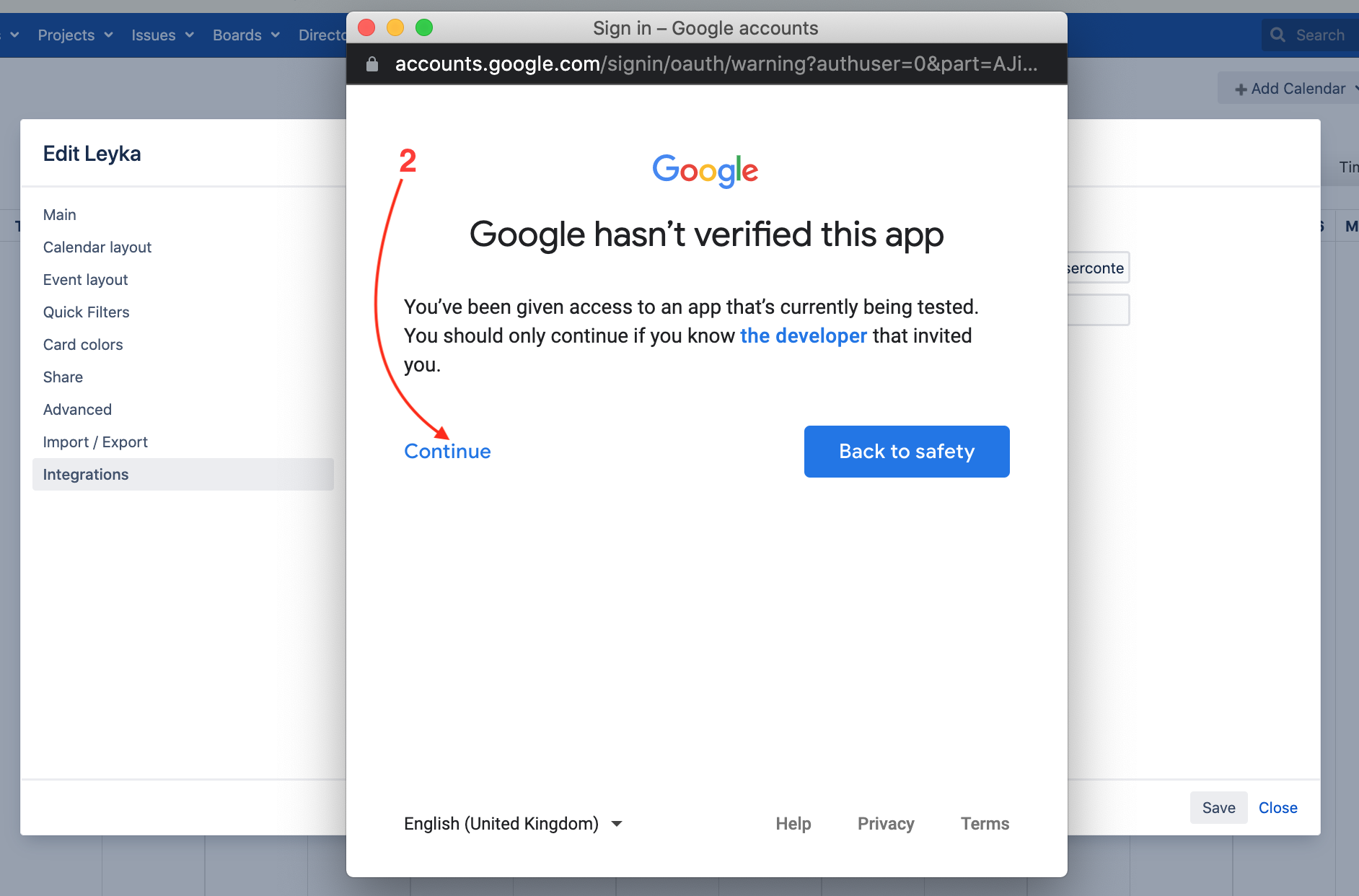
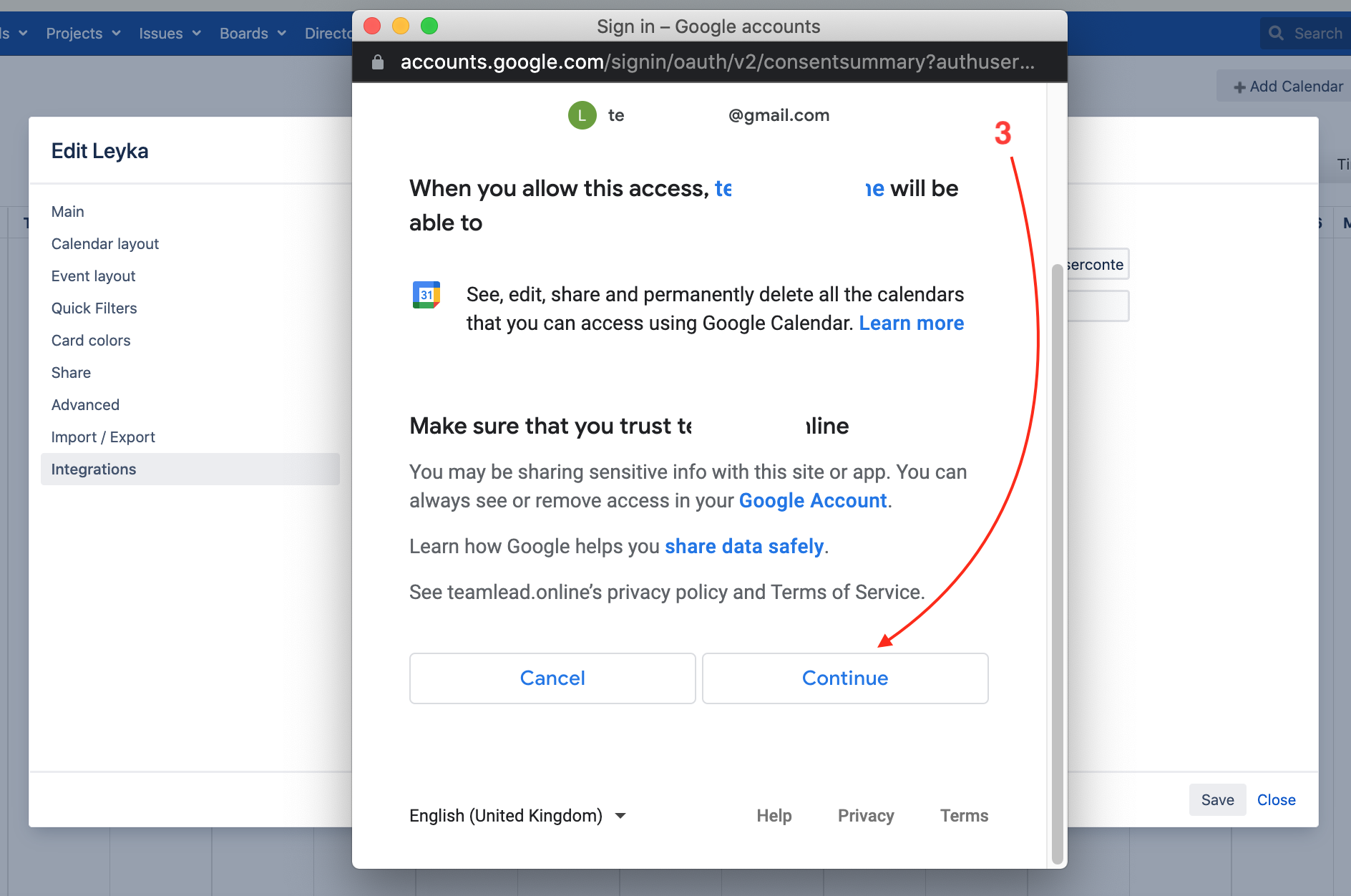
Please note: authorization token will be expired after 1 hour (Google API restrictions). After that you'll be asked to sign in again.
When connection is made, list of your available Google calendars will appear. You can choose one or several to be synced at once.
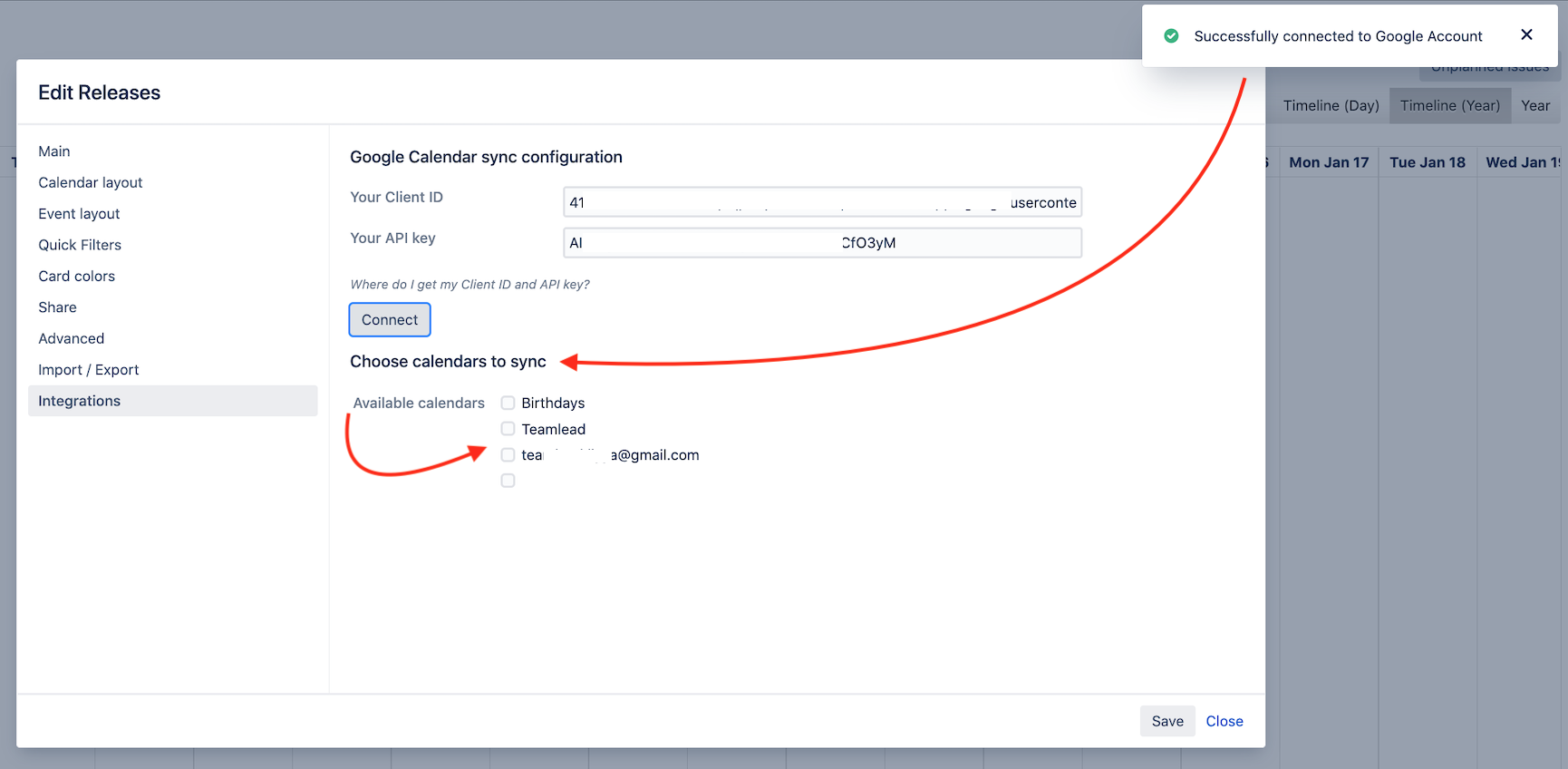
⚠️ Don't forget to click "Save" for changes to be applied.
Google calendar sync and sharing feature
As private calendars can not be shared with other users to browser/ edit, please read possible scenarios:
Case 1: you have public google calendars synced and then would like to share share your Teamlead calendar to other groups/ users. → Sharing feature will work as expected, groups/ users will see your public google events.
Case 2: you have private google calendars synced and then would like to share your Teamlead calendar to other groups/ users. → Sharing option is disabled, you can't add groups/ users.
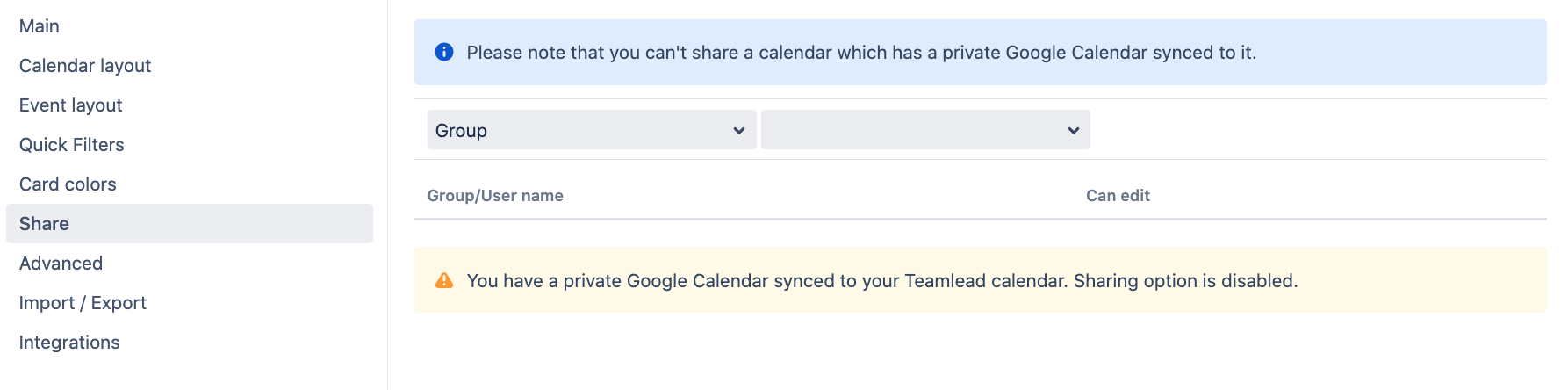
Case 3: you have public google calendars synced, your Teamlead calendar is already shared with other groups/ users, and now you'd like to choose a private google calendar to be synced. → Trying to click Save you'll see a warning message, and if click OK, groups/ users that you shared calendar with will lost access to your Teamlead calendar.
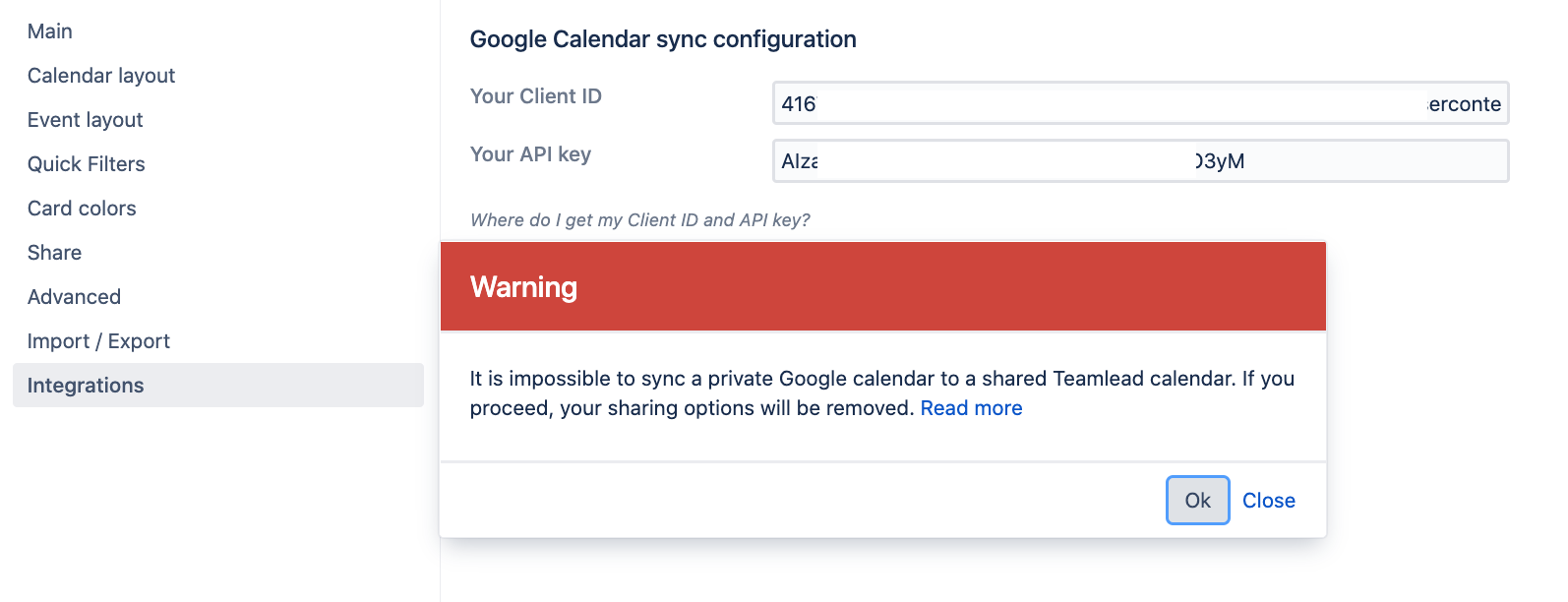
Google Sync Troubleshooting
If the Authorize button doesn't appear, open the Developer Tools, navigate to Console and check if there are any errors (marked red). Possible errors:

Cookies are not enabled
Ensure that you are not in the incognito mode in your browser since you will need to authorize to access the Google Calendar data.
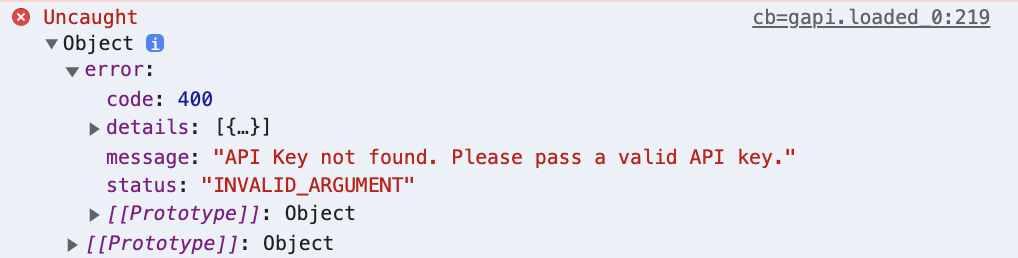
API Key not found
API Key in the global Calendar settings doesn't match the target google project API key. Check if the API key exists in the google project (the Credentials section) and that it is specified in the global Calendar settings.

Not a valid origin for the client
The Jira URI is not set as an authorized origin. Navigate to the google project → Credentials → Client ID and check that the Jira address is set in the Authorized JavaScript origins section.
In case the correct URI is set for the Client ID and the error still exists, generate a new Client ID with the required URI.
Other google API errors and handling methods can be found here: https://developers.google.com/calendar/api/guides/errors
.png)