Main Settings
Scope
Along with a calendar name, the creator must select the calendar scope – define which issues should be visible within the calendar.
You can select all issues of a project, issues complying with a saved filter, or issues meeting the JQL-query.
Check the cookbook for particular cases!
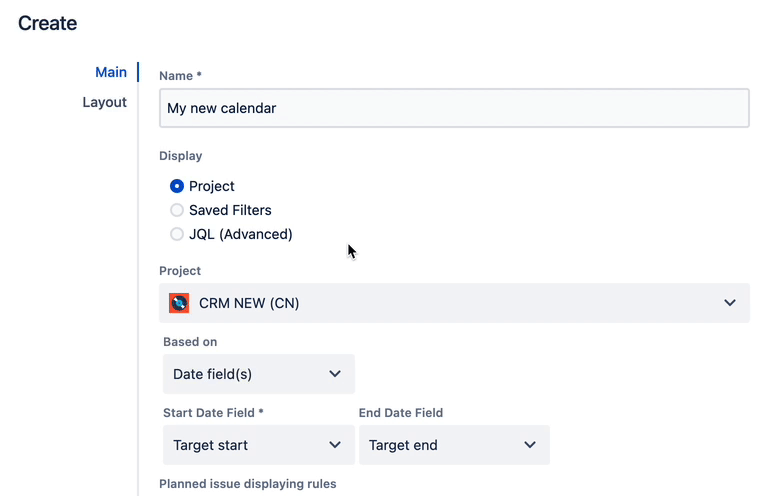
Based on
Each calendar renders issues using the values you specify as the event start and finish. This setting defines which issue fields must be taken as timeframes. There are several modes you can use.
Embedded dates
This default mode uses the fields that you can find in any issue in the Calendar section:
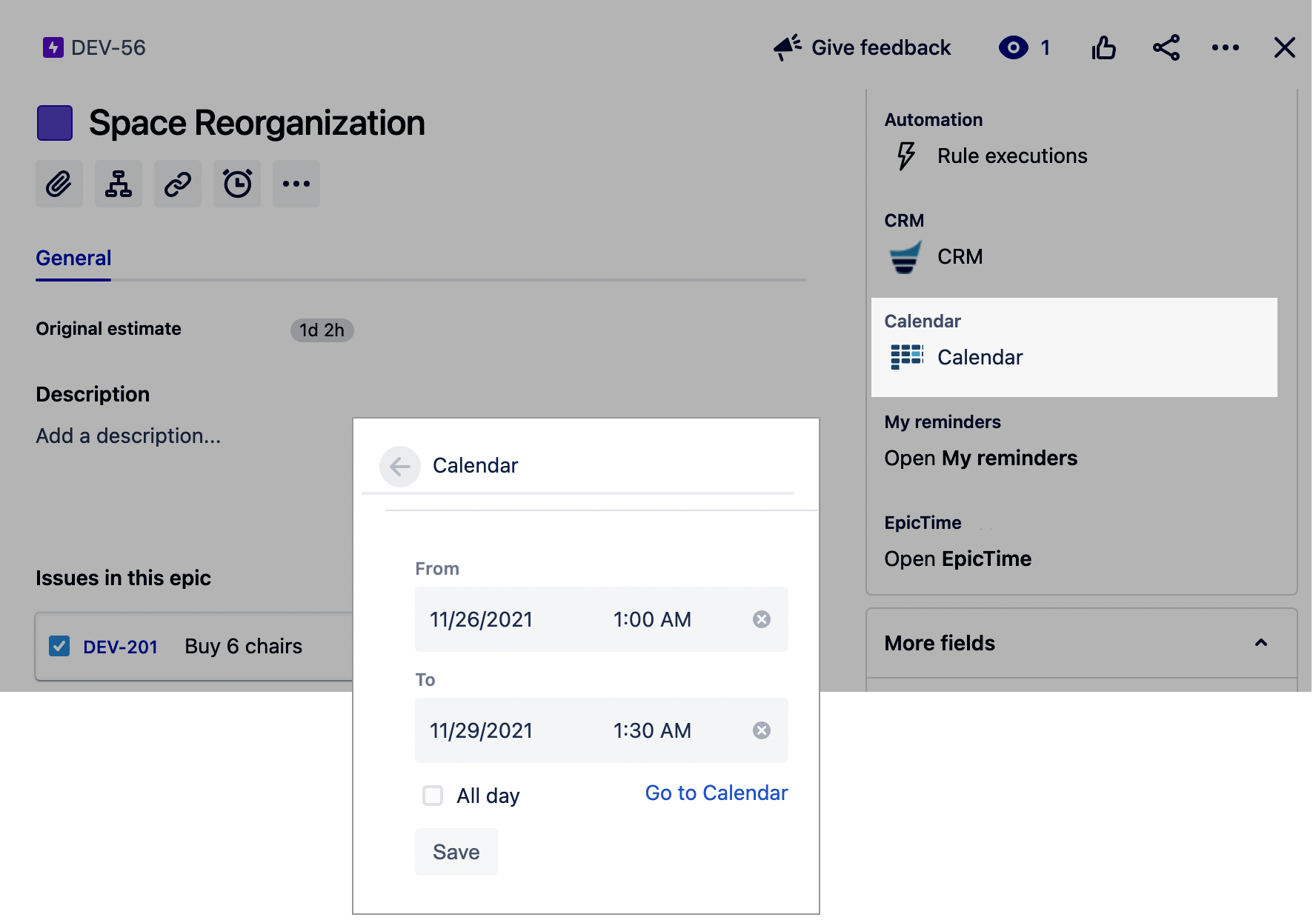
This mode allows displaying the full-day and the short tasks as well within one calendar. These dates are available by default in any type of project and don't need to be configured.
Due Date
This mode will show you the issues located on their Due Date day.
Date Pickers
This mode will require you to select one or two Jira date fields as time frames. Suitable for full-day issues.
Date-Time Pickers
This mode will require you to select one or two Jira date-time fields as time frames.
You can base a calendar on the read-only fields like Resolved or Updated, but you will not be able to change them via the calendar.
Planned VS Unplanned
As a calendar divided into two sections – planned and unplanned issues, you need to define the rules:
option 1: only issues with fully specified timeframes (start and end dates are filled) will be visible within planned, other (start/end/both are empty) are displayed within the Unplanned Issues section.
option 2: one-date issues are ok and should be treated as planned

Layout
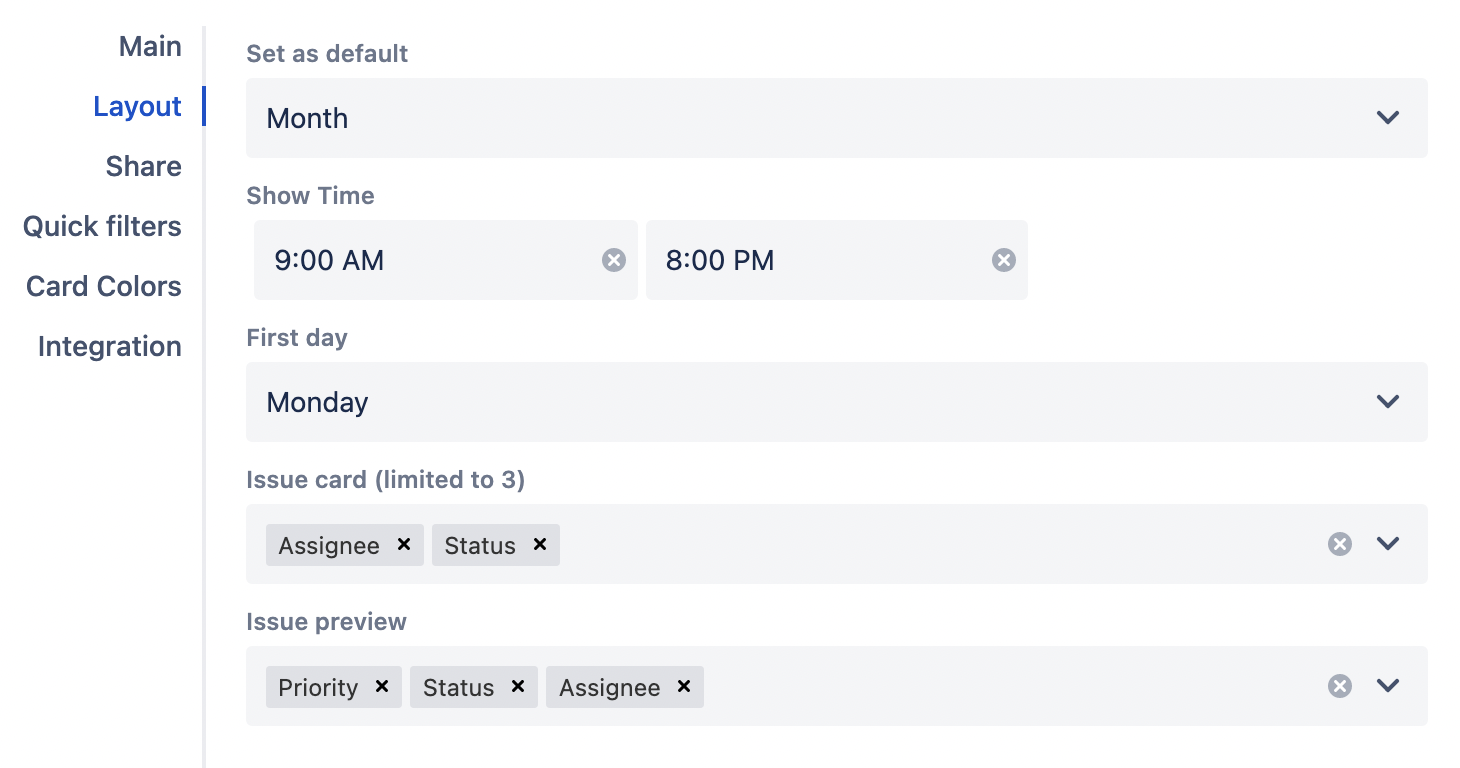
Default view
Select a default view mode for the calendar.
Show time
The time frame that will be displayed for the view modes with hourly breakdown – Day/Week.
Default: 10 AM - 6 PM
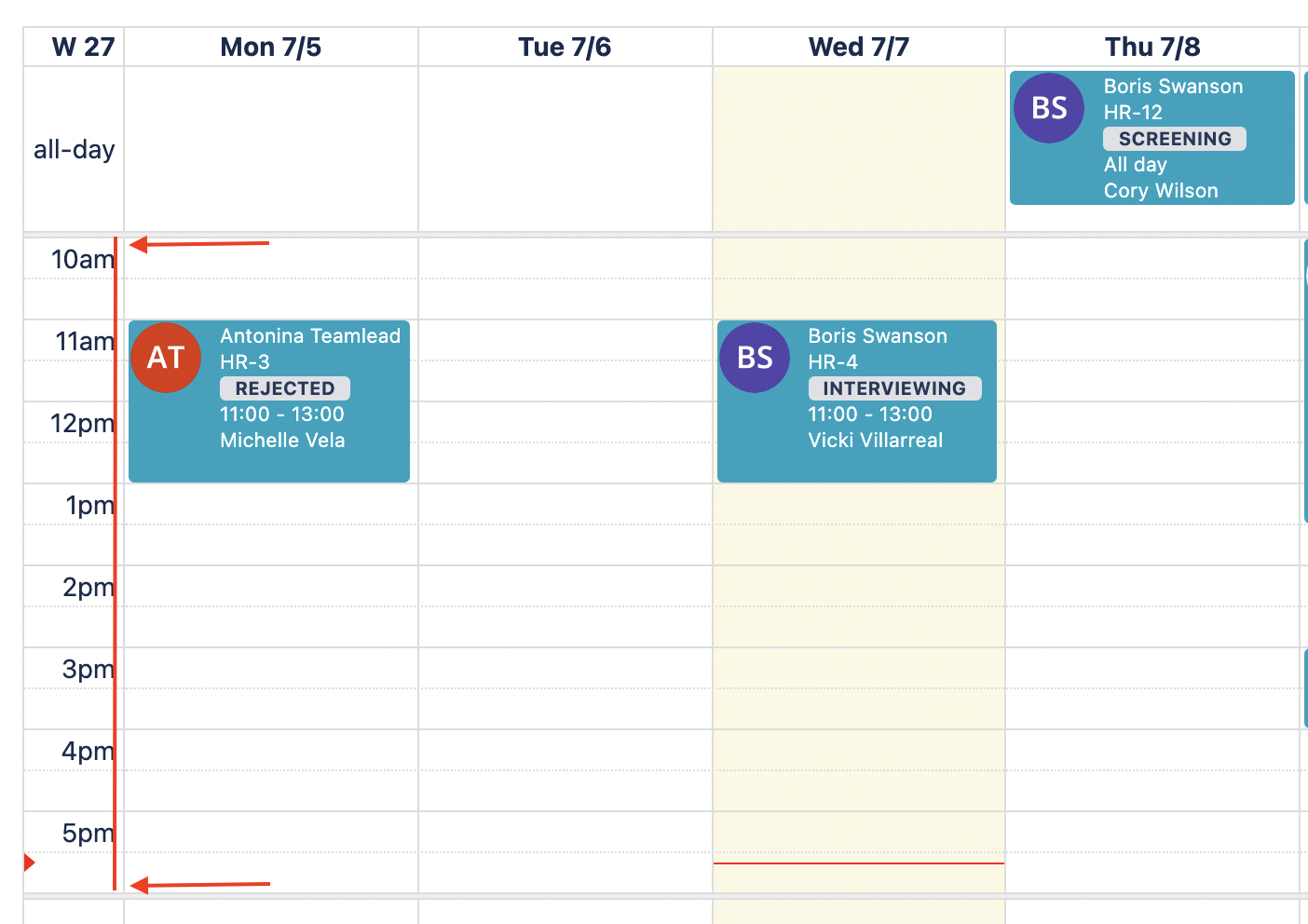
First day
The day the week should start from.
Default: Monday.
Issue card
Extra parameters that should be visible by glance (without clicking on an issue).
Default: empty
If empty, a glance shows:
assignee
time
summary
Issue preview
This setting contains the parameters to be displayed on preview (accessible by clicking an issue). The preview always shows:
issue type
issue key
summary
dates the calendar is based on
Plus the following information by default:
assignee
status
priority
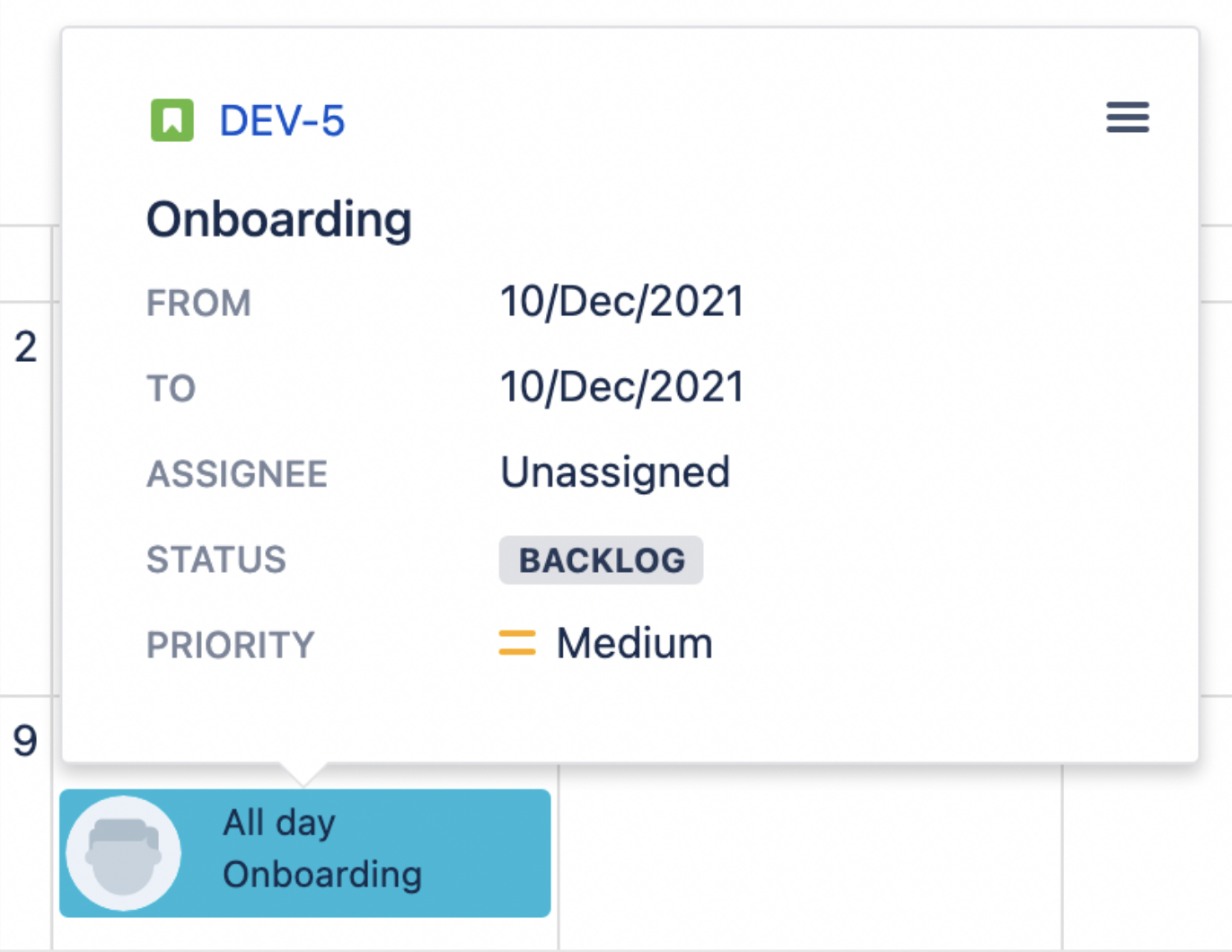
.png)