Setting Up Work hours and days off
Work hours
Work hours are basically the schedule when calendar’s objects are available for booking. If no specific time frames added, the app supposes the schedule is 24/7 with no days off and holidays.
Go to Project → Addons → Booking for Jira → Calendar settings → Work hours tab
or
Go to Project → Booking for Jira → Calendar settings → Work hours tabChoose day of the week.
Define period start and period end (hours and minutes)
Click “Add” button.
Working hours are calculated as follows:
The start of the working day is determined by the earliest time added, and the end of the working day is determined by the latest time added.
The specified intervals must not overlap: if you select a time period in the that is already used (partially or completely) and try to add it, you will see an error message “The selected time period overlaps with an existing one. Please choose a different time frame.”
It is possible to enable 24/7 mode if neccessary, just turn on the toggle in the Work hours tab
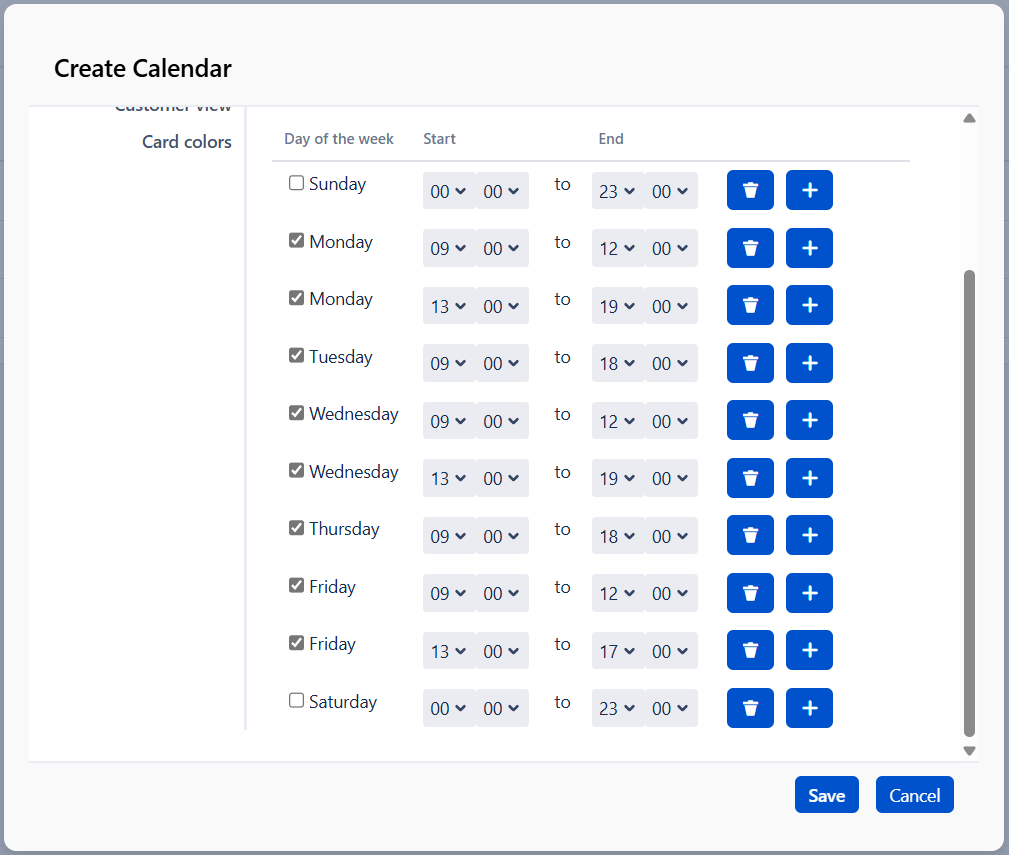
Here on Monday, the working day starts at 09:00 and ends at 19:00. The breaks are from 12:00 to 13:00. Same is for Wednesday. Saturday and Sunday are considered as days off.
Available working hours will be shown in the calendar grid, while non-working hours will be greyed out.
Visible time range
Additionally you can hide from calendar grid periods of time that you don’t need using Visible time range for a day (for example we don’t need time period from 00:00 until 09:00 and from 19:00 untill 00:00)
Days off
In case that you need to add specific days off:
Go to Project → Addons → Booking for Jira → Calendar settings → Days off tab
or
Go to Project → Booking for Jira → Calendar settings → Days off tabDefine name
Choose date.
Select if you want to repeat this day off each year.
Click “Add” button.
Example:
When configuring work hours, days off, and the visible time range,
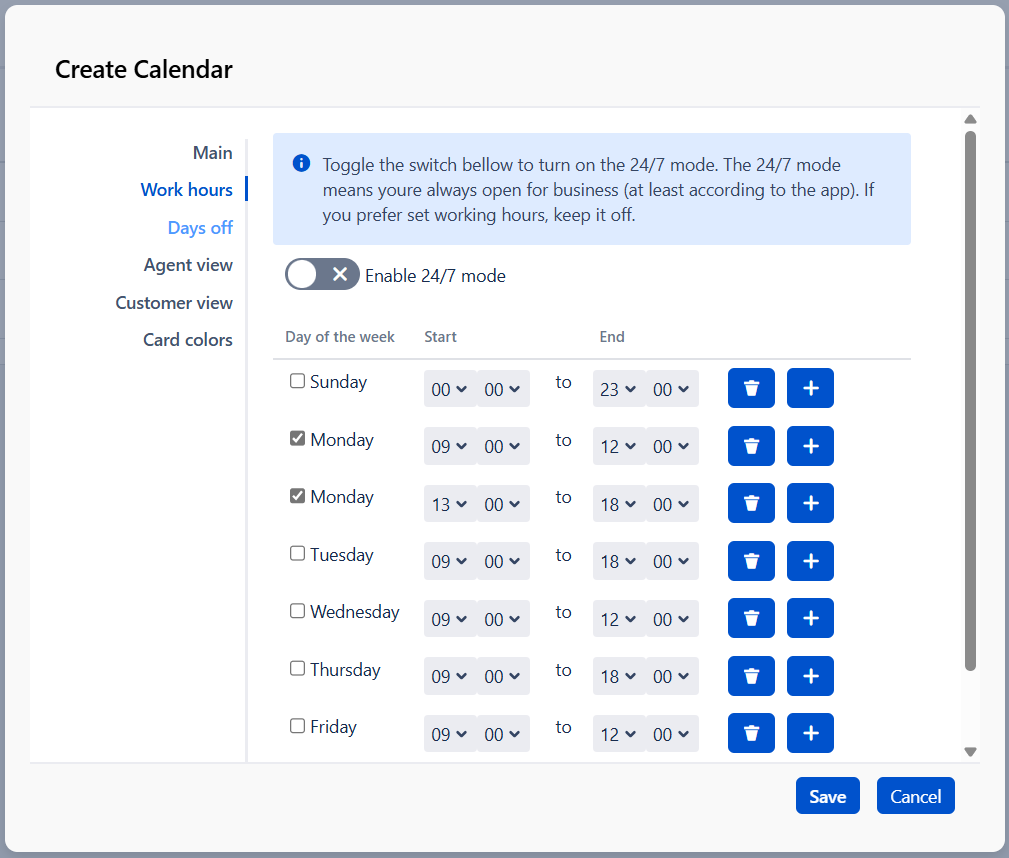

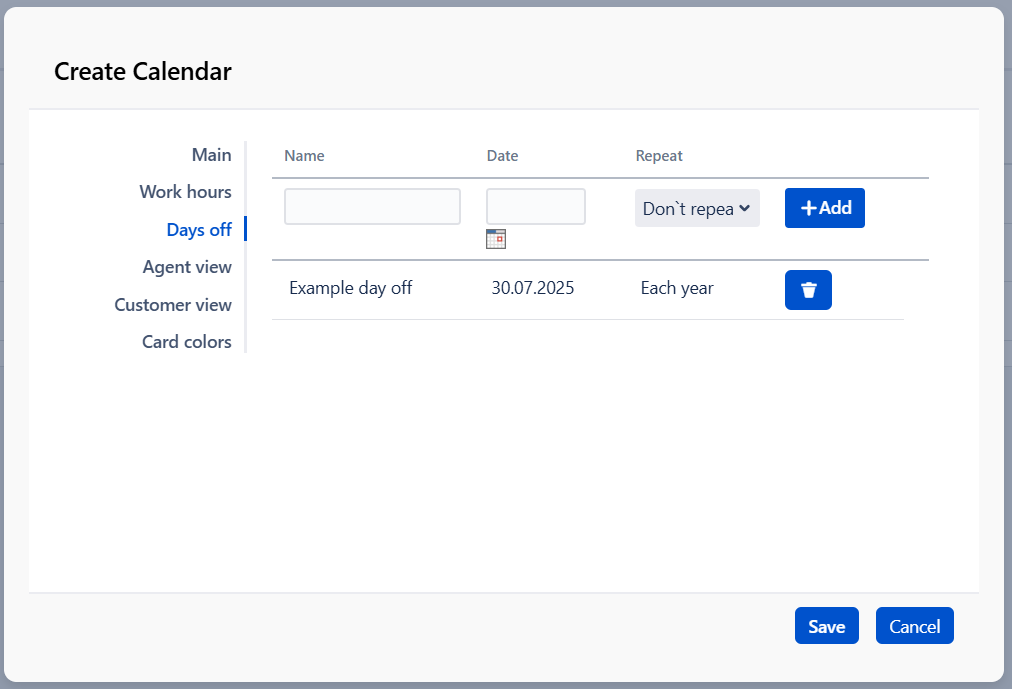
the final result will appear as follows:
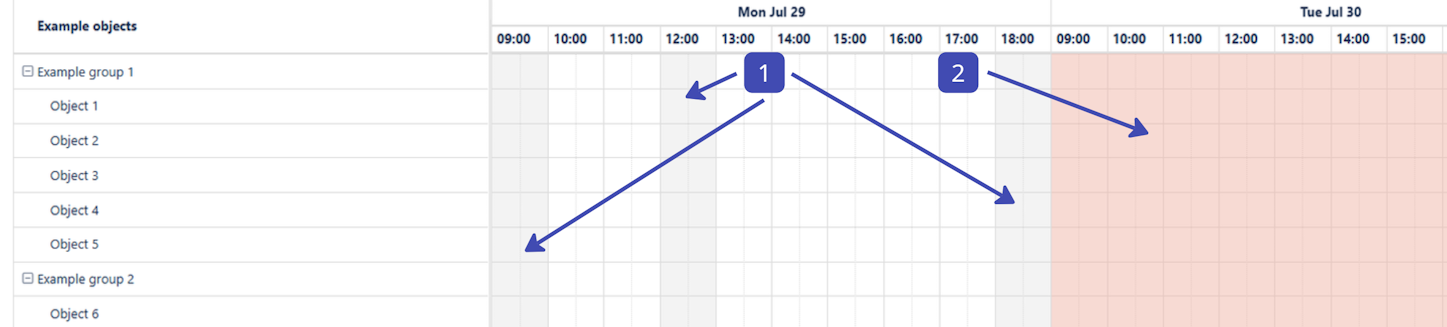
Time periods marked as "1" are outside the designated working hours and cannot be selected. For example, the periods from 09:00 to 10:00 and from 17:00 to 18:00 are visible because the visible time range is set from 09:00 to 19:00.
Time periods marked as "2" indicate days off.
.png)