Link Issues And Directories Objects
Overview
Linking issues with directories objects is a great chance to enrich issues with some external information or, vice-versa, to instantly get some extra statistics for an object. The Universal Directories app provides the following custom fields to select directories objects in an issue:
Directories Select (single)
Directories Select (multi)
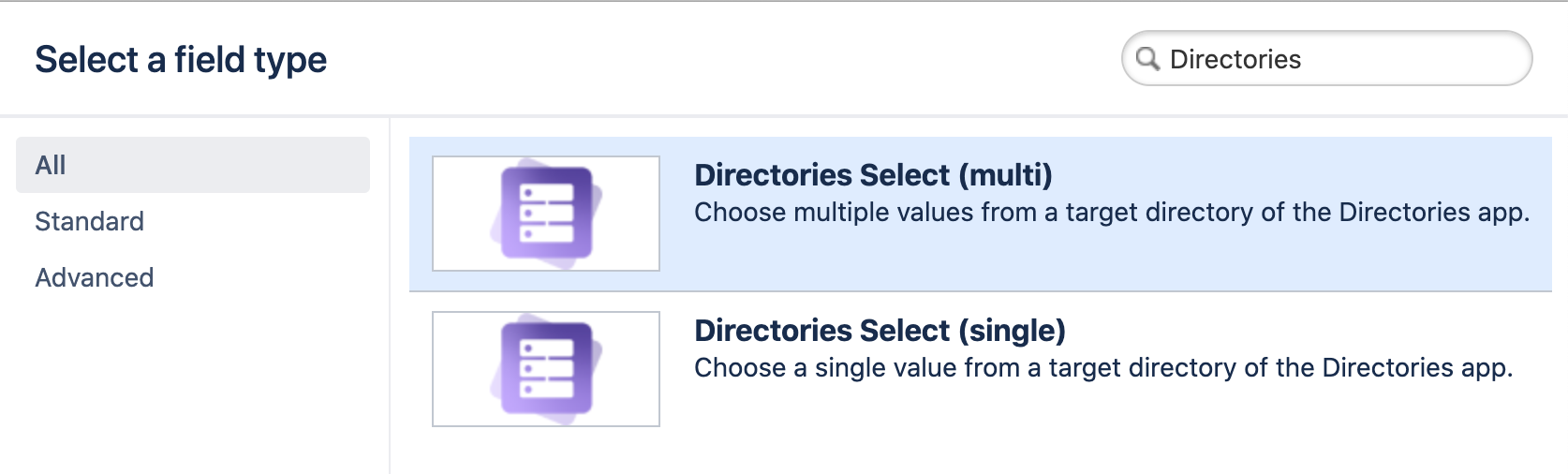
Also, there is a Linked Issues attribute to browse the linked issues directly in the entry. You can use them independently in different combinations to meet your needs.
Why not displaying issue links in an object automatically?
All the links by themselves give not so significant information as the manually set ones. Those ones will allow you to make the precise filters to get information like:
How many sales in progress we have related to this object?
Which request with bad customer experience we have for a service and so on.
You can use the JQL-filtration in the attribute itself to get a precise selection. The attribute can be added to an object more than one time. So, you will always have an instant overview of the required issues within a Directories object.
Can I link issues within a Directories object card?
No, you can only link objects from an issue. In case you need to upload historical information use Bulk Linking Issues & Directories Objects.
Regular Selection
Let's say we have a Services directory and allow our Service Desk customers to select a service from the list of available ones. We'd like to know instantly how many unresolved issues there are for a particular service.
1. Create a linker custom field
Navigate to Jira Administration → Custom Fields and create a custom field of Directories Select (single) type and put it to the relevant screens.
Check how to Add a custom field (Atlassian Documentation)Navigate to the field configuration in the Actions menu and reach the settings by clicking on 'Edit: Choose a custom directory for a field'. To set up a simple selection just select a source directory in Select from a directory setting. In the example above, the field will work as a select list with the Services directory as the source.
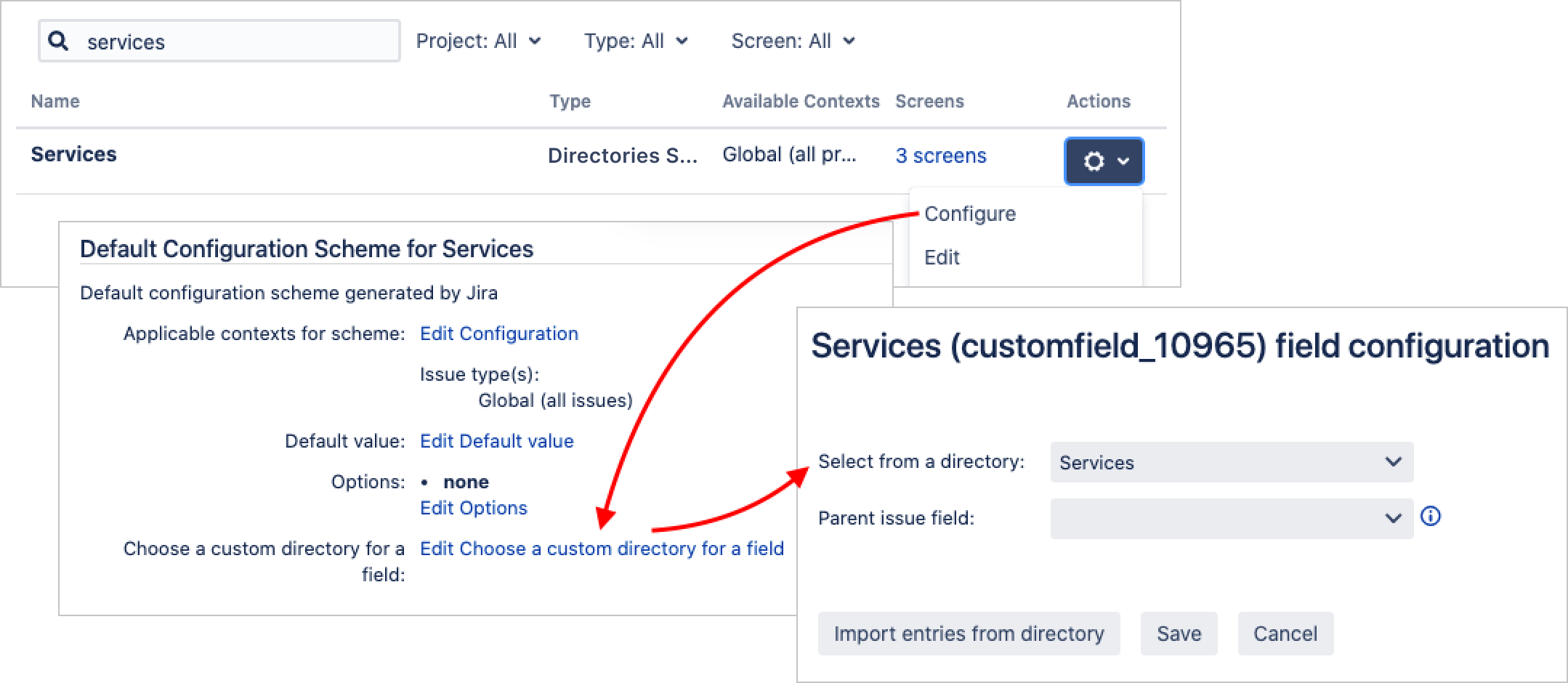
All new-created entries from the selected directory will be automatically added as the field options. However, if you created the field when there were already some entries in the directory, use the Import button to fetch them.
2. Define what information about linked issues you would like to track
Add one or more attributes of the Linked Issues types in the object template. In the example below, we set displaying all linked not-done issues from the Sales project within a service card.
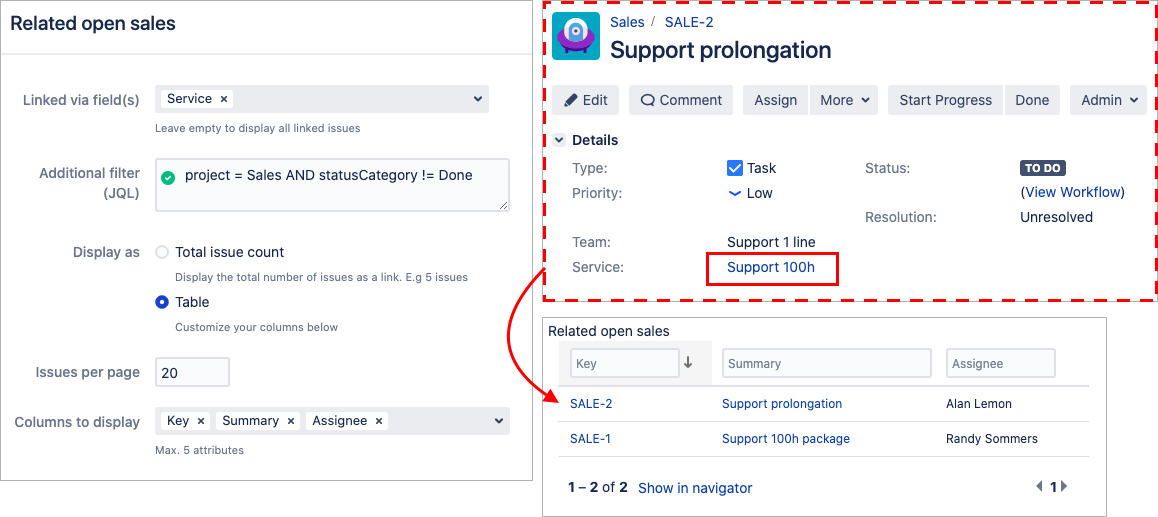
Cascading Selection
If your objects are linked within Universal Directories, you may need to select them in issues according to their dependencies. Let us say we have regions and regional managers who are the members of the Employees list. For a support request, we need to define a region and select a relevant manager, according to our processes.
Ensure that the region template and a manager template are linked via the Directories Object attribute. Either a region can be selected as a manager's property or the list of managers may be selected within a region's entry. Read: Interlink Directories Objects
In the example below, managers are selected for a region from the Employees directory:
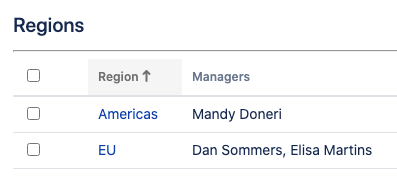
2. Create 'usual' and 'dependent' custom field
Navigate to Jira Administration → Custom Fields
Create a Region custom field of Directories Select (single) type and put it to the relevant screens. In the field configuration, set Regions as a target directory.
Create a Regional Manager custom field of Directories Select (single) type and put it to the relevant screens. In the field configuration, set Employees as a target directory and select a Region custom field as a parent.
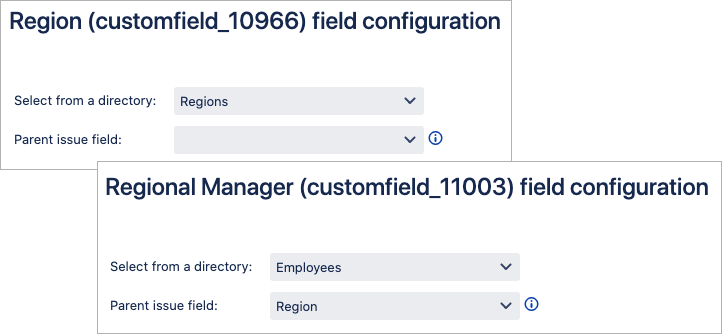
3. Enjoy cascade objects in an issue!
Note that in the case of Directories Select (multi) being the parent field, the child field will allow values relevant to any of the parent values.
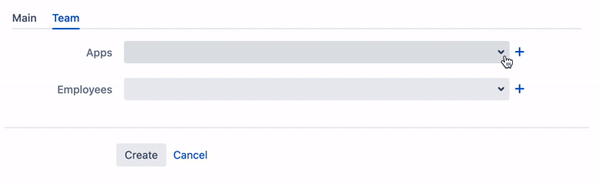
Go further and create multi-level cascading or "fan-shaped" dependencies (if there are many objects dependent on one parent)
4. Define what information about linked issues you would like to track
Add one or more attributes of the Linked Issues types in the object template. Just the same way as for the regular selection.
Fields behavior in specific cases:
A selected option was deleted in Directories – it will be deleted from the fields
A selected option name was changed – it will be changed in the fields as well
A selected option does not meet the condition due to a change in Directories – the option will stay in the field until being manually removed.
.png)