Issue-Related Reminders
Note that you may be restricted to use some functionality due to permissions settings (Administrator's Guide).
However, there are several cast-iron rules:
A user can manage the reminder created by themselves.
A user can manage their personal reminders, no matter if it was created by themselves or by someone else.
A user can only browse the reminders made for them as for a group member.
Reminders section location
Check the reminders panel in an issue. Here you can browse and manage upcoming issue-related reminders with some useful information preview such as recipient, next send date and recurrence sign. You can also create new reminders here. There are two types of reminder creation – quick one and 'from scratch' for more complex settings.

Quick reminders
There are several predefined options available to create quick reminders (for yourself only) and without a message:
Tonight – should be configured in the My Reminders section.
Tomorrow – should be configured in the My Reminders section.
In a week = +7 days to the current date and time
In month = the same date the next month
Reminders 'from scratch'
You can create a reminder "from scratch" by clicking the Reminder button. This option allows you to create more complex, conditional and/or periodical reminders.
To create a new reminder from scratch click on the Reminder button.
Reminder Parameters
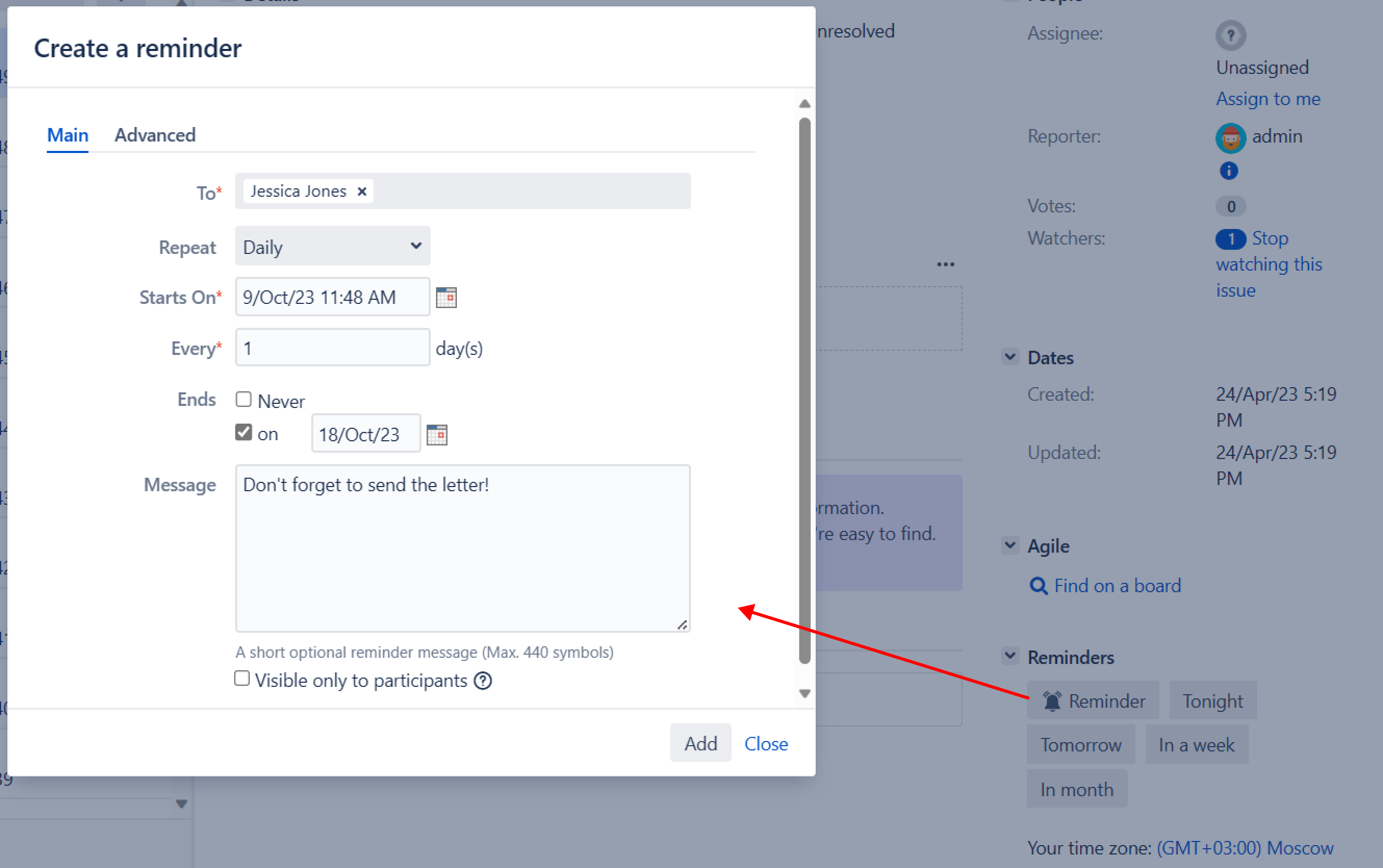
To
The list of users the reminder should be sent to. If you are granted the right to create group reminders (check the Admin Guide) you'll be able to select not only users but also user groups in this field.
Repeat
Periodicity of the reminder being sent. The following options are available: Don't repeat, Daily, Weekly, Monthly, Yearly (from the first sending time).
When / Starts on
Date and time for the reminder to be sent (or the first sending time for the recurrent reminders).
For the periodical reminders, you can additionally specify the formula and the end date.
.gif?inst-v=19168fcb-7a93-46a3-a8a8-7f152b0ae1de)
Condition (advanced)
The issue condition when the reminder should be sent.
If you want to get the reminder only if the issue is still unresolved, specify: resolution is EMPTY
If you'd like to start getting notifications when Assignee changed to Steven, set: Assignee = steven
and so on.
Use the abilities if JQL-queries (Advanced searching) to create complex conditions. Note that if the condition is empty or the query is broken, you will get the reminder anyway.
Message
Optional text to be included in the email.
Privacy
If the "Visible only to participants" option is enabled in the Reminder app, only the creator and recipient of the reminder will see it in the issue view, regardless of permission settings.
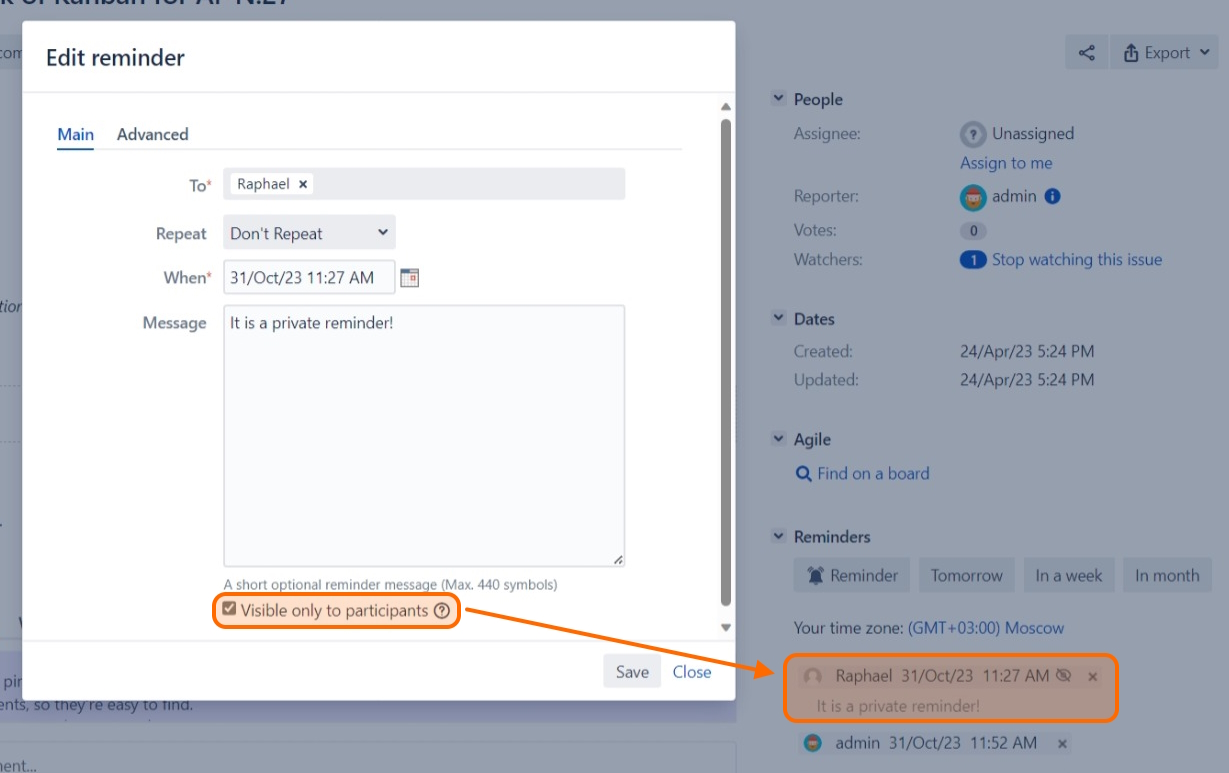
Jira administrators will also be able to see these reminders, although they won't have access to view the messages within them.
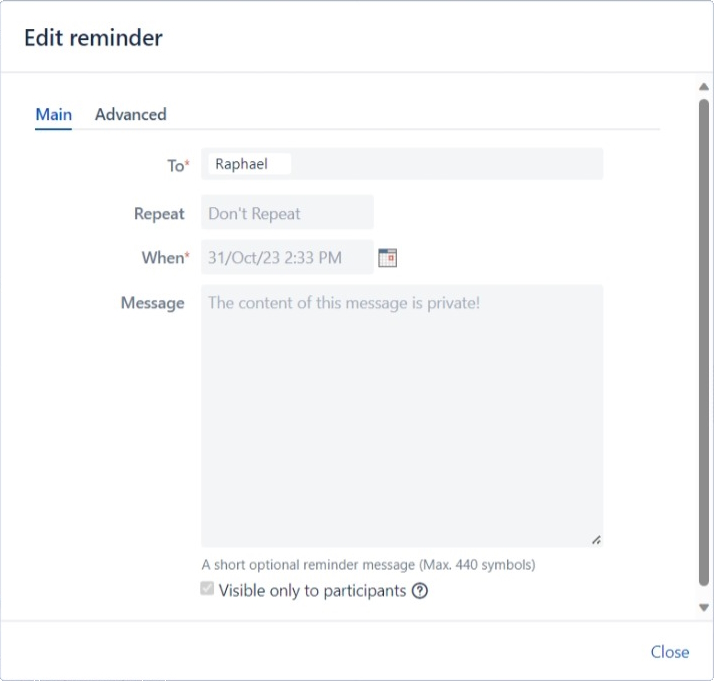
The upcoming issue reminders will be visible in the same section. They are also can be found in the special My Reminders section.
.png)