HelpDesk Notifications
The HelpDesk app provides specific notifications functionality regarding your clients' inability to login to your Jira.
HelpDesk notification scheme overview
You can use the standard notification scheme for your support project, but the HelpDesk notification schemes allow you to use the following extra functionality:
sending the HelpDesk links instead of the regular ones to the helpdesk-users – these links will take a client on the HelpDesk section while the regular links take them to the Jira login page
using the project-specific custom email templates instead of the standard email templates (optionally)
limit notifications according to specific rules (optionally)
The HelpDesk notification scheme goes as an additional one to the standard project notification scheme.
There are two ways to set up the notification schemes for the support project:
(recommended) set a standard project notification scheme to None and use only the HelpDesk notification scheme. It allows sending different link types according to user access to Jira.
set a standard project notification scheme disregarding the clients and add the HelpDesk notification scheme regarding only the clients. While setup, think specifically if the Reporter would have Jira access or not.
Note that in case there is a notification per event in both schemes for the same project participant, he/she will get two notifications on the event.
HelpDesk notification schemes setup
Basic settings
Use these settings to send the emails that contain links to HelpDesk issues (not the regular Jira links) to users with no access to Jira (Jira access will be checked automatically).
To set the Notification scheme for projects go to JIRA Administration → Helpdesk → Notifications → HelpDesk project Notification Schemes
Here you can set up the HelpDesk notification scheme for each required project. For each entry specify:
the project (all projects are available)
the notification scheme (all notifications schemes are available)
You set up the same scheme as the standard but with the HelpDesk links instead of Jira links in the notifications so far.
The following settings are applicable for all HelpDesk notification schemes:
Notify users about their actions – users specified in the schemes will receive notifications on their own actions as well.
Do not notify about actions made by this group members – users won't get a notification about the events fired by the selected user group.
Always notify Reporter on issue creation - when checked the reporter of the issue receives a notification about issue creation even if the reporter is not included in the notification scheme or "Notify users about their actions" is disabled.
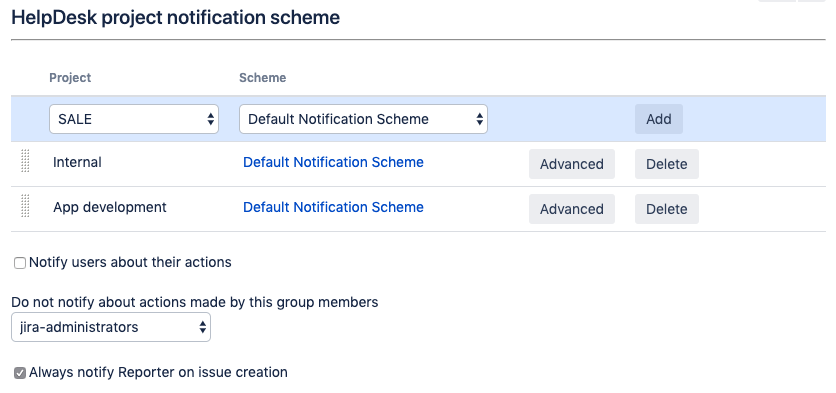
Advanced settings
Notification by comment only
The notification will be sent only if the action was followed by the comment accessible to the helpdesk-superuser.
Private links
Issue link in a notification will require a user to authorize (if they are not at the moment) to check their permissions to access the issue. The private links functionality makes issues accessible by the link from the notifications without login. An anonymous user can only browse the issue – an action such as commenting or editing will require authorization and further permissions check.
You can specify the text snippet that will be added to notifications if the private mode is on and translate it:
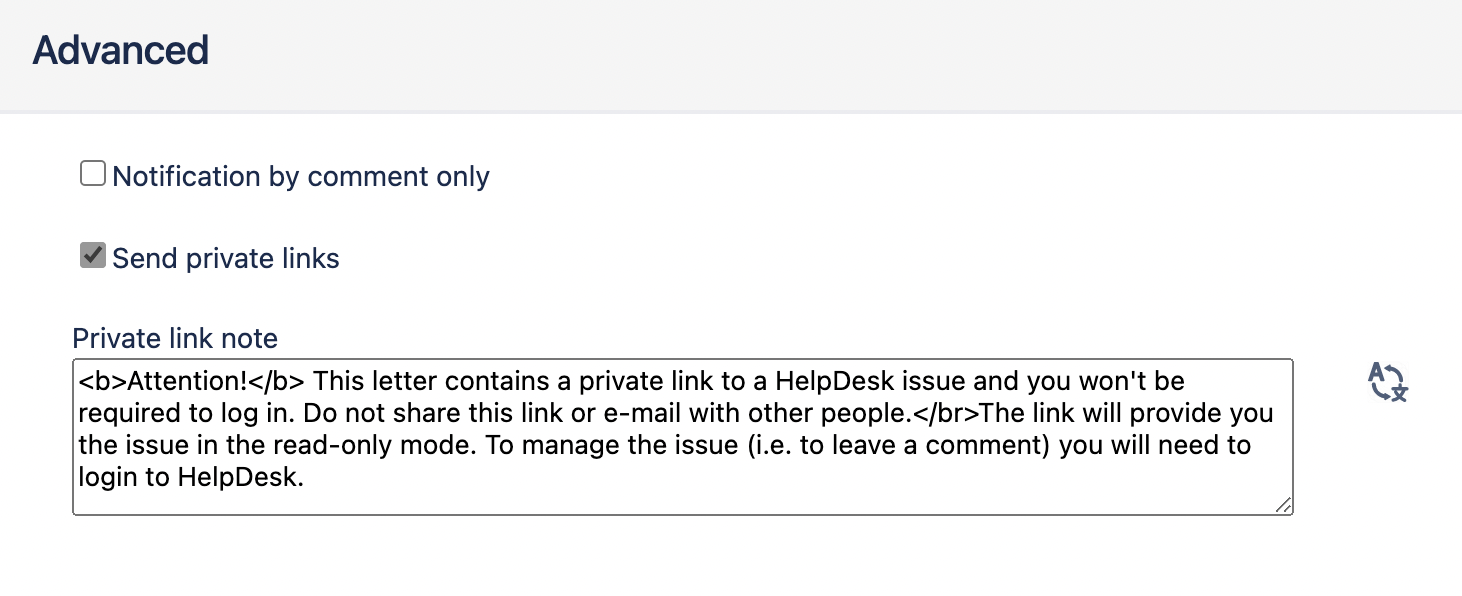
Custom notification templates
You can override the content of the notification for particular events in your scheme:
Select an event
Specify the email subject
Fill the body of the custom email
Templates format is the same as the standard Jira notification format and may include:
HTML-formatted text
the following variables:
%issueLink% – the link to an issue this notification relates to.
%issueKey% – the issue key of an issue this notification relates to.
%issueSummary% – the issue summary of an issue this notification relates to.
%username% – the name of the notification receiver.
system or custom field values
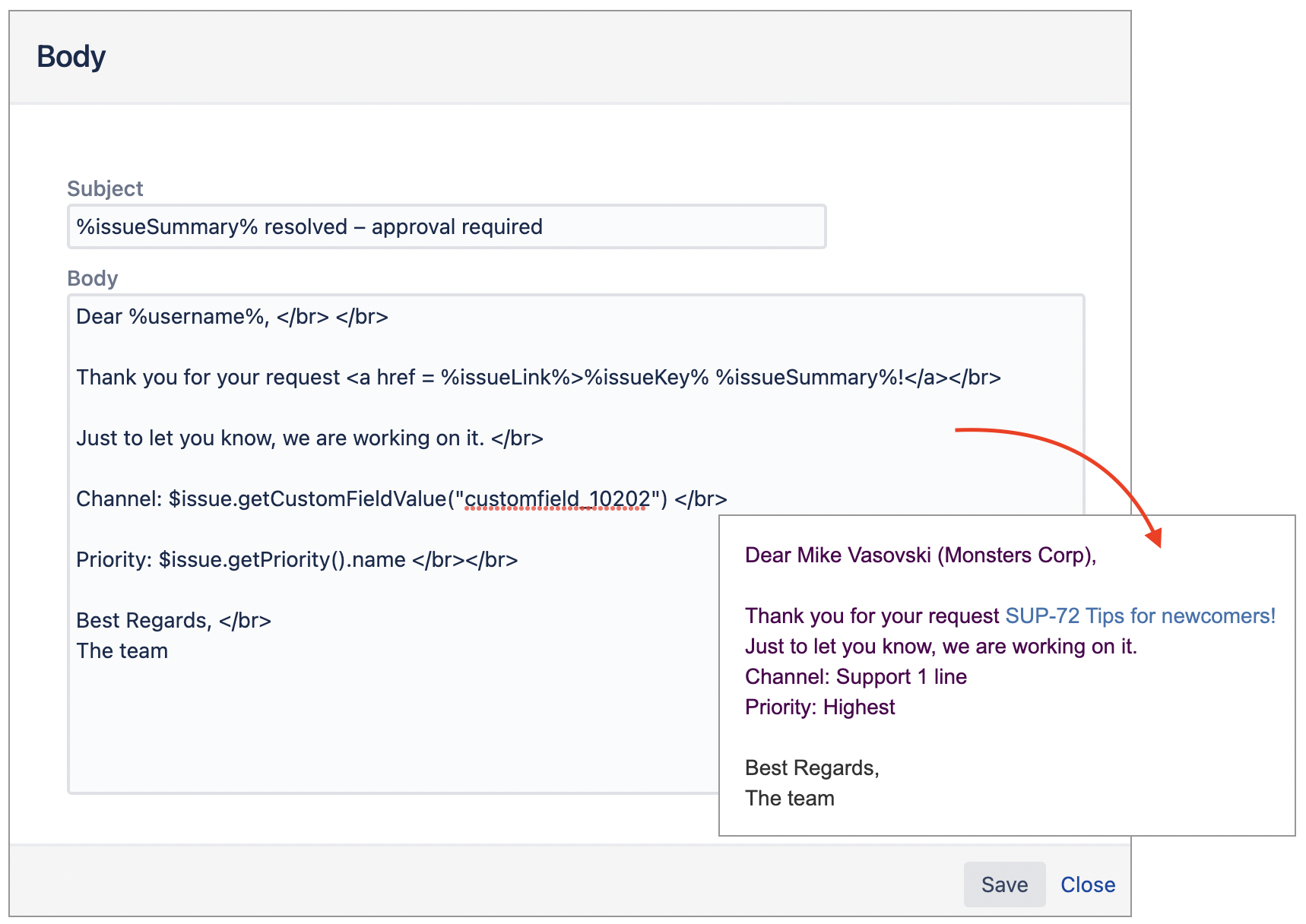
JIRA bugs that may affect the feature
The HelpDesk app reuses some basic JIRA functionality. You may run into some bugs and known issues that relate to JIRA while using our app. Don't worry! They will disappear as soon as they will be fixed in JIRA (if we don't overcome them before as the additional advantage of our app).
Please use our Customer Portal to let us know about any bugs or inconveniences you meet using our apps.
Check the full list of Atlassian support issues here: jira.atlassian.com/issues/
Wiki markup embedded images are not shown in email notifications
Jira does not differentiate between attachments of same name in comments while it does in attachment section (Fixed in 8.6)
Outgoing emails not threading in Outlook when connected to Exchange Server
Issue Type icon being attached to JIRA issue upon reply to issue notification
.png)
