Setting Up the SLA Karma
What is the SLA Karma?
With SLA Karma we could control SLA violations by assignees. HelpDesk stores SLA Karma in the issue field (type Number). HelpDesk check violation of SLA if the assignee closes the issue (or resolves it). If there is a violation of SLA, HelpDesk stores negative points to the SLA Karma field. If there is no violation of SLA, HelpDesk stores positive points to the SLA Karma field. So, during working with issue assignees could increase or decrease points. We could track if an issue will has a negative SLA Karma value.
There is an example of an issue with a negative SLA Karma after closing:
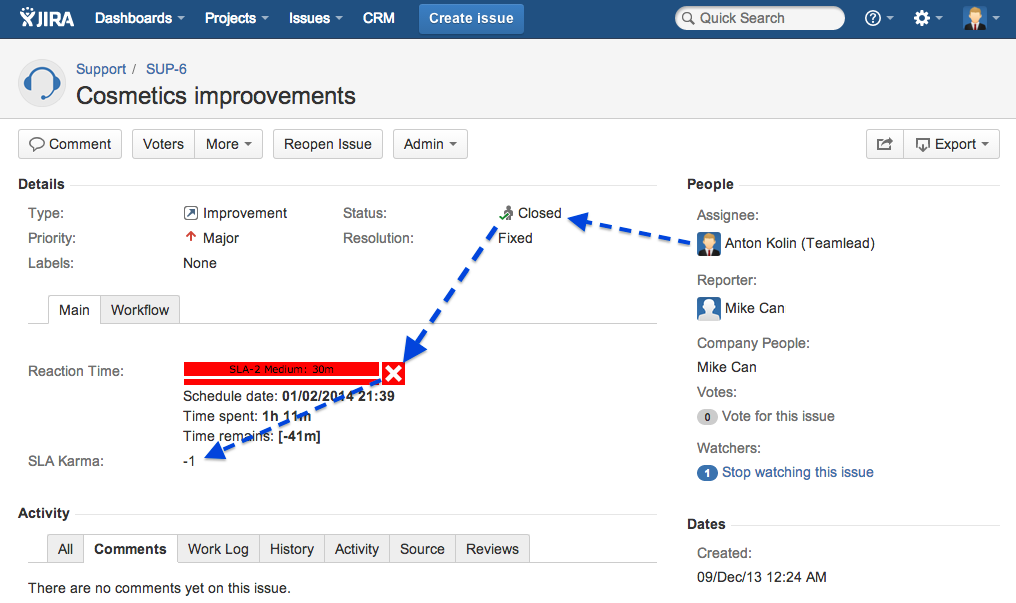
SLA Karma custom field
To use SLA Karma we should add a new custom field to Issue Screens. Go to the Administration > CustomFields and add field (type Number):
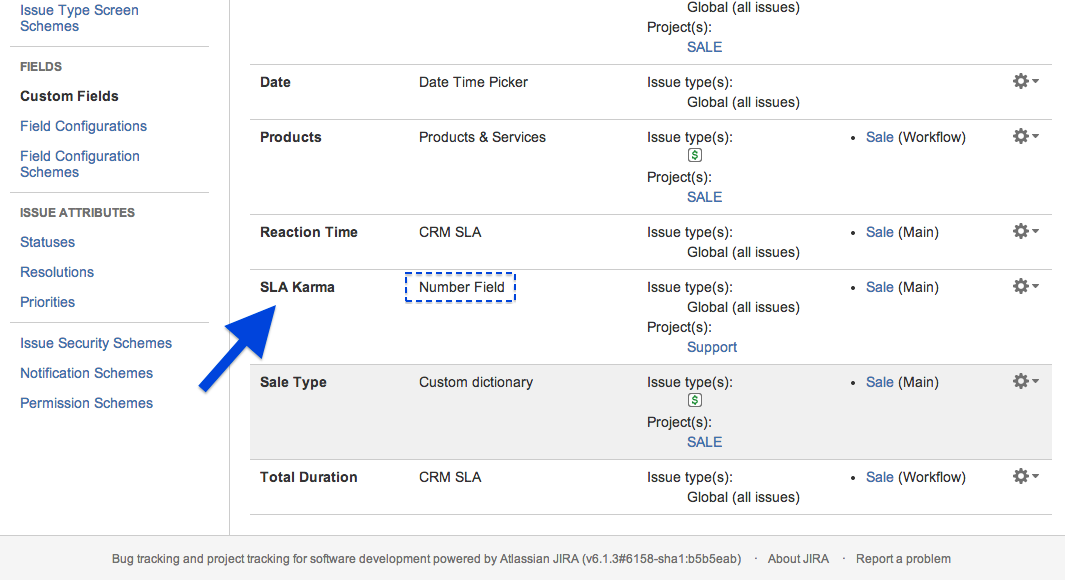
SLA Karma post-function
SLA Karma field is updating if we do a transition. So, we should add special SLA Karma post-function to transition. For example, to "Close Issue":
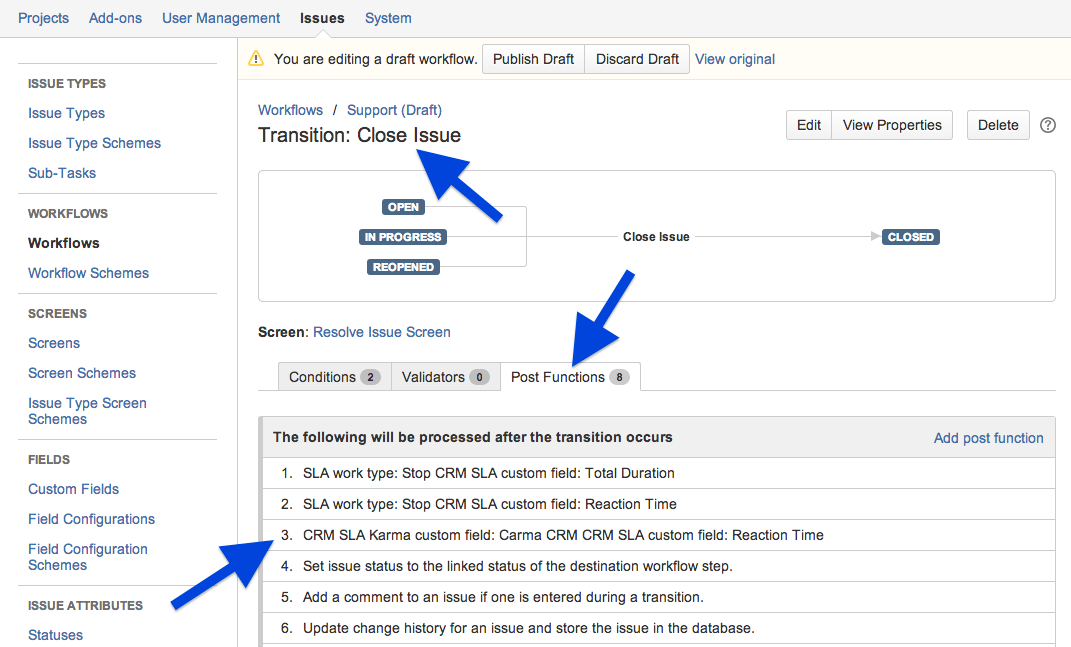
We must define an SLA field (SLA normative is stored here) and SLA Karma (SLA Karma will be stored here) field here:
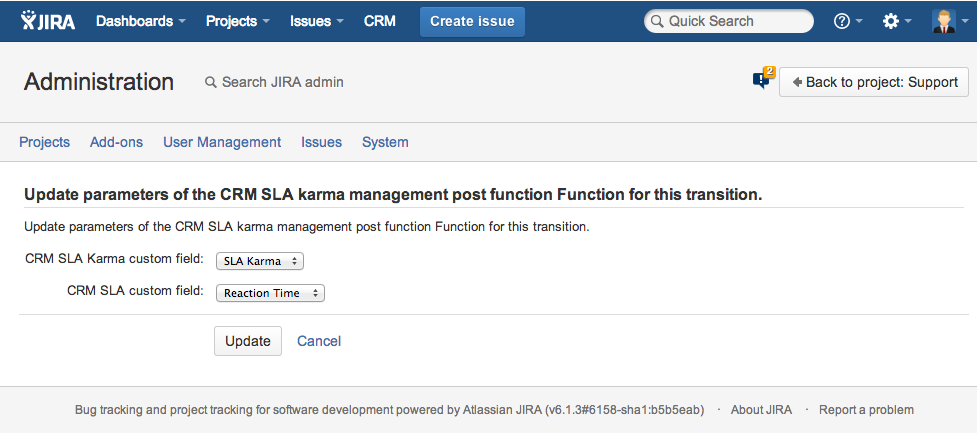
Although, we could add a special listener "Issue Assignee" to catch assign events. If SLA normative is violated, negative Karma will store to the first assignee, but a new assignee. To do it, go to the Administration/HelpDesk/SLA Settings and choose affected by listener Projects and SLA fields:
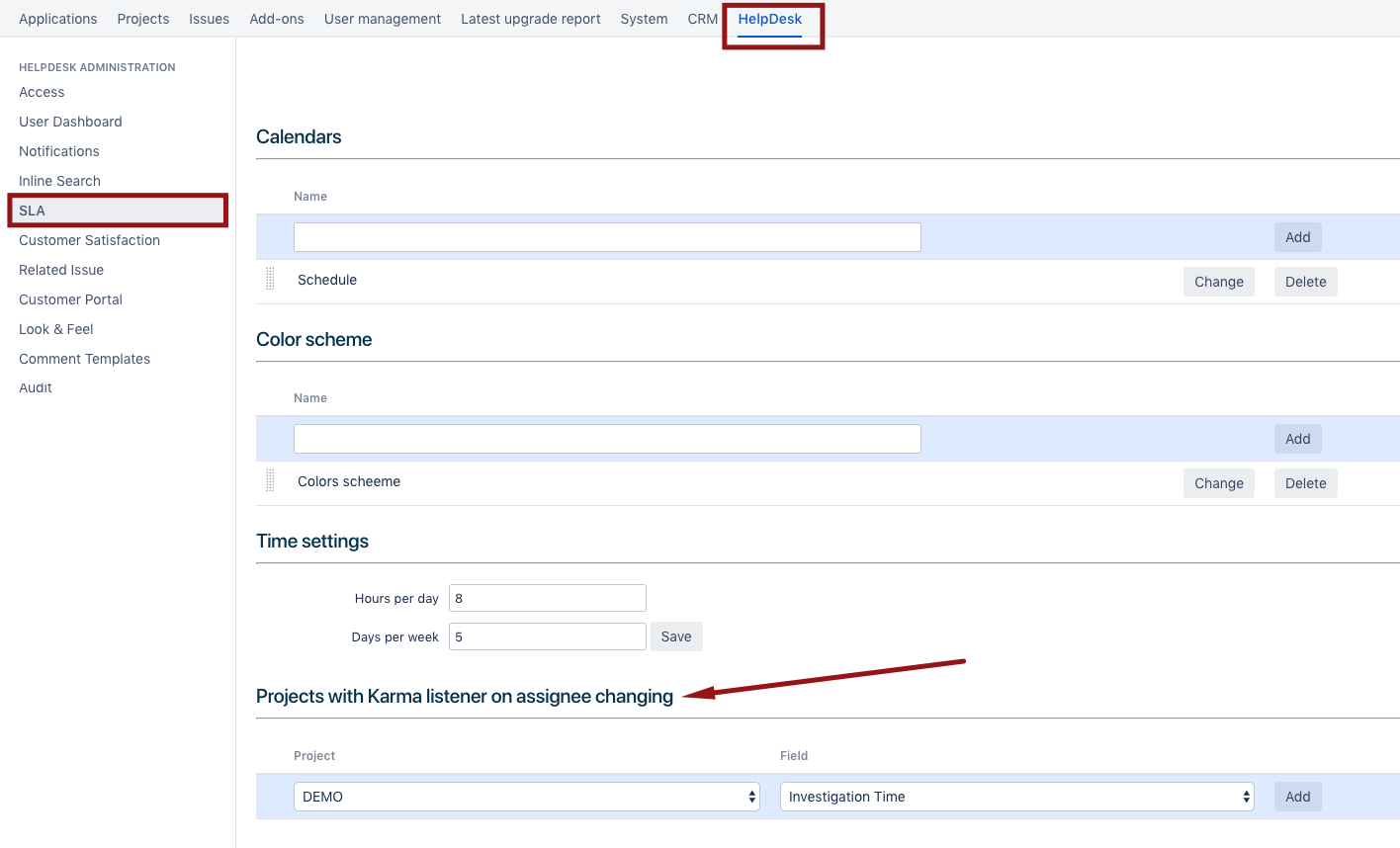
SLA Karma Gadget
We can view karma summary in the SLA Karma Gadget:
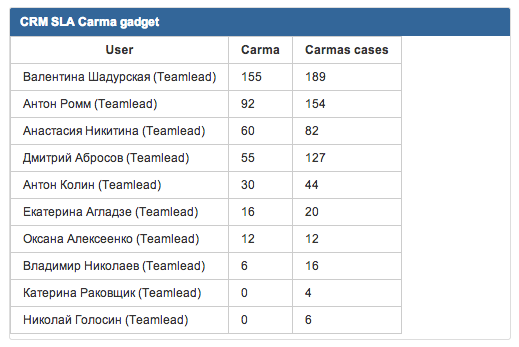
here is:
Karma is a current balance of the user. [Karma] = [Count of violations] + [Count successfully events]. For example, a user has closed 5 issues with a violation and 10 without. His Karma will be equal to 5.
Karma cases is a summary of all events (negative and positive).
View SLA Karma field value in the JIRA Gadgets
We should add SLA Karma field to any JIRA Gadgets, something like that:
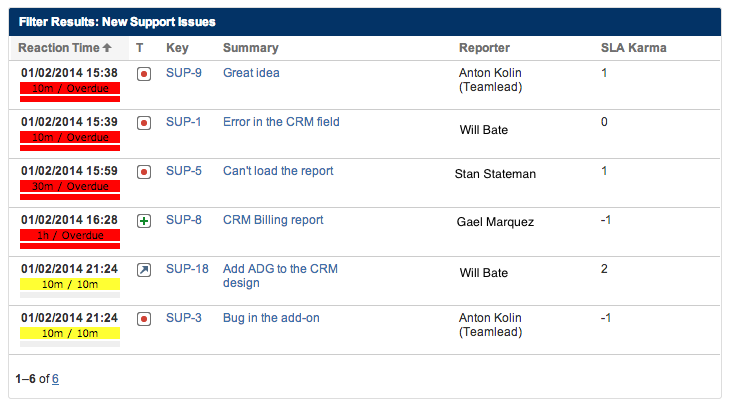
.png)