Canned Responses
Overview
Canned responses are the comment templates the support team can use to speed up their work. These templates will be visible and available in the special section on the comment upper panel.
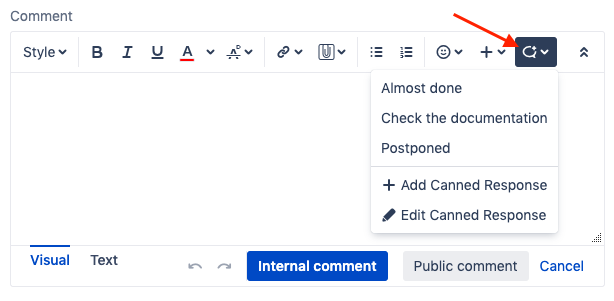
Users can create and manage the canned responses on their own, however, the Comments → Canned Responses section in the HelpDesk Administration is a place to manage them all at once if required.
Here you can create a new template or manage the existing one, including the sharing rules changing.
If you already use the comment templates in your work, add them through the Settings section while setting up HelpDesk so your agents will be able to use them right away.
How to Use
Issue Level – Everyone
Check the upper panel of your Comments section. Find the 🗨️ icon, click it and browse the list of canned responses available to you. These responses are basically the comment templates that you can simply add to your comment by clicking on the relevant response name.

Use the comment Text mode to input the canned response preserving the breaks.
You can also edit a response (be careful if your colleagues also use it) or create a new canned response, shared with other users or your personal one.
Both options are available by clicking the same 🗨️ icon at the Comments section upper panel.
Adding a new canned response
select the Add Canned Response option in the drop-down list;
Write the response name in the Name field,
in the Share with groups field specify which groups of users should be able to access the response (use and manage) in their comments section. If you want to make a private canned response – just leave the field empty.
Write down the response Content
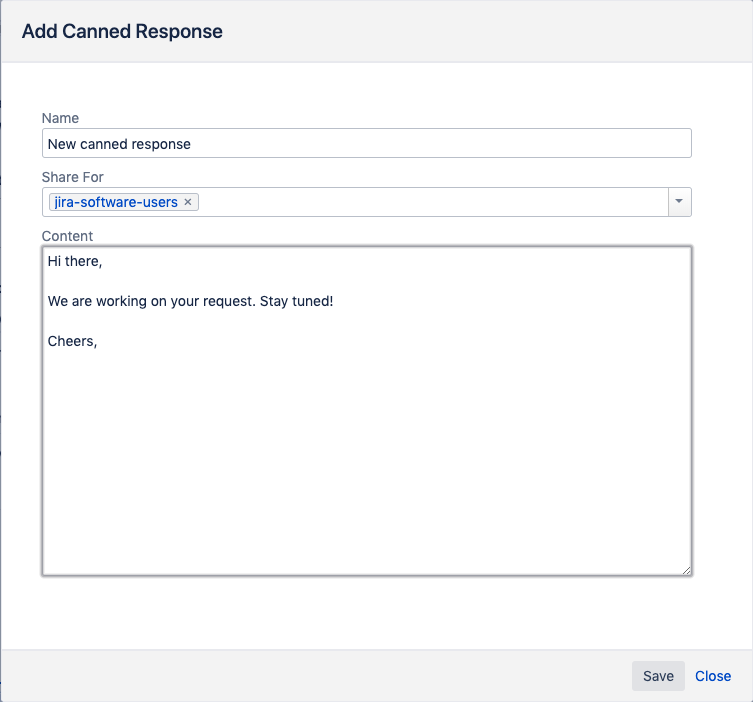
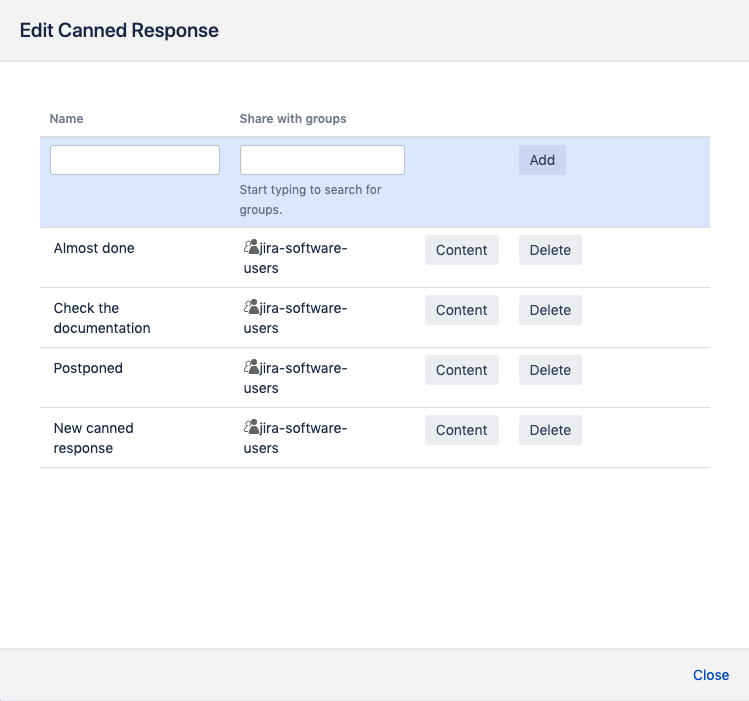
Editing the canned responses
select the Edit Canned Response option in the drop-down list;
change the Name of an entry by clicking on it;
change the Groups of users to share the response by clicking on it;
change the response Content by clicking the Content button – the same form as for response adding will be available.
Global Level – Jira Admin
1. Add a new canned response entry and specify the sharing rules:
Simply write the response name in the Name field,
in the Share with groups field specify which groups of users should be able to access the response (use and manage) in their comments section,
push the Add button.
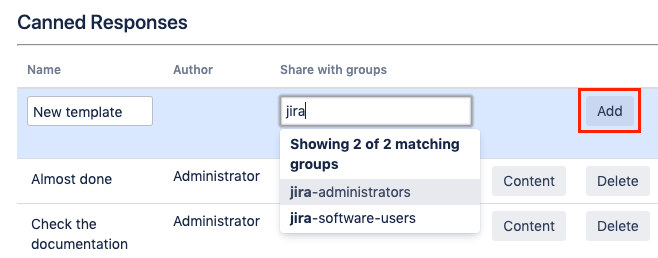
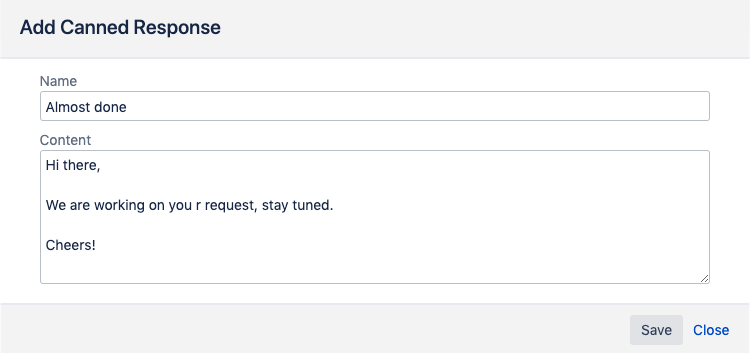
If the template isn't shared with any group, only the Author (this field is auto-populated) will be able to see and manage this canned response within their Comments section.
2. Write down the response content:
Push the Content button for the required entry.
Fill in the form with text.
Setting Up
Canned Responses is the feature that doesn't need to be set up. It will be available by default in Jia for all users who have the comments permission.
.png)