Color Schemes For Remaining Time
To get more visibility we can colorize HelpDesk SLA and HelpDesk OLA fields in an issue and in queues.
The color scheme is the list of rules, each one specifying the colors to be applied to the HelpDesk SLA / HelpDesk OLA fields correspondingly to the remaining time.
The colors distribution within one scheme depends on the time remaining (in minutes). If no particular color specified for the time period, the blue color will be displayed.
You can add different color schemes and set one or another according to any issue parameter – for example, external/internal requests or SLA/OLA fields in one issue.
You cannot set up the color according to the percentage of the remaining time. But the progress bar allows the agents to keep an eye on this parameter.
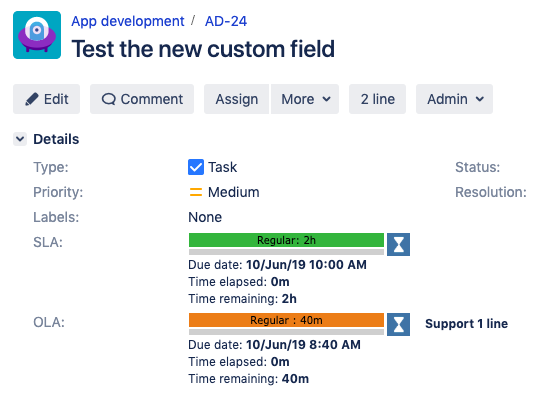
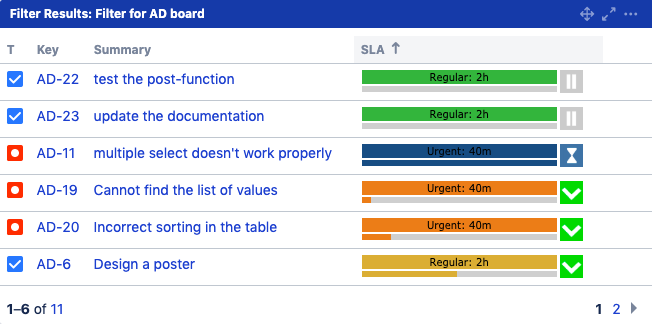
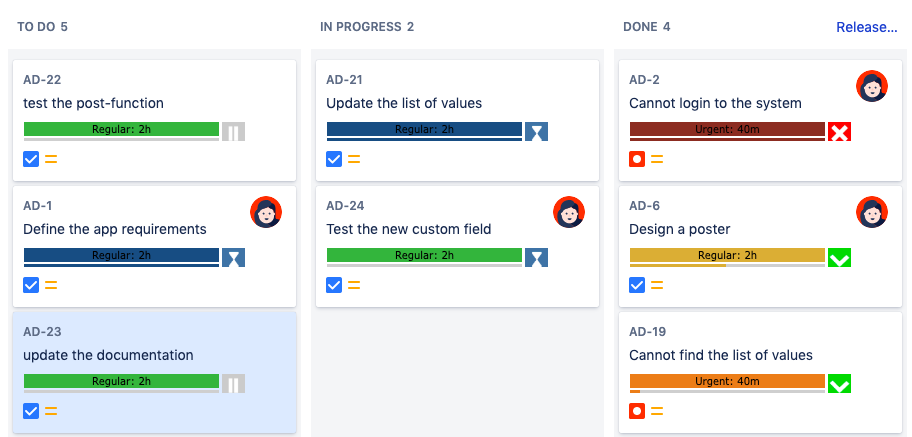
HOWTO
Navigate to Jira Administration → HelpDesk → SLA & OLA → Color Scheme and add a new entry by specifying a name and pushing the Add button.
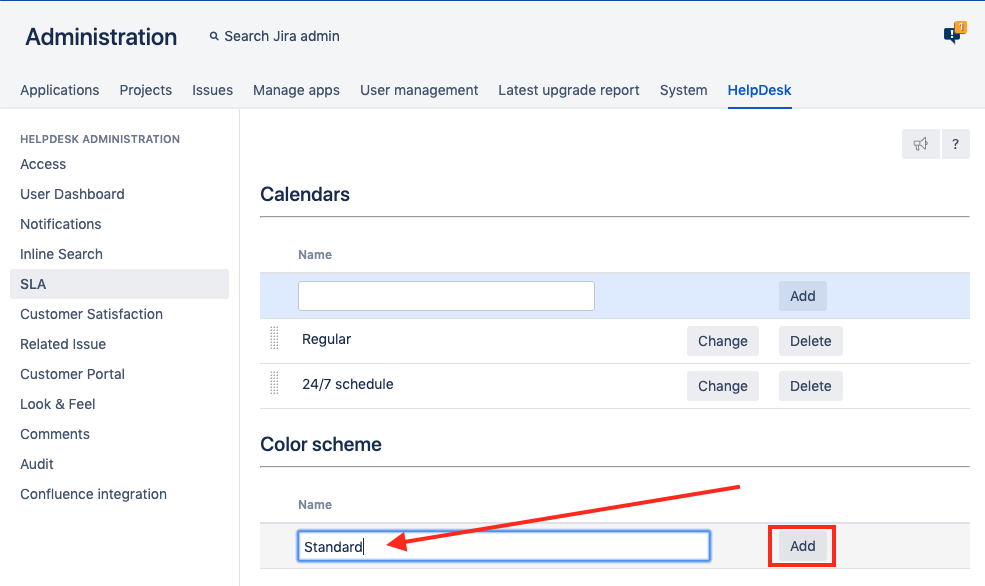
Click the Change button to change the entry settings:
Time (in minutes) – remaining time. Up to this time the color will be applied
Color – the color to be applied
The example below will work as the following:
Remaining time = 60 minutes or higher → yellow
Remaining time = 59 to 30 minutes → orange
Remaining time = 29 to 10 minutes → red
Remaining time = 9 to -999 minutes → brown
When the remaining time is lower than the lowest value, the color will be changed to the default one (blue).
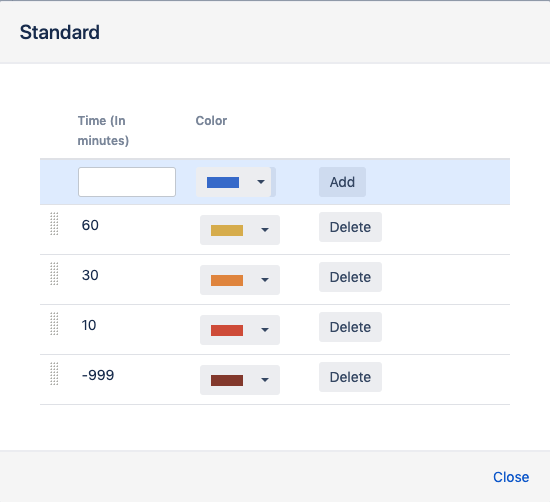
.png)