Epic Time Web-Section
Web-Section
You can open the Epic Timesheets web section in any issue of your project. You just need to click the button near Quick-add buttons on the issue.
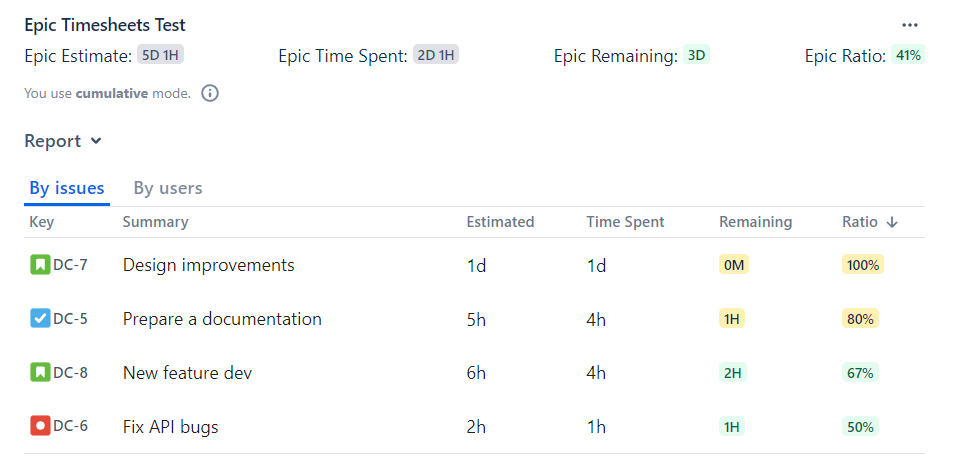
Section Content
You can find the following information within the section:
Epic Estimate – estimated Epic time. The rules of calculation are set per project;
Epic Time Spent – logged time of the Epic, summing up the work logs of the Epic itself and the work logs of the Epic's child issues;
Epic Remaining – remaining (or overrun) time of the Epic;
Epic Ratio – the percentage of spent time to the Epic estimated time.
Report – detailed information about Epic including child issues (the content of the table can be sorted).
If Epic Estimate and\or Epic Time Spent fields are empty (for example, if nothing was logged yet, you will see N/A instead of numbers because there is nothing to calculate.
If the issue doesn't have an Epic or if there is a problem with permissions, you will see the following message:
The requested epic cannot be viewed because it either does not exist or you don't have permission to view it.
Custom fields
You can display custom fields in the issue view: just add them to the screen as you would add any other custom field in Jira. You have Epic Estimate, Epic Ratio, Epic Remaining, Epic Time Spent fields at your disposal and you can add all of them or only ones you need. You can pin them too!
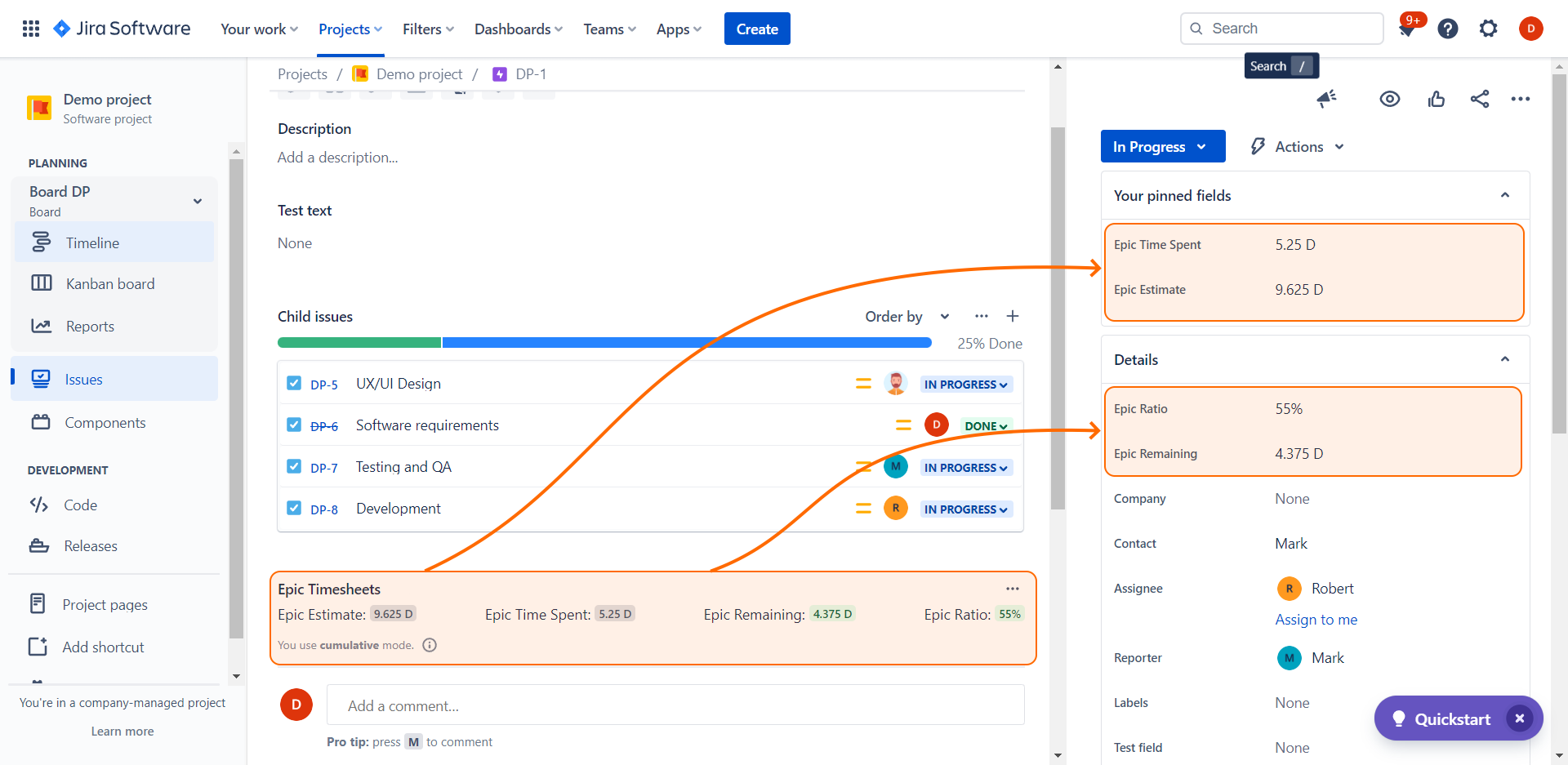
Fields Color Scheme
The app colors the fields in accordance with the time remaining related to the original estimation as following:
0-70% – green;
71-100% – yellow;
> 100% – red.
You will see N/A for Epic Ratio if the Epic Estimate is undefined or is the issue you are viewing doesn't have an Epic.
.png)