Administrator's Guide
App Installation
First of all, the Epic Timesheets application should be added to your Jira. Read how to find, add and manage the Cloud apps by Atlassian.
Time Conversion Rules
You can decide if Epic Timesheets fields should convert time to days and weeks or the time should be displayed in the hours and minutes format.
Navigate to Project Settings → Teamlead Epic Timesheets and select the rule that will be applied to all epics within this project.
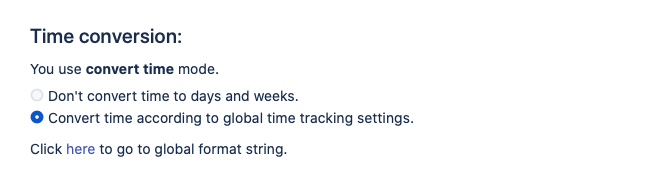
If the conversion was selected, Epic Estimate, Epic Remaining and Epic Time Spent will convert time to days and weeks according to the system Jira setting for time tracking. (Read: Configure time tracking)
Time conversion is set up on a project level. User needs to have the project Administrator role to be able to change it.
App Calculation Method
A project administrator or a Jira administrator can set the rules of Epic Time calculations on a project level.
Navigate to Project Settings → Teamlead Epic Timesheets and select the rule that will be applied to all Epics within this project.

You can read more about the difference between the two methods in app description: see About Epic Timesheets.
Calculation Method is set up on a project level. User needs to have the project Administrator role to be able to change it;
Only a project of Epic matters for the type of calculation. For example, if you include an issue from a project with the "distributive" rule in an Epic from a project with the "cumulative" rule, the cumulative rule will be applied.
Web Section (Jira Issue Panel)
The new Web Section (see Jira Issue Panel) is available automatically when the app is enabled. To open it, click on the Epic Timesheets icon. if you don't see the icon, click on the "more" button (three dots), you will find it there.
Custom Fields
When the app is installed, four Jira custom fields are added:
Epic Estimate
Epic Time Spent
Epic Remaining
Epic Ratio
Please note that these fields are locked. You can't change them in any way.
Adding EpicTime fields to a screen
Jira Administrators can add custom fields to screens (see Add a custom field to a screen by Atlassian). This will allow users to see the fields in a specific section, pin them, etc.
.png)