Set Up Products Directory
CRM Directories can be configured according to your needs.
The basic configuration principles are the same for all type of directories:
the list of tabs for a particular directory entry
the list of attributes for the particular tab and their order
configuration of the particular attribute (if applicable)
specifying the entry card size
See Configuring CRM Directories for details.
The Products directory is provided by the app by default containing the demonstration settings and several entries.
There are several specific settings available for the Products directory. Let's look at them closer.
Calculated attributes
You may set calculated attributes. The formula should be based on other numeric attributes of orders. Use numeric attribute titles with [] and basic arithmetic operations. See the example on the screenshot below.
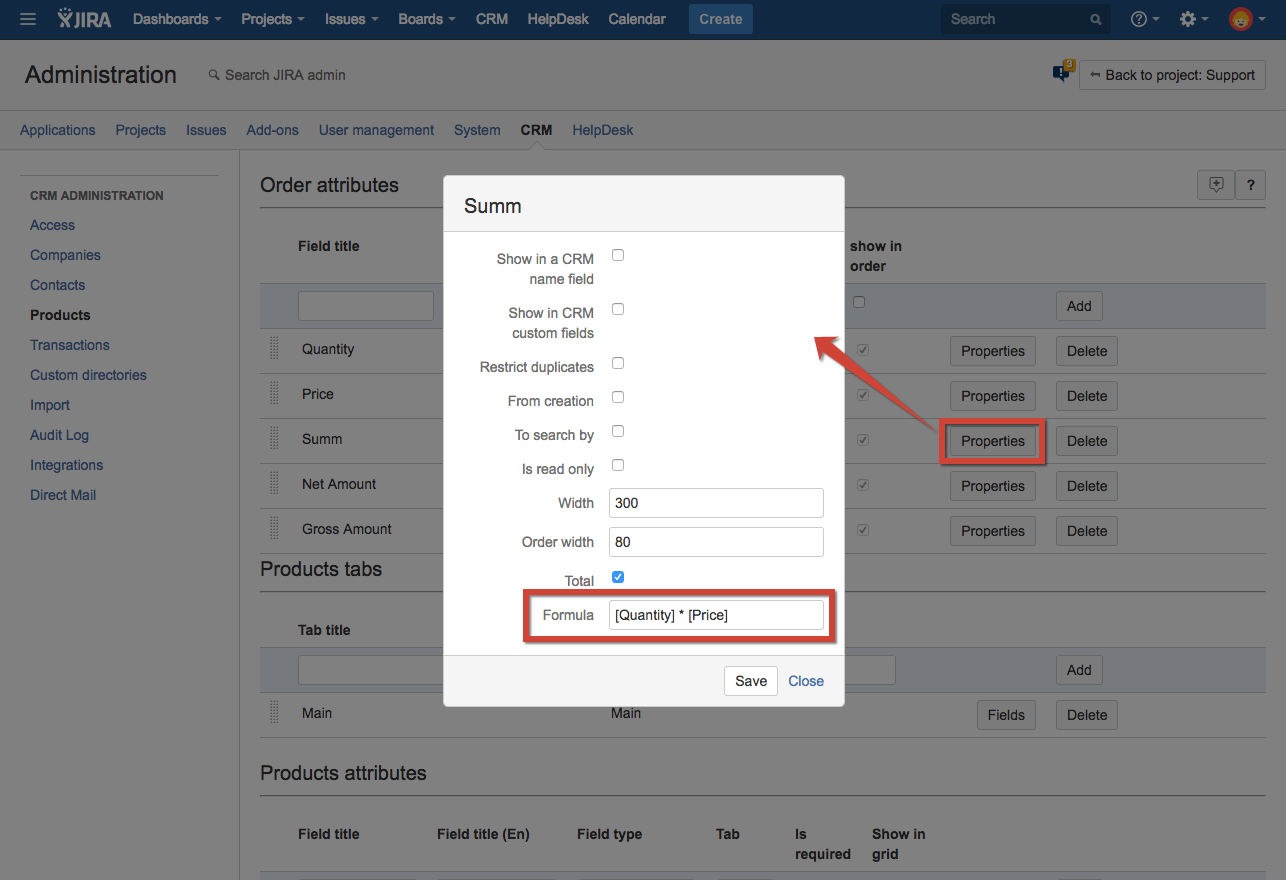
If you update CRM from a version older than 1.4.0 please check the formula - it might be wrong.
Ability to change the name of the Products directory
CRM Products directory comes with a default name but it is possible to modify it.
When you click on "Custom name", two text fields will appear for entering a new directory name. One field is for entering the name in singular, and the other is for entering the name in plural. Accordingly, "Product" and "Products" will be changed across the app with the exeption of the custom field name (due to some limitations). Saving is done by clicking the "Save" button.
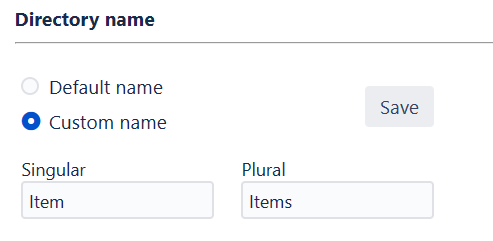
Restrictions for the name field:
Only Latin characters are accepted (and renaming occurs only in English).
Both fields (singular and plural) must be filled.
The following symbols are not allowed: ~ ! $ % ^ & _ = + } { ' ? . * " / \ < > : | (only the hyphen symbol is allowed).
Spaces are not allowed (it should be a single word or a hyphenated word).
Minimum one character (but the hyphen symbol is not allowed as the only character).
Maximum 15 characters (you cannot enter more characters in the field).
Allow duplicates in the Custom Field "Products & Services"
We can allow/disallow duplicates of goods in the Order field:
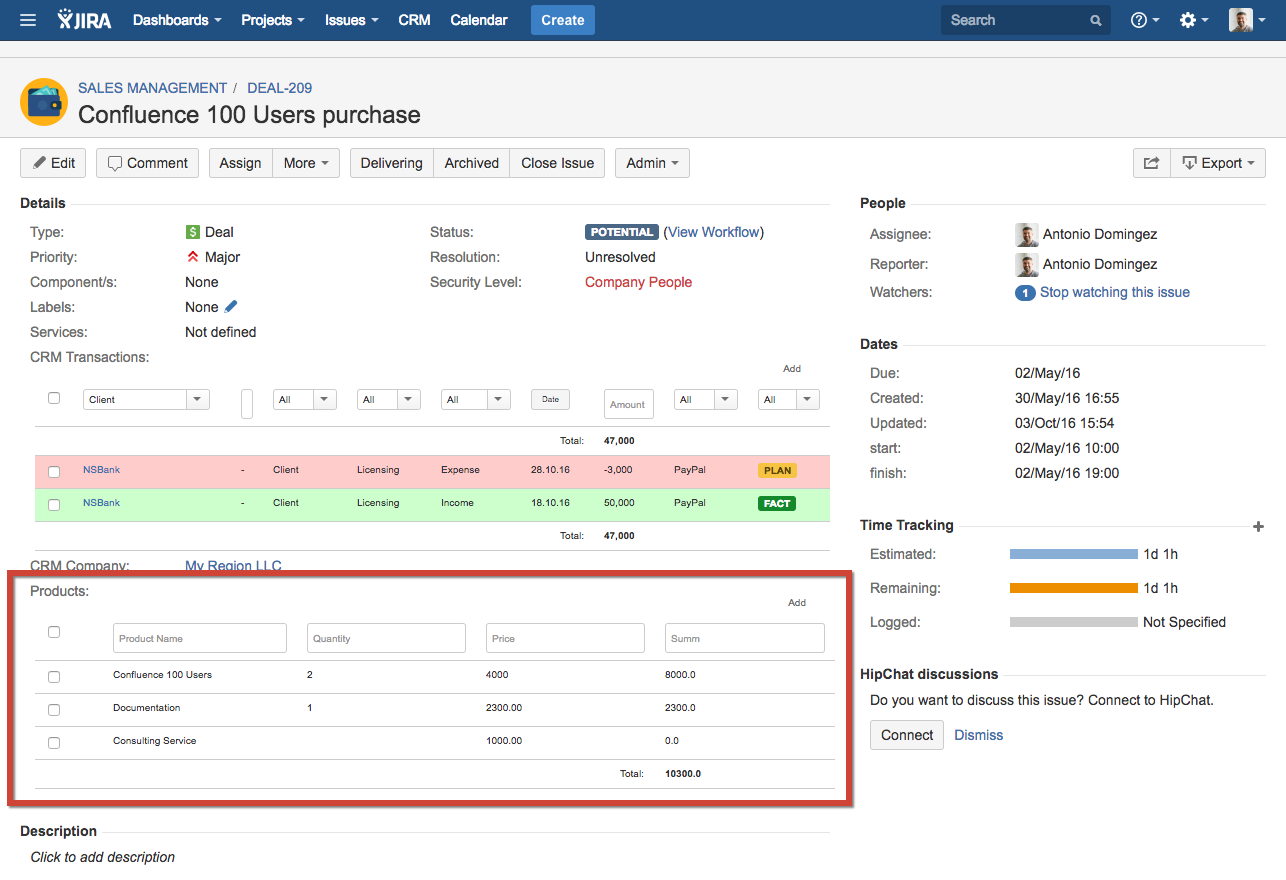
To do it let's go to the CRM administration menu:
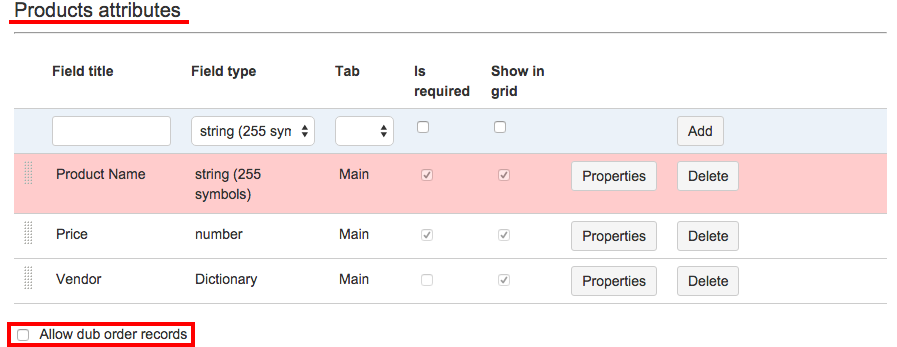
.png)