Setting Up Budgets
The functionality of Budgets allows you to write down your expected revenues and expenses and compare them with facts (sum of financial transactions in the FACT status). Set your expectations for a time period / a particular project or any other combination of the parameters and get the fact for the same parameters.
See Configuring CRM Directories for details.
The Budget directory is provided by the app by default containing the demonstration settings. Let's look at them closer.
Basic settings
You should set up at least those attributes to make the Budget feature usable:
Name – the attribute for adding the entry name.
Plan – the number attribute where users can specify the expected sum.
Progress – the auto-calculated attribute that sums the amount for transactions in FACT status that meets the filters.
Progress, % – the auto-calculated attribute that shows the percentage of the progress in comparison with the plan.
See the example of those settings in the Using Budgets section of this document.
Complex (tree-structured) budget settings
Optionally, you can add the Included Budgets attribute that allows users to create a tree-structure budget. There is also the Breadcrumbs settings that define which attribute should be displayed within the path for each level of included budgets:
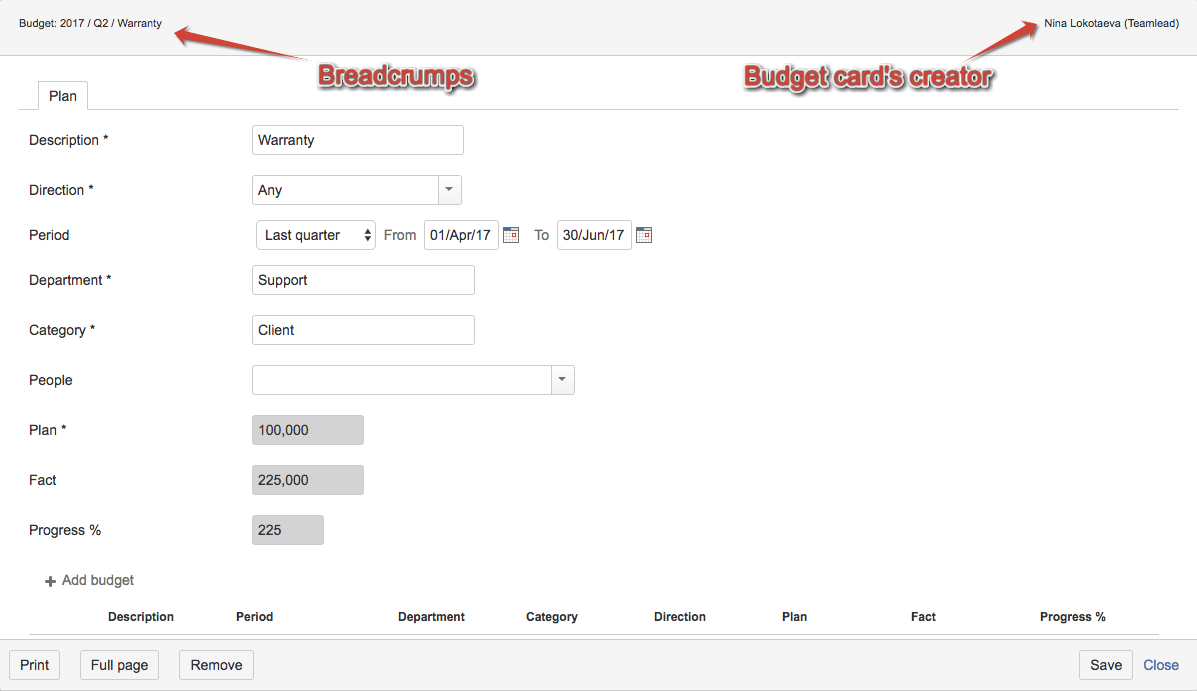
.png)