Using Budgets
The functionality of Budgets allows you to write down your expected revenues and expenses and compare them with facts (sum of financial transactions in the FACT status). Set your expectations for a time period / a particular project or any other combination of the parameters and get the fact for the same parameters.
Creating a basic budget
Navigate to CRM → Budget and create a new Budget entry. The attributes of the Budget card should be set by admin in advance.
Basically, a budget entry contains the Name, Plan, Progress and Progress (%) attributes plus some additional filters to narrow the scope of the budget you want to track.
Name – the name of the entry.
Plan – the number attribute where you can specify the expected sum manually.
Progress – the sum amount for transactions in FACT status that meets the filters. The value is calculated automatically.
Progress, % – the percentage of the progress in comparison with the plan. The value is calculated automatically.
In the example below, the 43k plan was added manually, the 45,850k progress is the sum of fact-transactions for the specified period. The dates are selected as an additional filter.
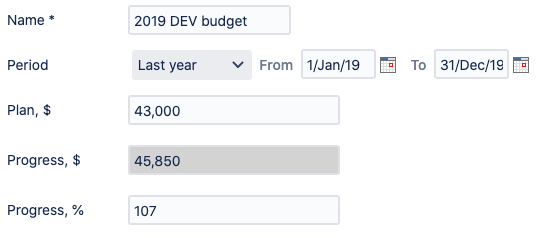
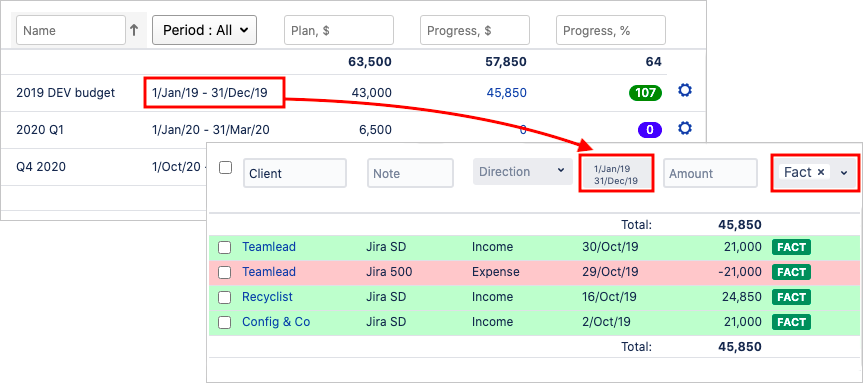
Creating a complex (tree-structured) budget
In case you want to create a complex budget containing several ones more, your Budget card should contain the Included Budgets attribute. As soon as you add at list one included budget, you cannot specify the current budget Plan manually as it will be automatically calculated as the sum of child budgets' plans. The Progress attribute will also contain a sum for the child budgets.
Note that technically you can create any budget as a child one, even if its parameters have nothing in common with the parent one.
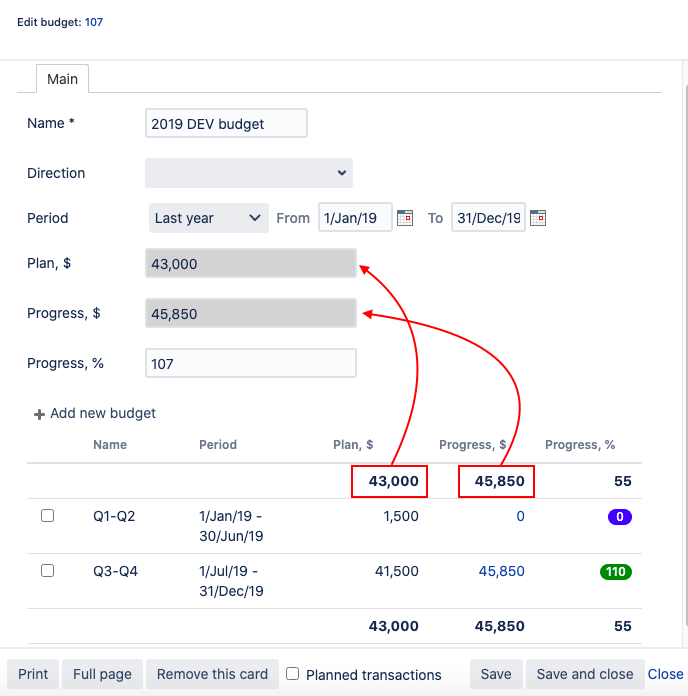
You can also display plan-transactions in the same table as the child budgets – just tick the Planned Transactions checkbox.
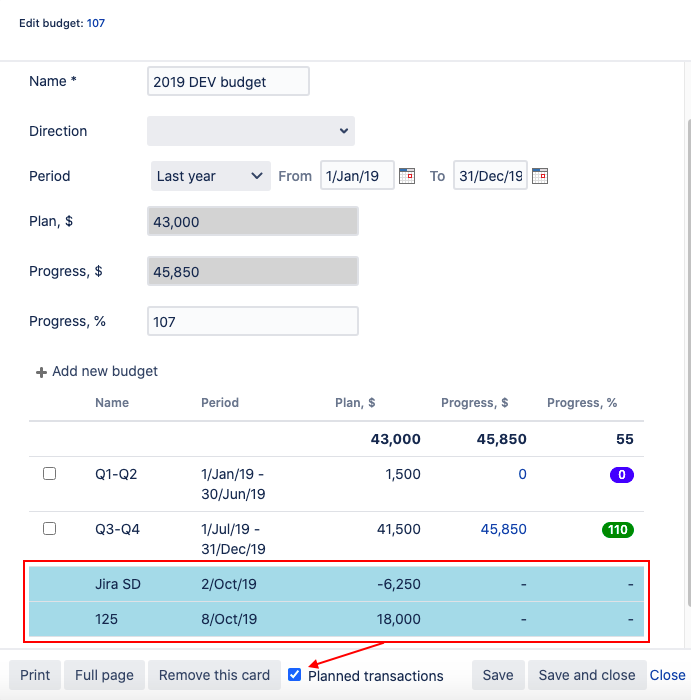
.png)