Quick UI Guide
This Quick UI Guide provides an overview of the Calendar for Jira app, highlighting its three main components: the Header, Sidebar, and Calendar Grid.
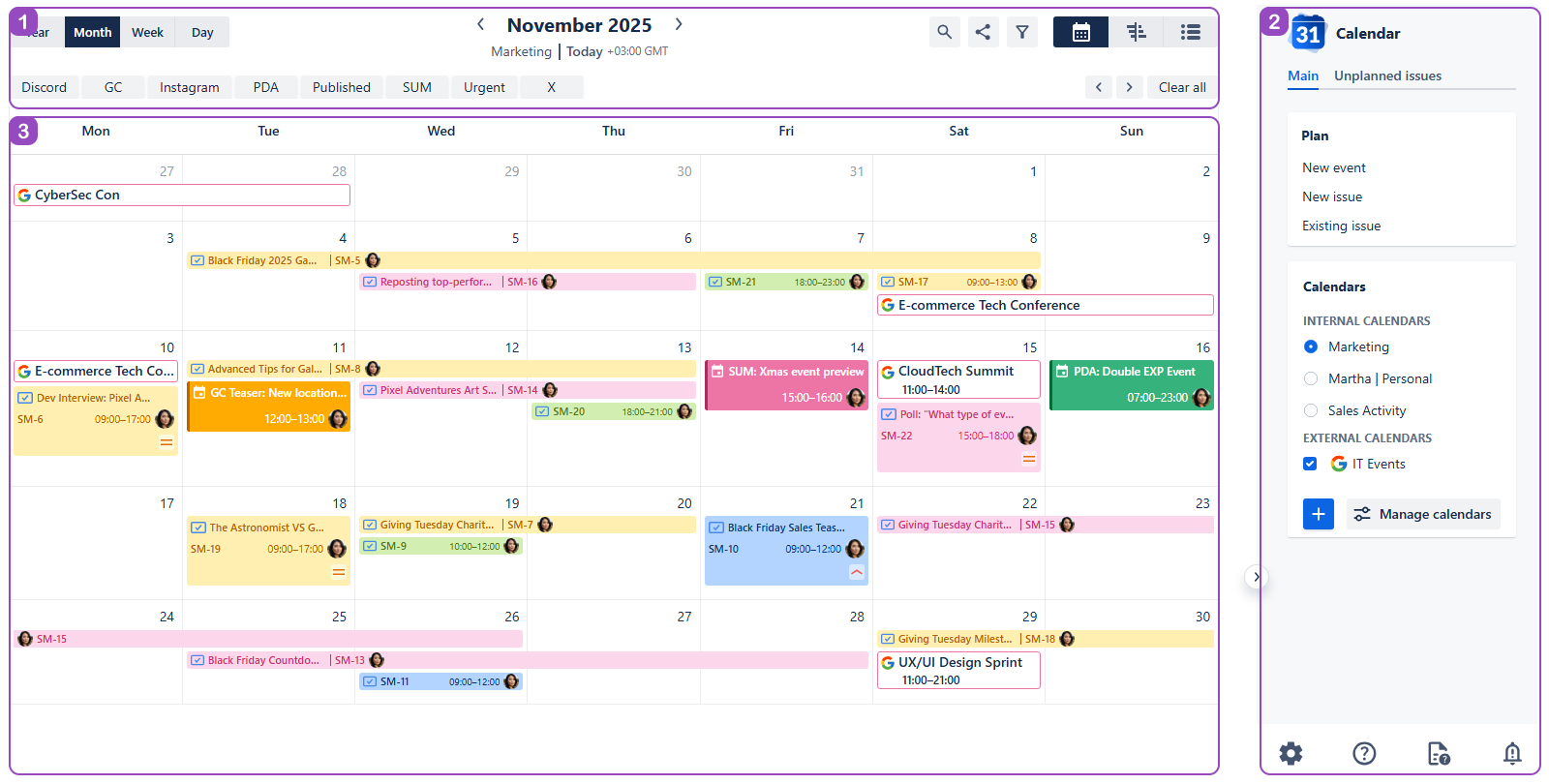
Quick UI Guide - Main Interface
1. Header
The Header, located at the top of the interface, provides essential tools for navigating and managing your calendar view.

Quick UI Guide - Header
Time scale: Adjust the scale of the calendar grid to focus on specific timeframes—choose between year, month, week or day scales.
Navigation row: Move forward and backward through dates and quickly jump to Today by clicking on it. The calendar’s time zone is based on the creator’s Jira profile settings.
Search: Open a search bar to find specific issues or events on the calendar.
Share: Share your calendar with desired user groups.
Instant filters: Apply predefined filters to narrow down the displayed issues.
Calendar view select: Switch between different calendar views—choose between classic calendar view, timeline view or the events list view.
Note: Each view option offers their own zoom options as well.
Quick filters row: Create and apply custom filters based on Jira Query Language.
2. Sidebar
The Sidebar, positioned on the right side of the interface, offers comprehensive management and configuration options for your calendars.
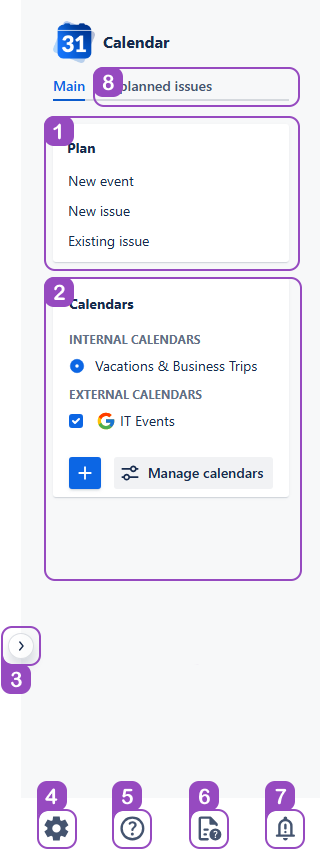
Quick UI Guide - Sidebar - Planning
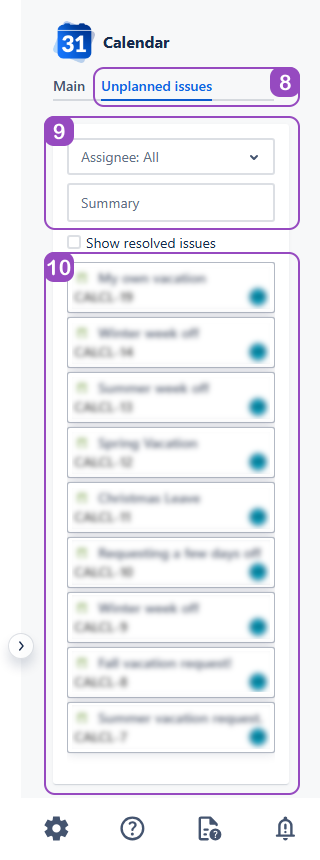
Quick UI Guide - Sidebar - Unplanned issues menu
Planning menu: Create Non-Jira Events, New work items or place already existing issues onto the calendar.
Calendars menu: Here you can create new calendars, manage which calendars are visible in your sidebar in the Manage Calendar Window, switch between your Internal Calendars and combine External Calendar views as you wish.
Tip: Click on Internal Calendars or External Calendars to hide the lists, if needed.Hide sidebar: Remove the distractions once the settings of the calendar are to your liking.
Current calendar settings: Customize the active calendar’s appearance and properties.
Help: Open the help documentation for the Calendar for Jira app.
Legend: Display a legend explaining the different colors schemes and the JQL used in creating the calendar.
Release notes: View the latest updates, new features, and bug fixes introduced in recent versions of the Calendar App.
Unplanned issues manager: Drag the unplanned issues onto the calendar grid to assign the dates.
Tip: You can also drag the issues from the calendar grid into the Unplanned issues to clear the date fields of the issue.Unplanned issues filter: Search for the issues you’d like to plan by an Assignee or words included in Summary.
Unplanned issues list: Press on the issue you’d like to plan and drag it onto the required dates in the calendar.
3. Calendar Grid
The Calendar grid is the central display area where Jira issues with relevant date fields filled out are visualized. Issues appear on the grid according to their specified dates, providing a clear chronological overview of your team's work.
You can access the Planning menu of the Sidebar directly from the calendar grid by clicking on any date slot of the grid. The menu will appear right next to where you clicked as a pop-up. From there, just like in the Sidebar, you can choose to create a New issue, place an already Existing issue, and create a New event—your Non-Jira event—in your calendar.
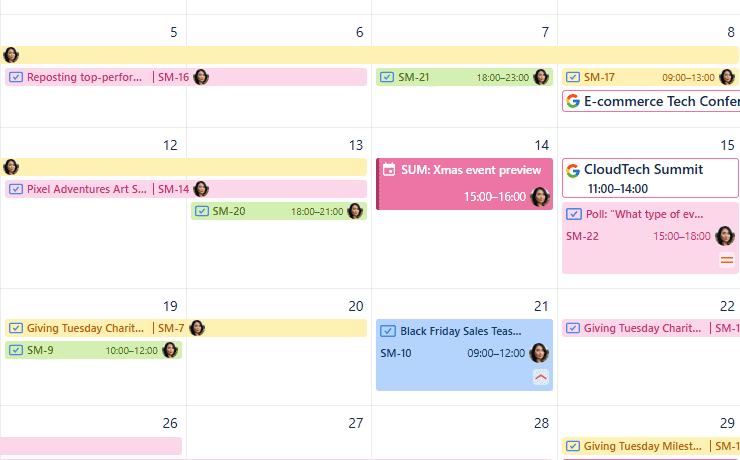
You can move the issue across the grid and by that update its date fields. Simply click on the issue card and drag it into a desired slot by dragging it.
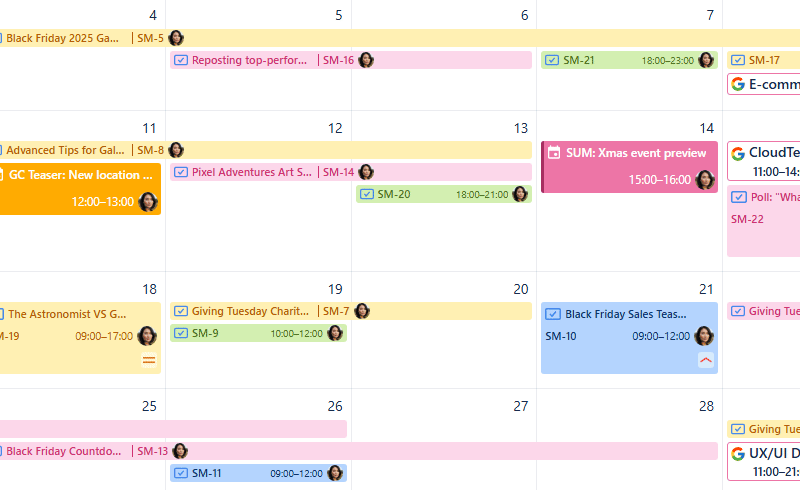
Quick UI Guide - Moving the issues
You can also dynamically adjust the duration of an issue directly on the calendar grid without opening the issue screen. Simply hover over the edge of an issue card until the resize cursor appears. Then, click and drag the edge of the card across the grid to either stretch or compress it, and the corresponding date or date-time fields of the issue will be updated automatically.
Note: Your ability to stretch or compress a work item's duration on the calendar grid depends on the date fields type selected during the initial calendar setup.
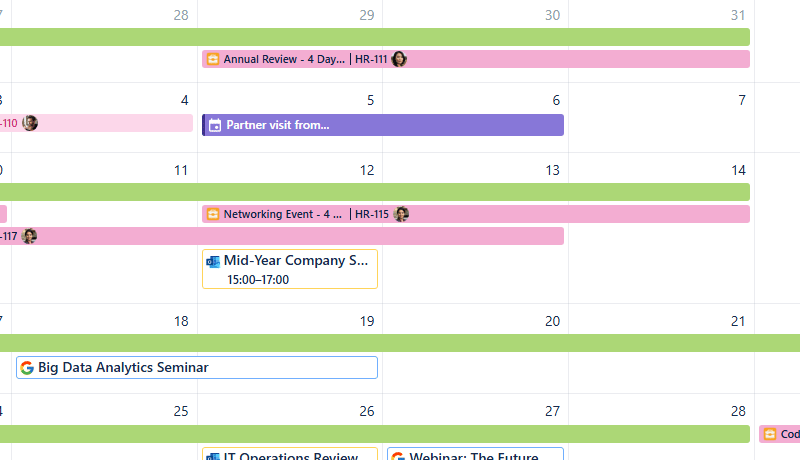
Quick UI Guide - Modifying the issues
Note: Your calendar inherits the Jira permission settings of the projects it displays the issues from. This means that your ability to interact with issues—both in the sidebar and directly from the calendar grid—is defined by your Jira project permissions.
To ensure you have full access to all our planning features, including adding or updating issues on the calendar, make certain you have the Edit Issues and Schedule Issue permissions to edit the date fields, date-time fields or the due dates of the issues you wish to modify.
.png)