Planning
Calendar allows you not only to browse the issues but also to put them on a calendar, remove them from a calendar and change their timing within the calendar interface.
You may be restricted from some planning actions since Calendar respect the project permissions and other Jira-related and issue-specific restrictions.
According to the settings, changing of the duration an issue in the calendar will automatically update the "Original Estimate" field. The "Original Estimate" is calculated based on the length of the working day (in hours) and the working week (days) that are in your system settings JIRA (tab "Time Tracking"). Read more about Advanced settings.
Creating a new issue
A user can call the issue creation screen from the calendar interface. Select the timeframes the issue should be put on and click "New issue". If the calendar-relevant fields are on the creation screen, they will be auto-populated according to the selected timeframes.
Note that Calendar doesn't restrict users from creating any types of issues. The created issue must comply with the calendar scope to be displayed.
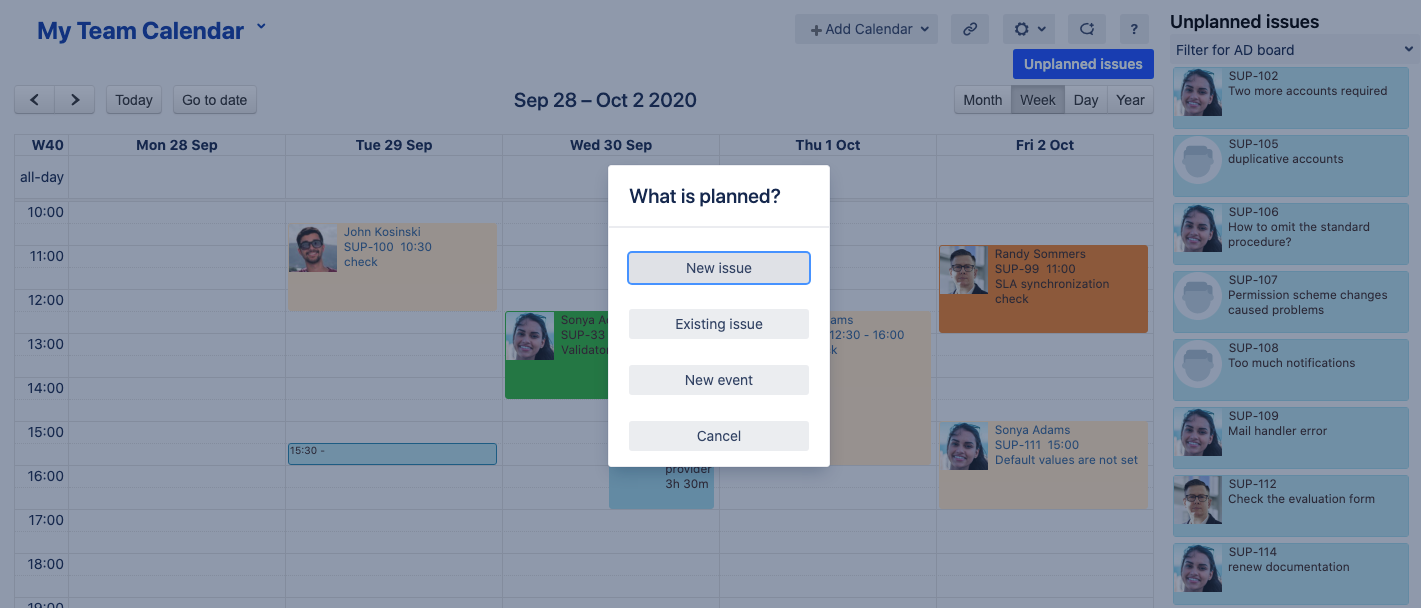
Adding the existing issue
The same actions suit for moving an existing issue to a particular place in a calendar:
select the timeframes
click "Existing issue"
select the issue you want to put here
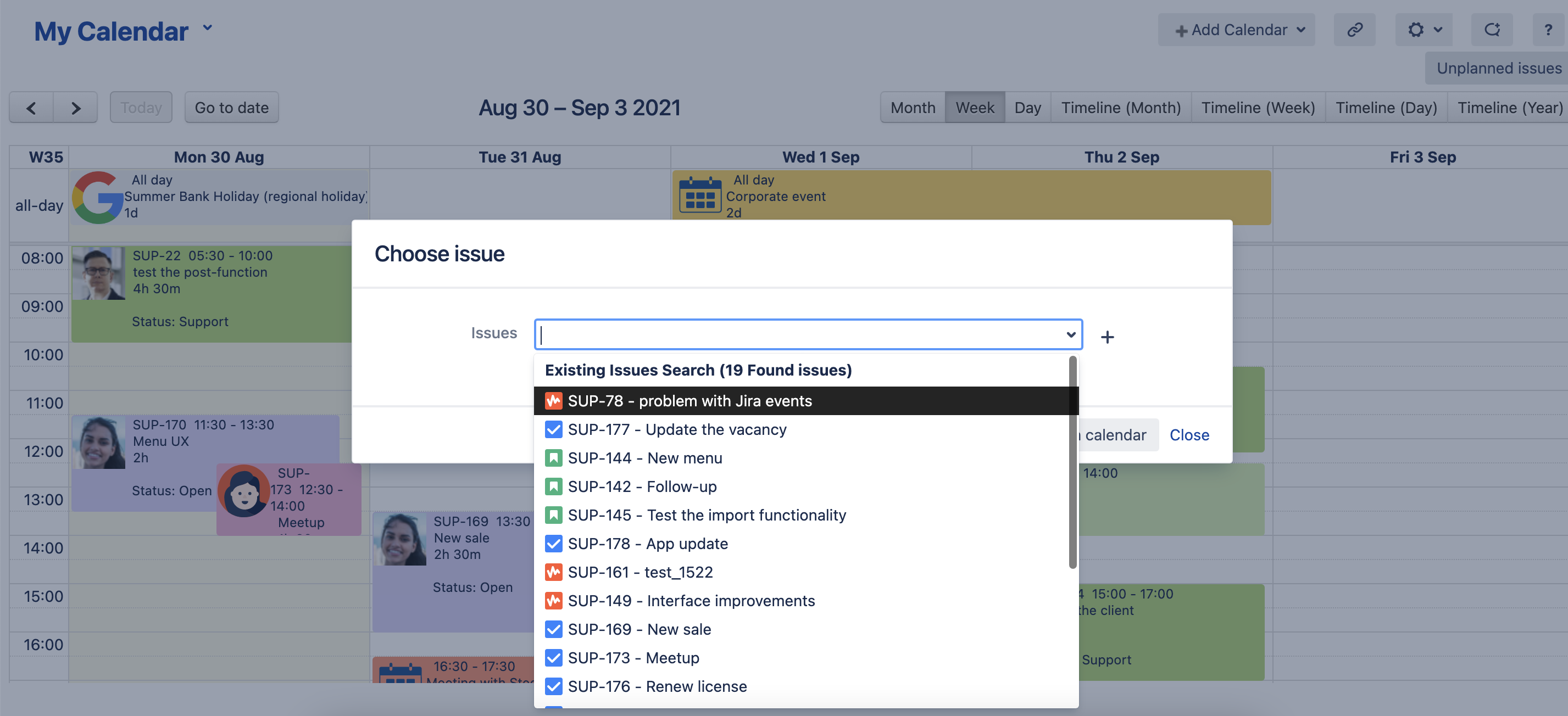
Moving an issue
If no restrictions (for example, project permissions), you can drag and drop the whole issue or stretch its borders:
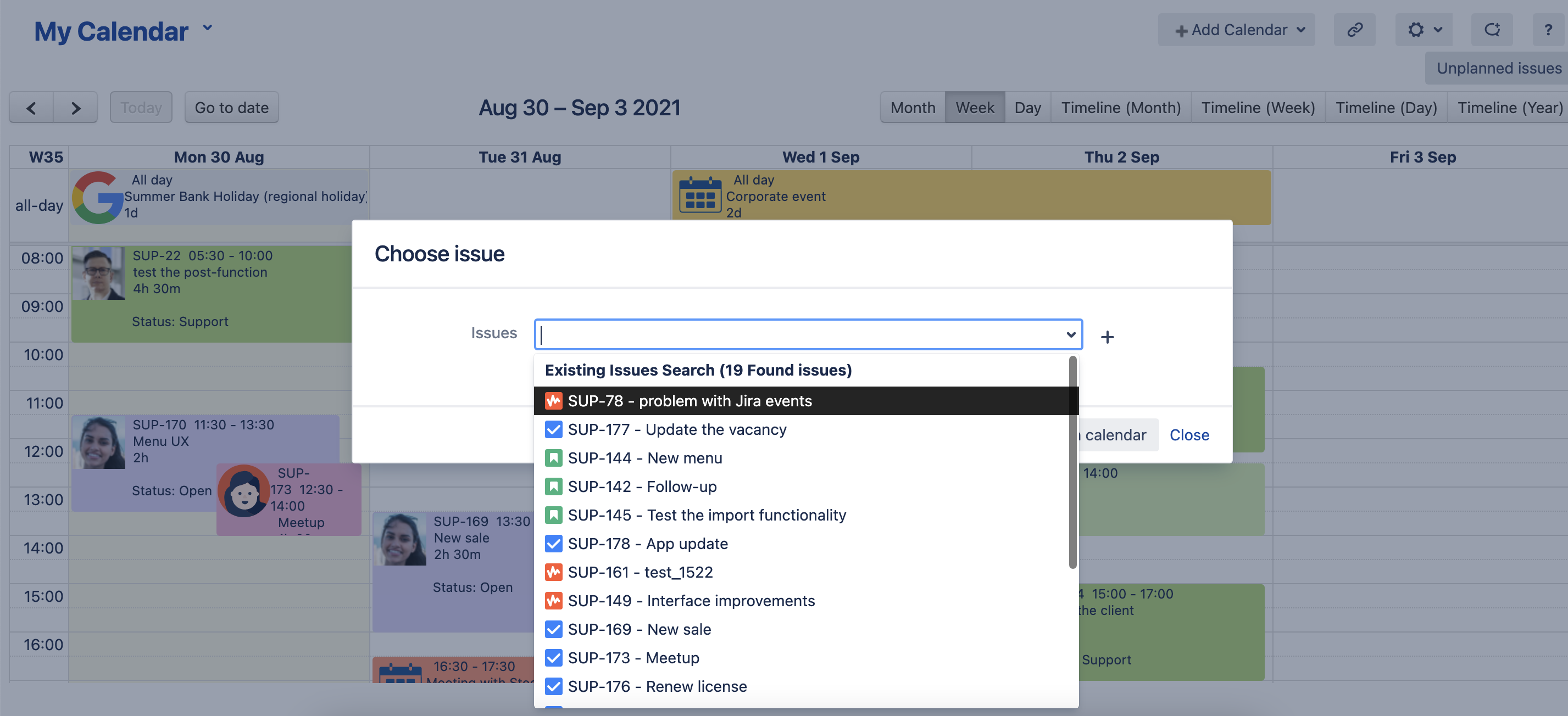
Removing an issue from planned to unplanned
To remove an issue from planned ones you can clear the relevant timeframes fields within an issue or by clicking the "Remove from the calendar" option:
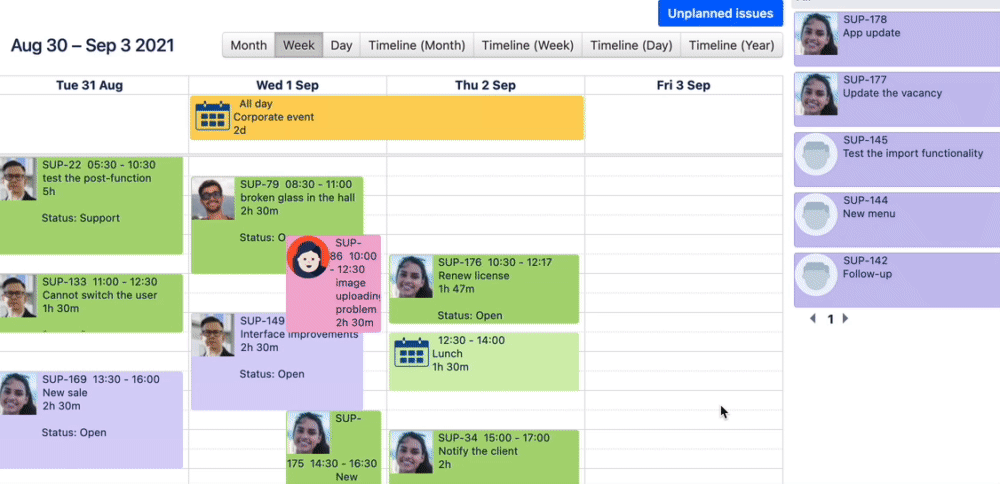
.png)