Calendar Integration: Google side settings
The Calendar app allows users to read events both from public and private Google calendars.
Note that a user who will try to fetch events from a Google calendar must have a Google account and must have access to the Google calendar they are going to fetch. Read more: https://developers.google.com/calendar/api/guides/auth
You will also need to specify the Google API Key and Google app Client ID to access public and private calendars from the Calendar app in Jira.
Both parameters are located in the Integration section of Calendar settings. This guide will demonstrate how to get these parameters.
Authorize in the Google Account to whose calendar(s) you are going to grant access to Jira.
Create a project within the Google platform.
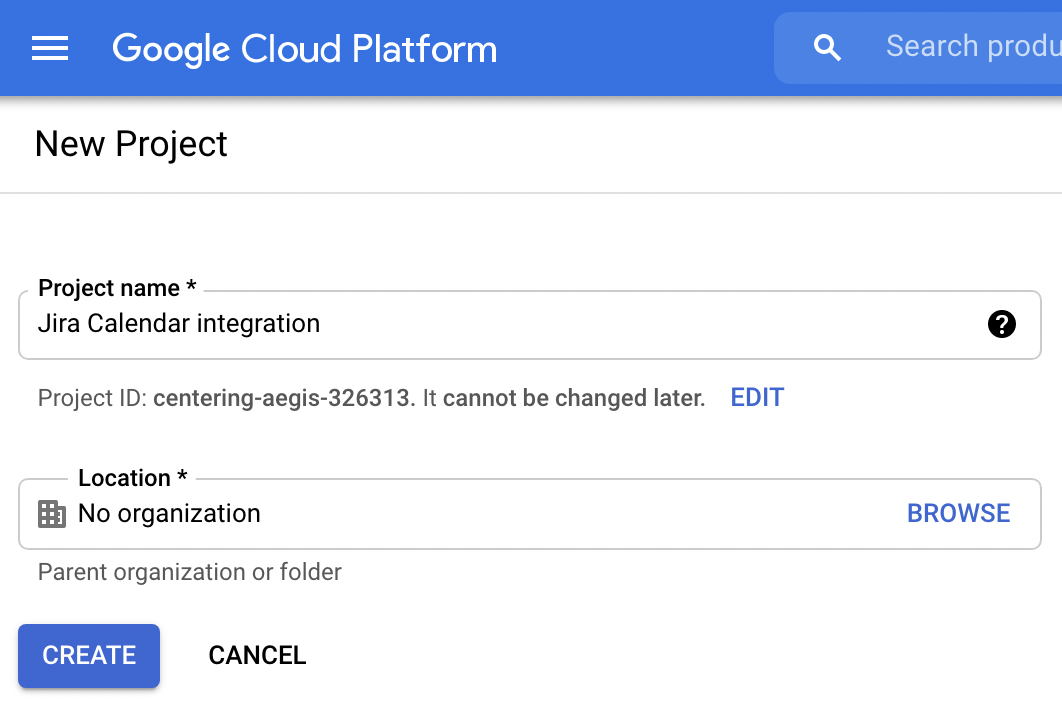
Enable APIs and services for the created project
Navigate to APIs & Services of the created projects and enable APIs and services: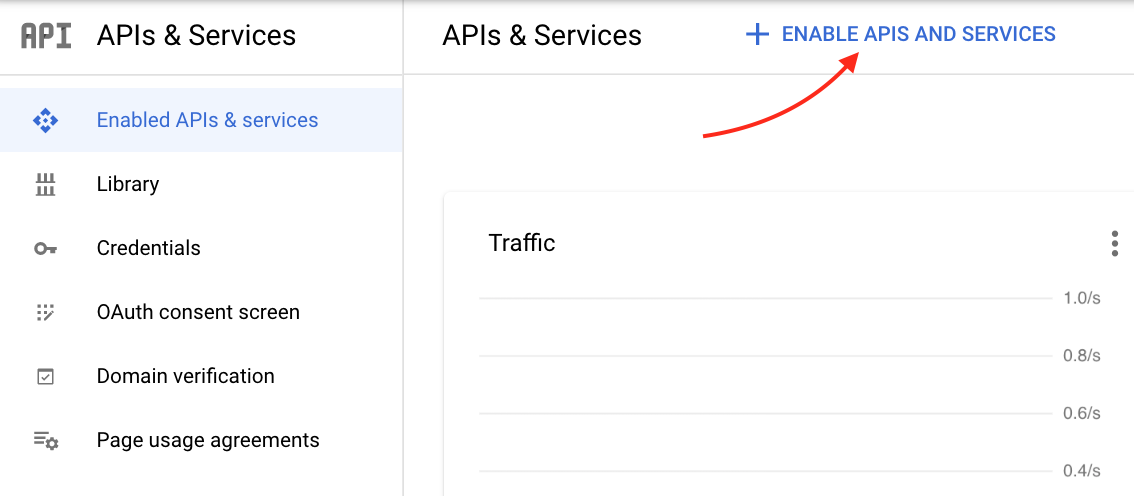
Search for "Calendar", select the Google Calendar API and enable it: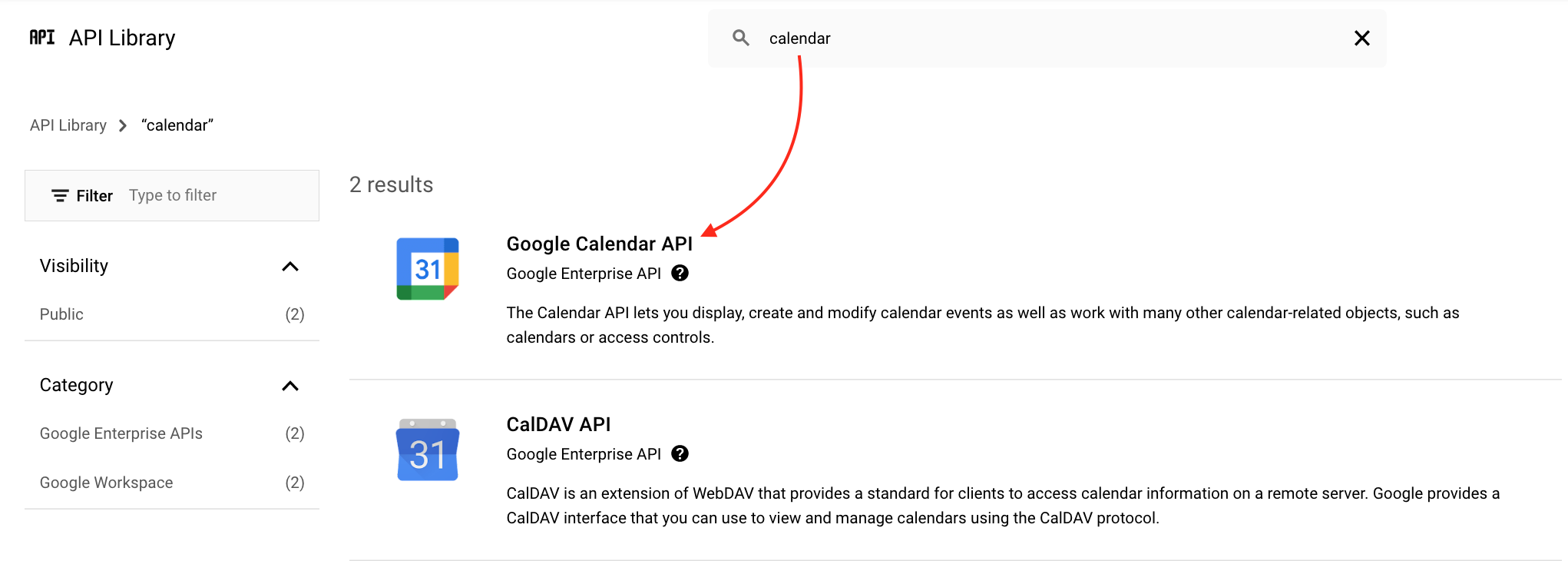
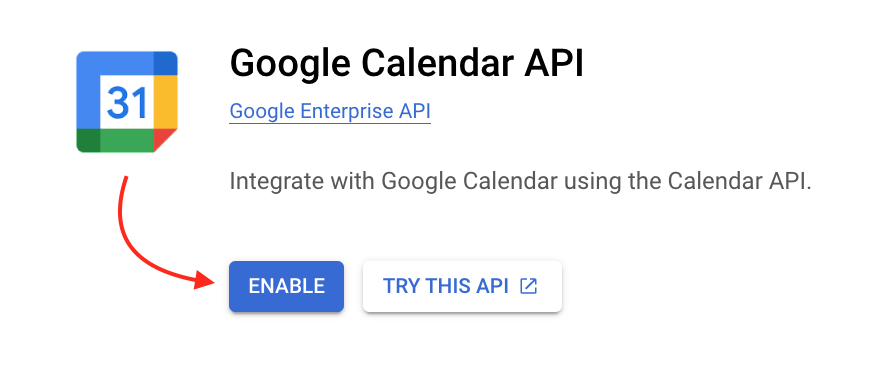
Go to → OAuth consent screen
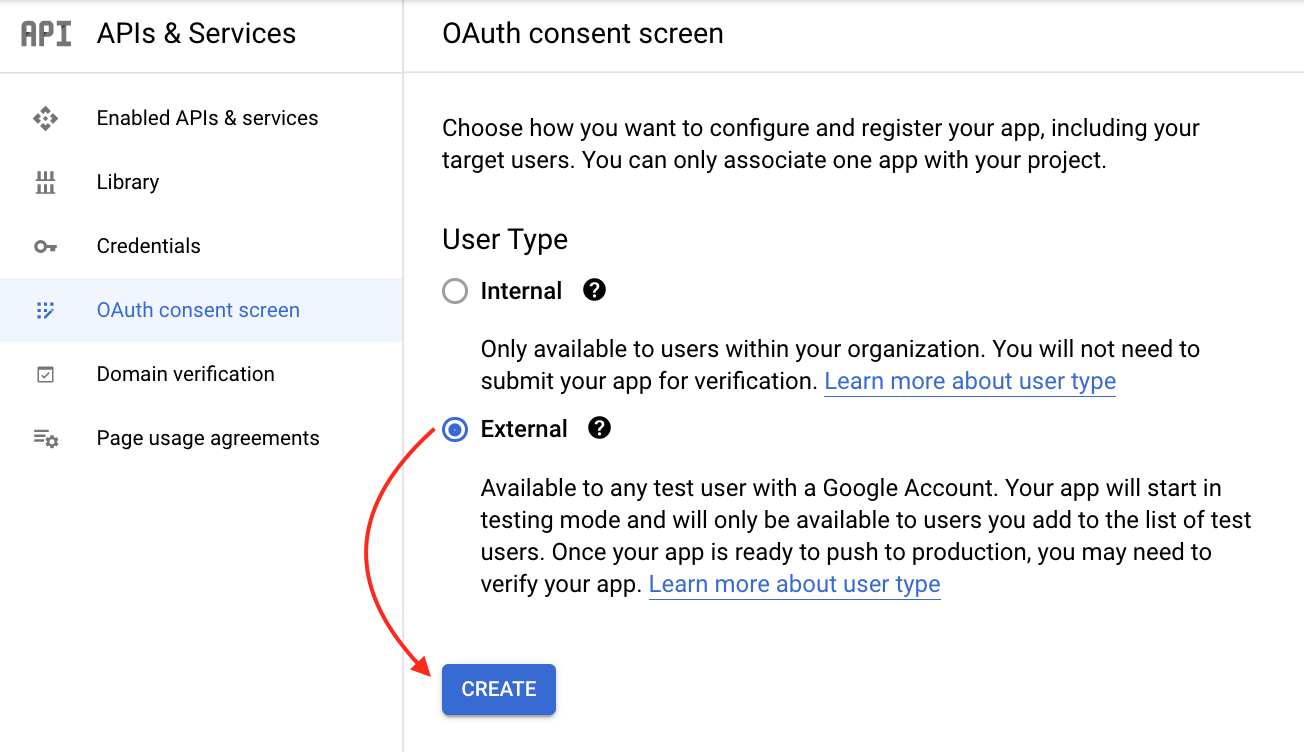
1st step: OAuth consent screen
You need to specify:
App name
User support email (your gmail)
for Developer contact information - Email addresses (your gmail)
Click "Save and continue"
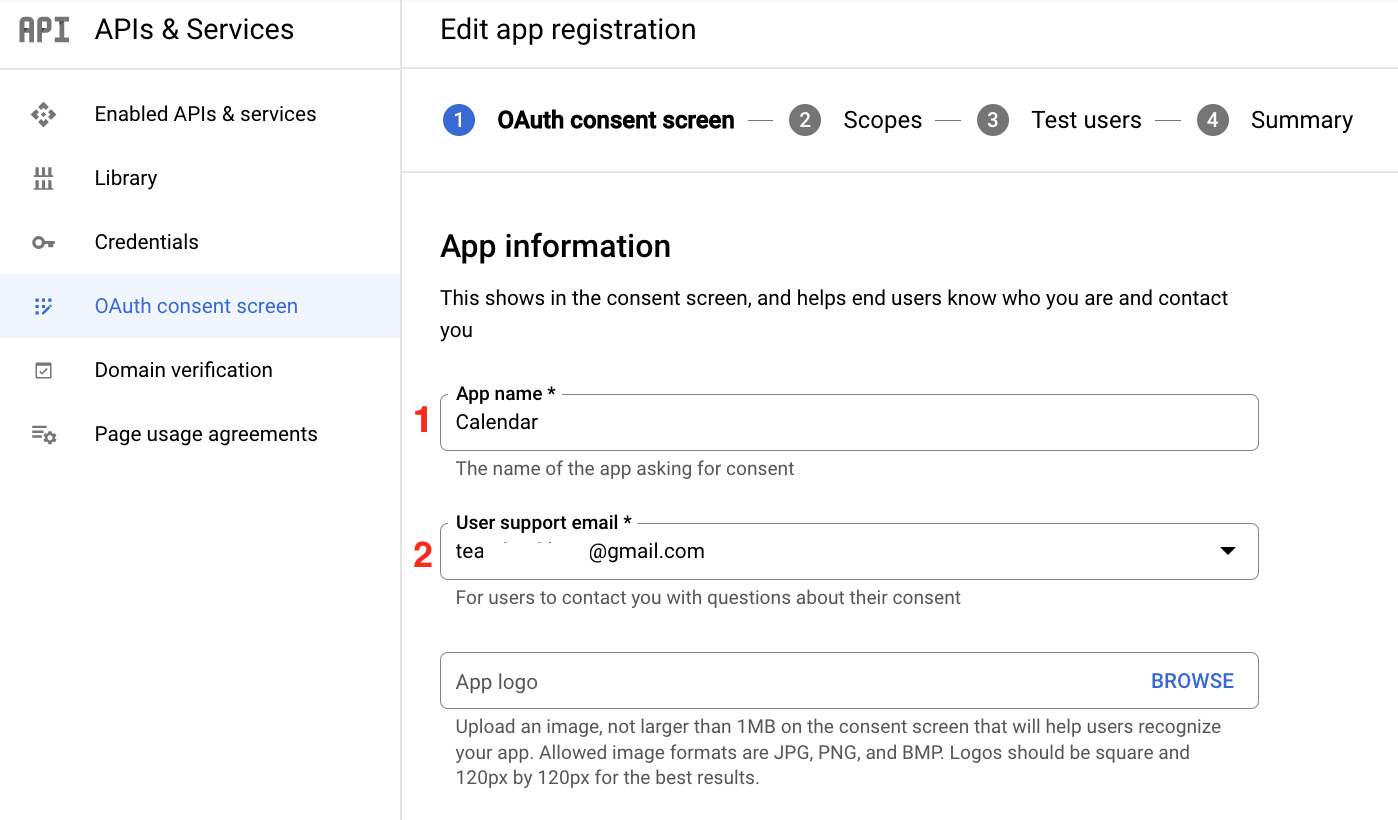

2nd step: Scopes
Don't need any change → Click "Save and continue"
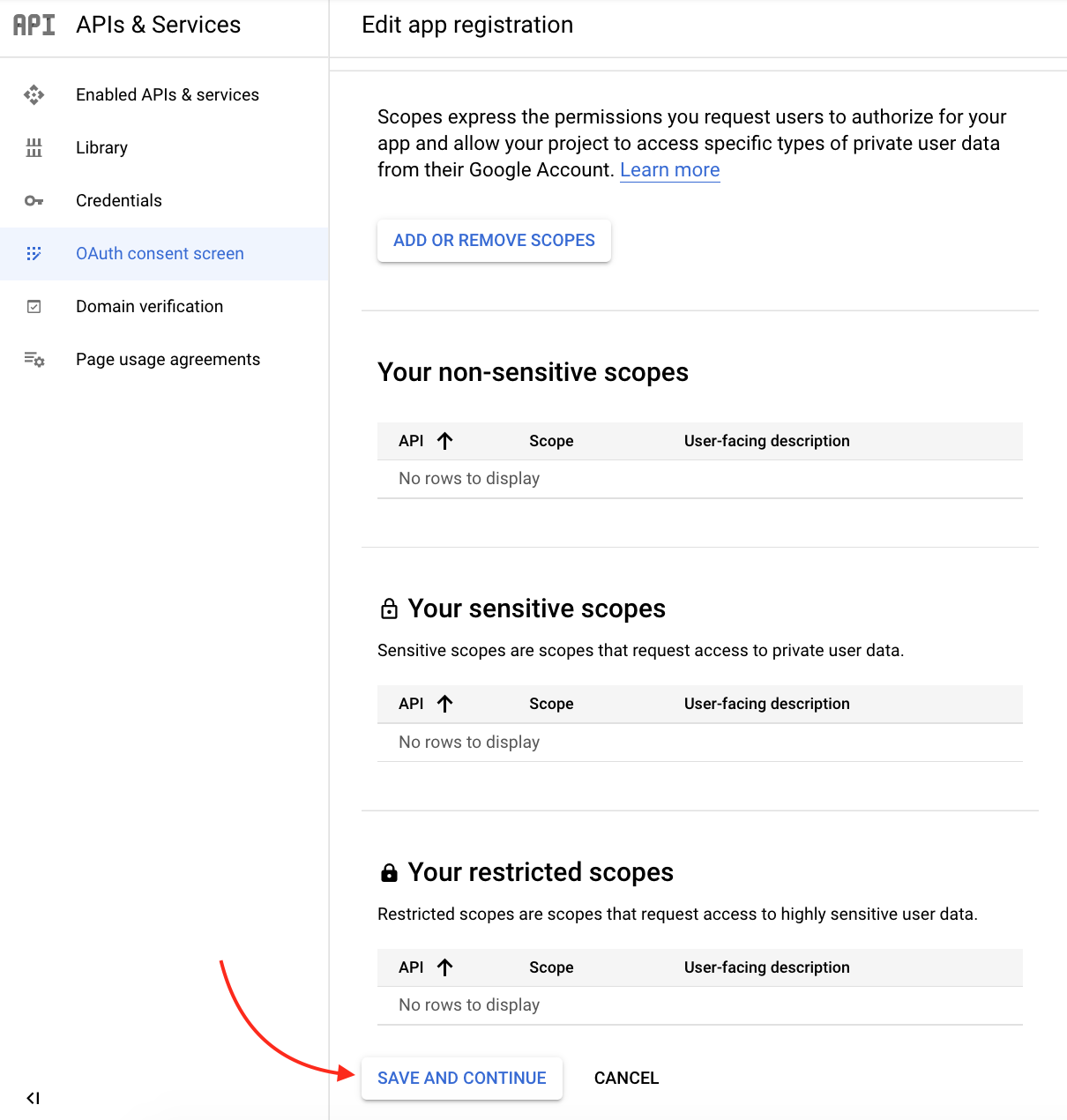
3rd step: Test users
Add your gmail as a test user
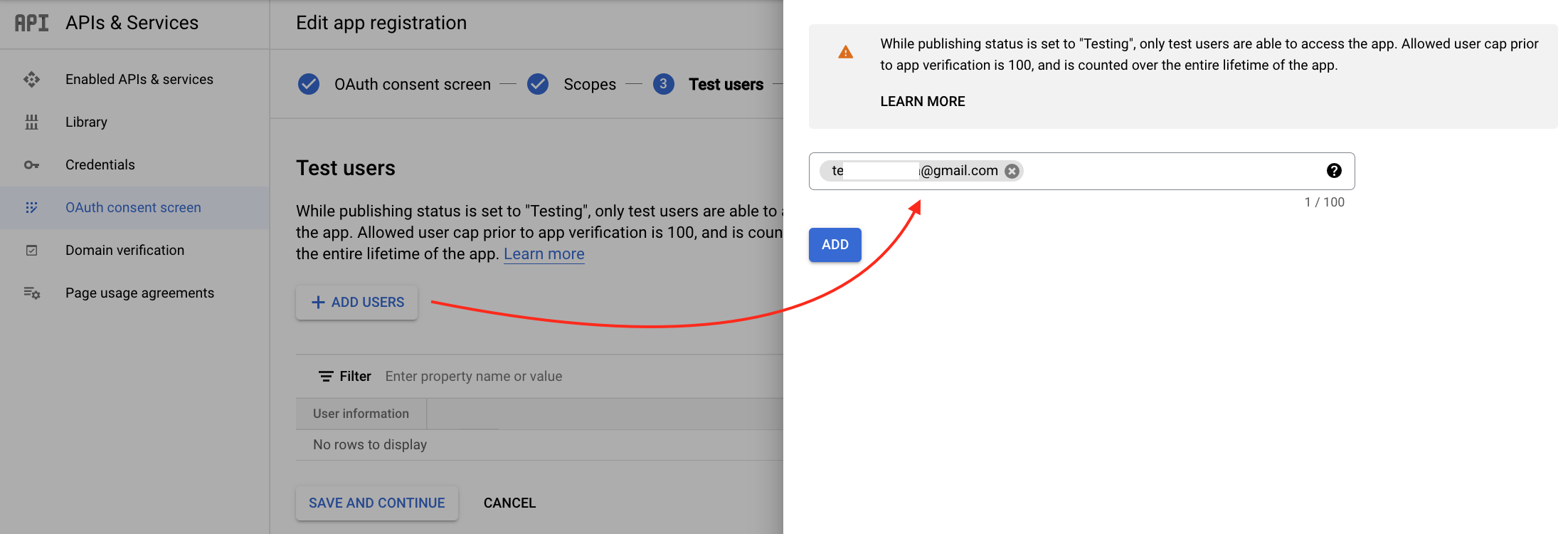
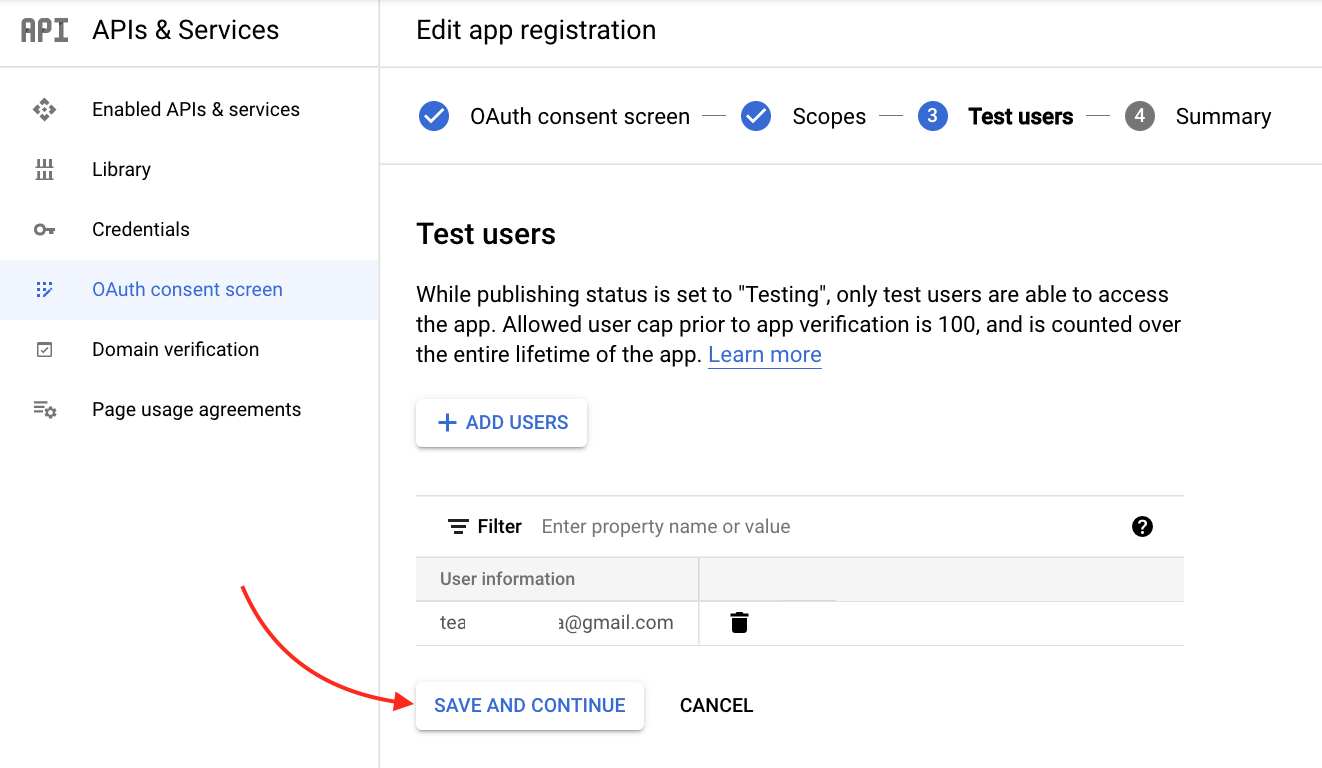
Go to → Credentials → API key
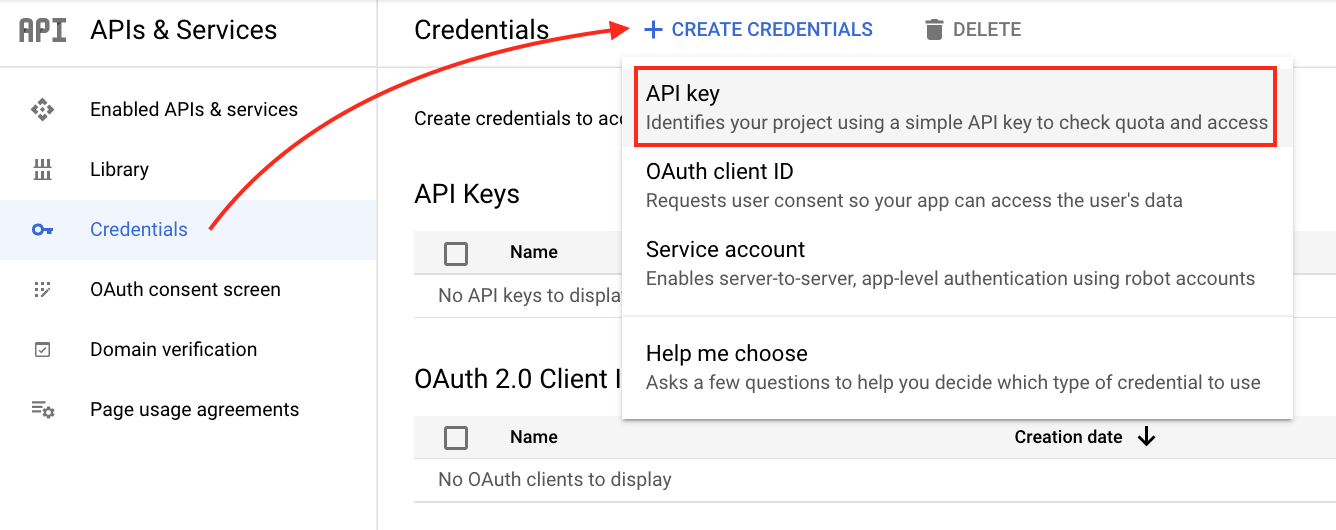
Copy generated API key and insert it to Your API key field in the Calendar settings

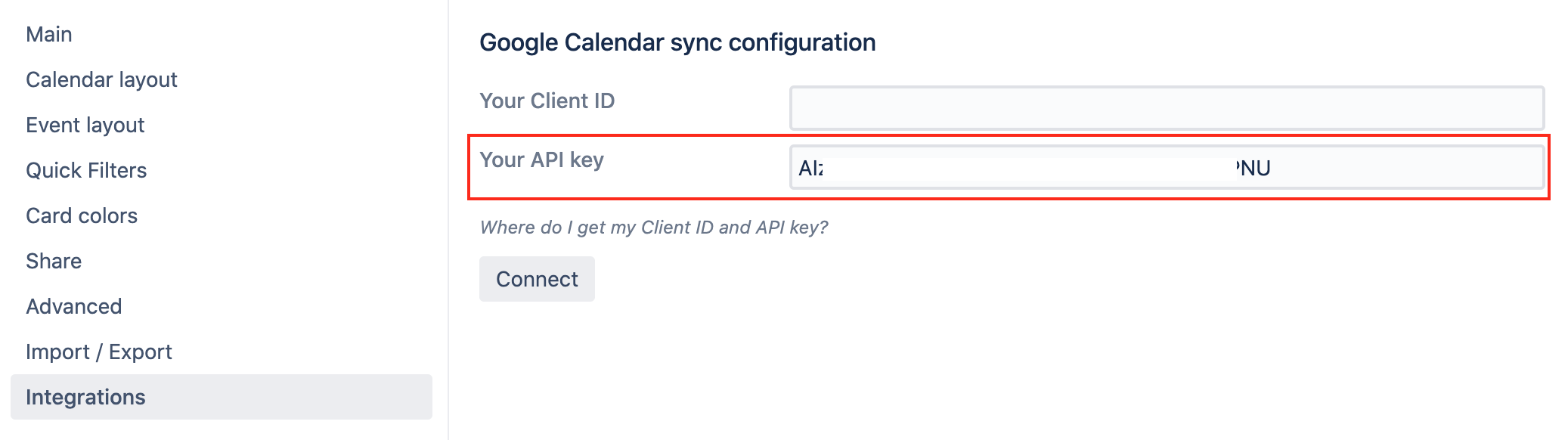
Go to → Credentials → OAuth client ID
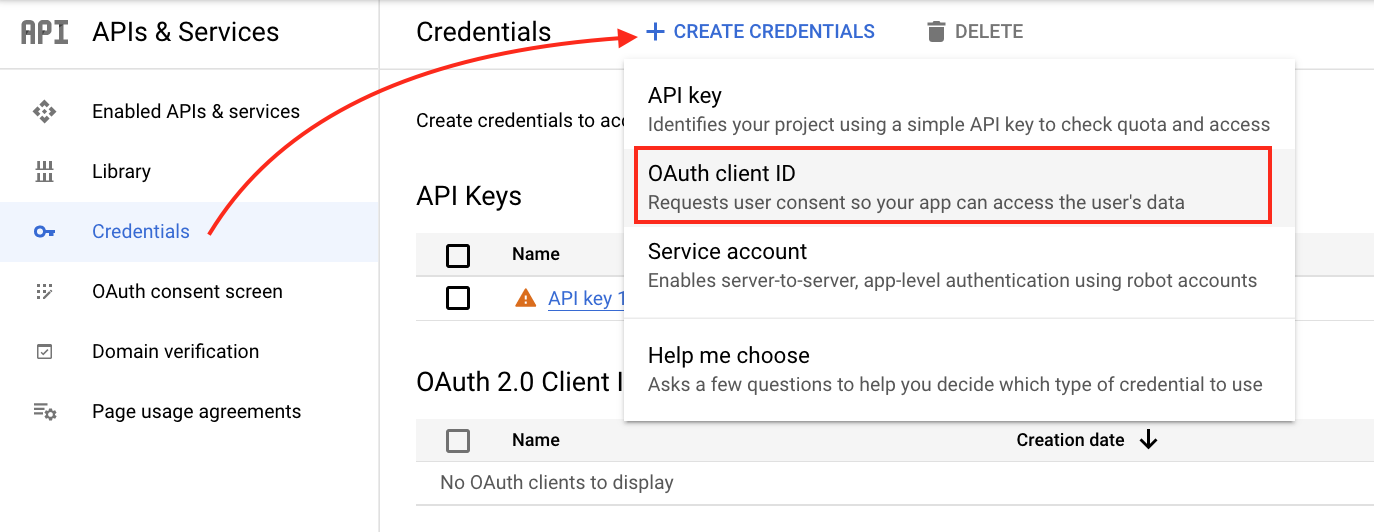
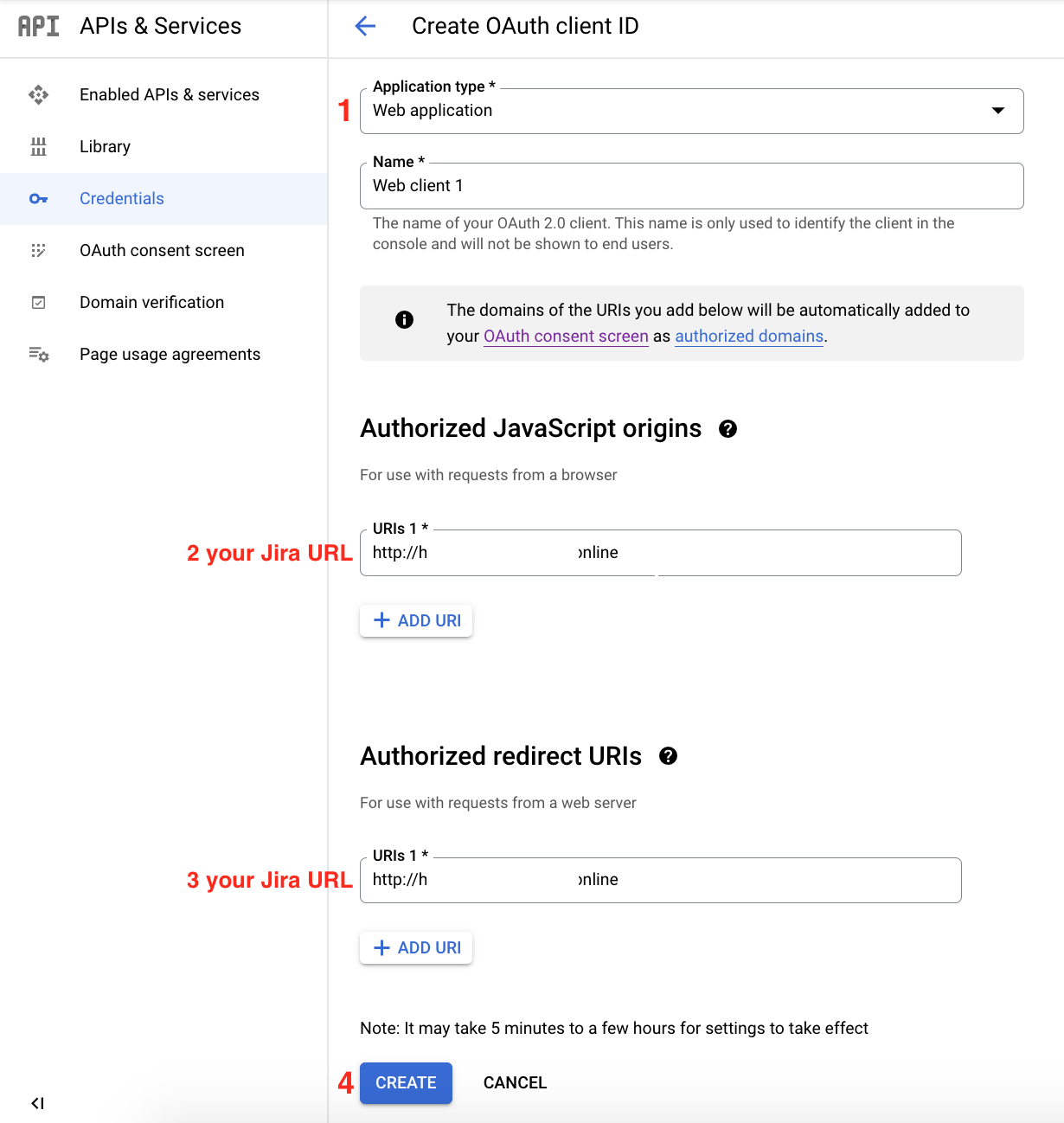
Copy generated Client ID and insert it to Your Client ID field in the Calendar settings
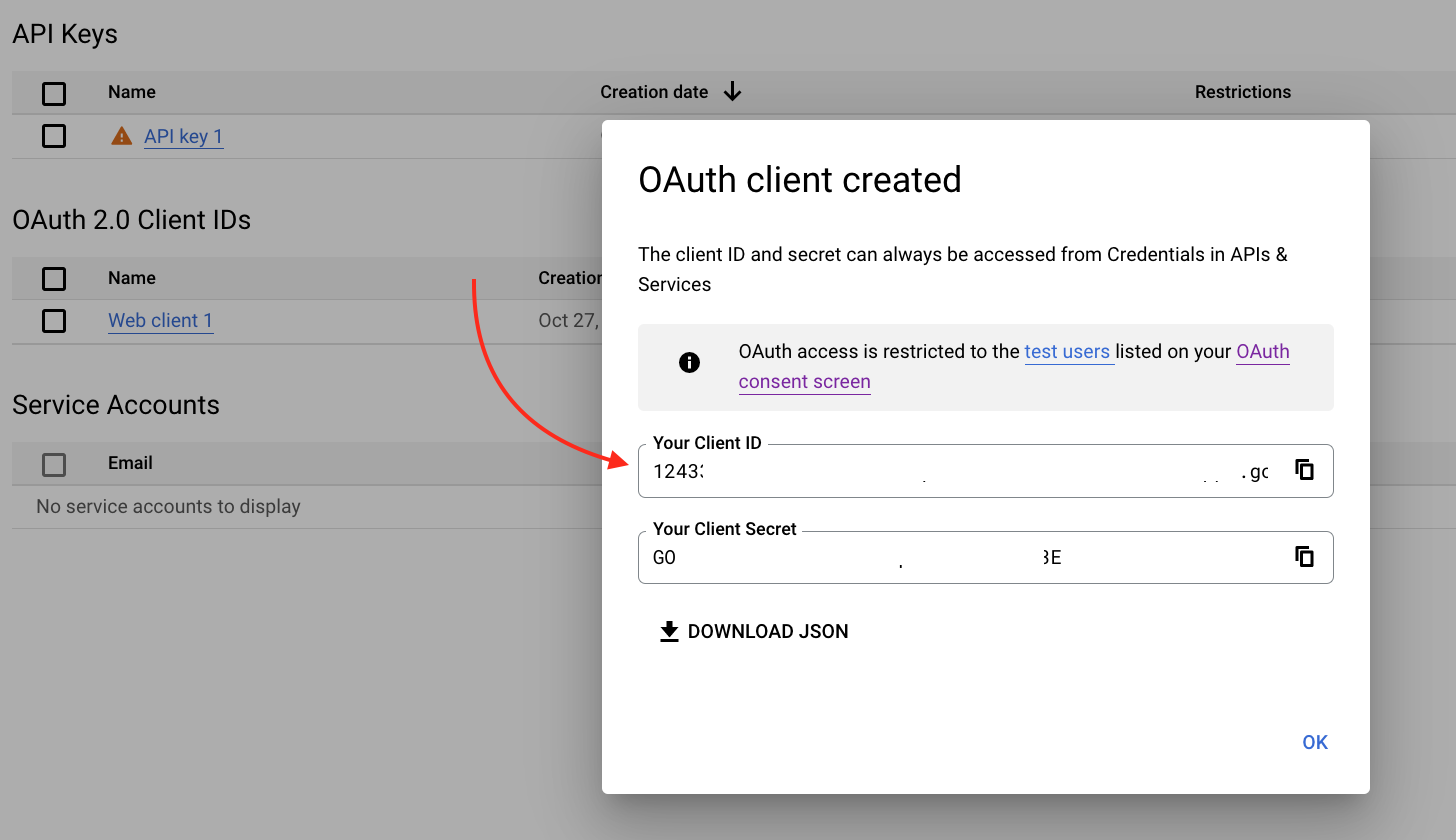
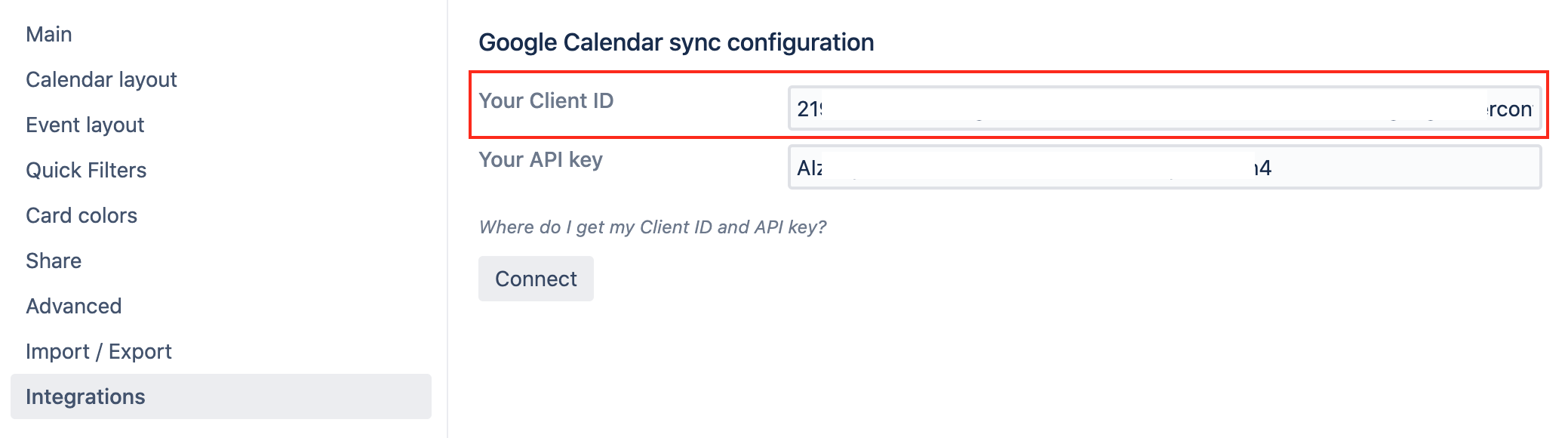
 Note that a user trying to fetch events from the Google calendar will need to have access to that Google calendar under their Google account. The Calendar for Jira will require them to authorize to retrieve the events.
Note that a user trying to fetch events from the Google calendar will need to have access to that Google calendar under their Google account. The Calendar for Jira will require them to authorize to retrieve the events.
It may take some time until the integration takes effect.
.png)