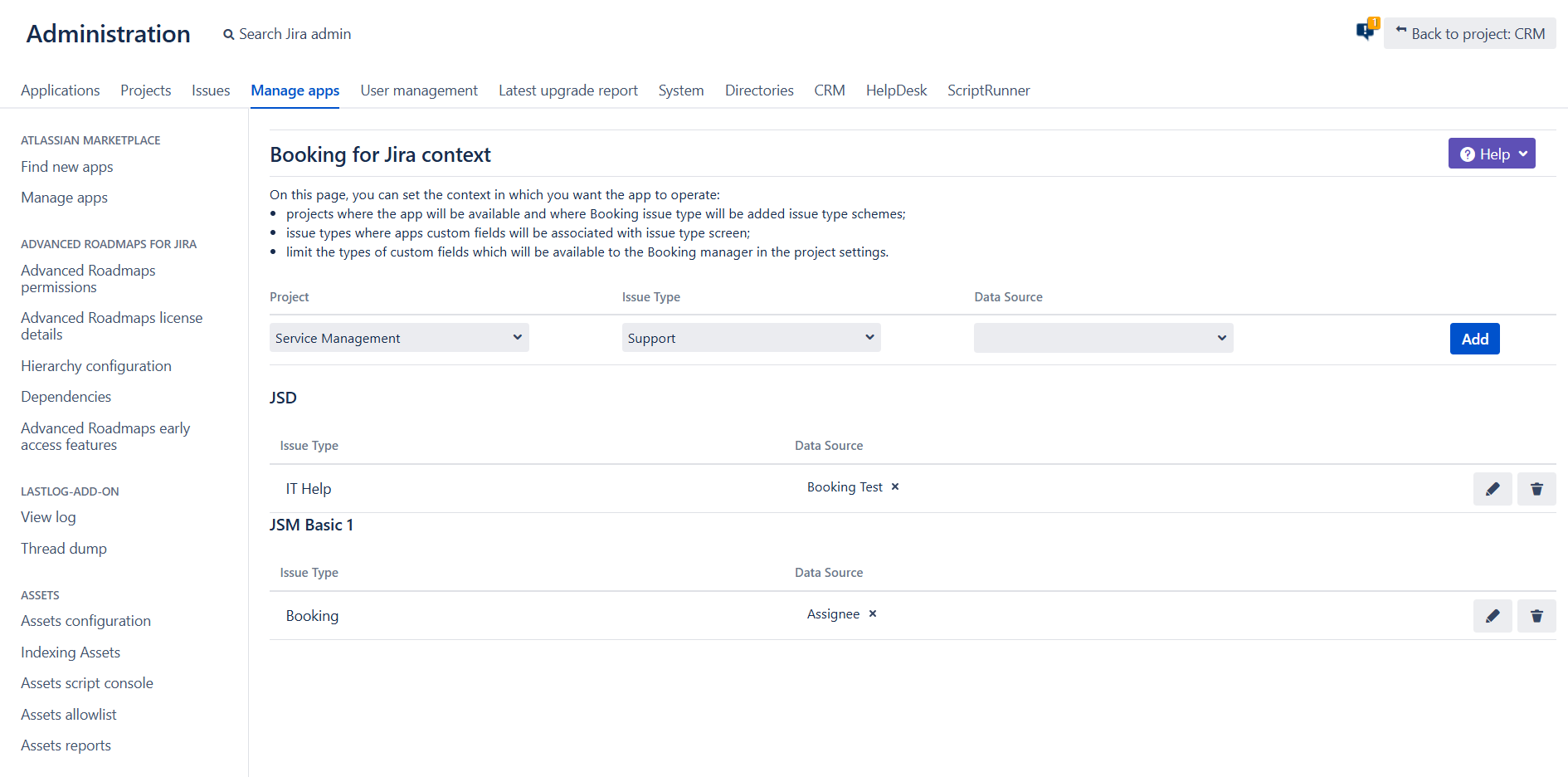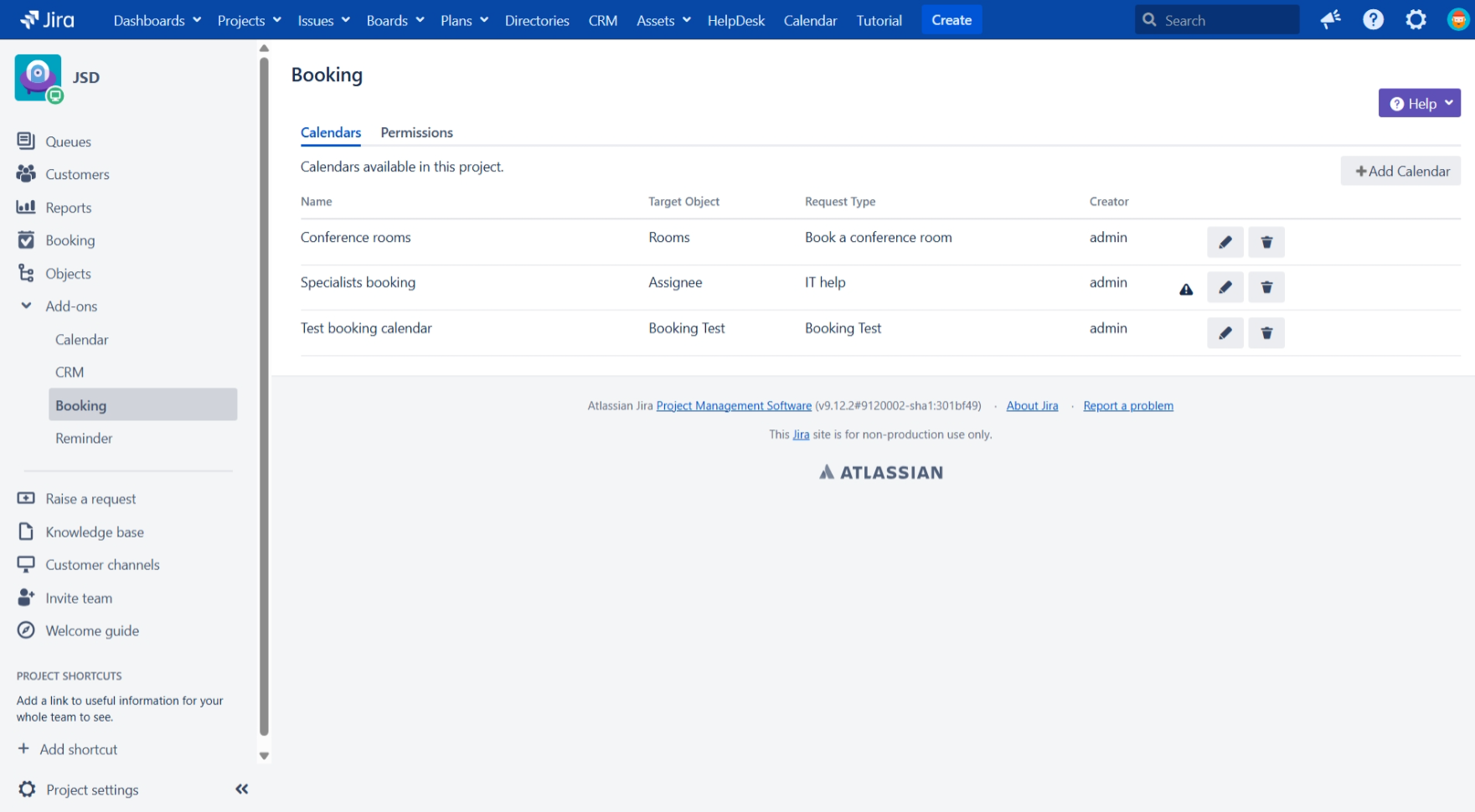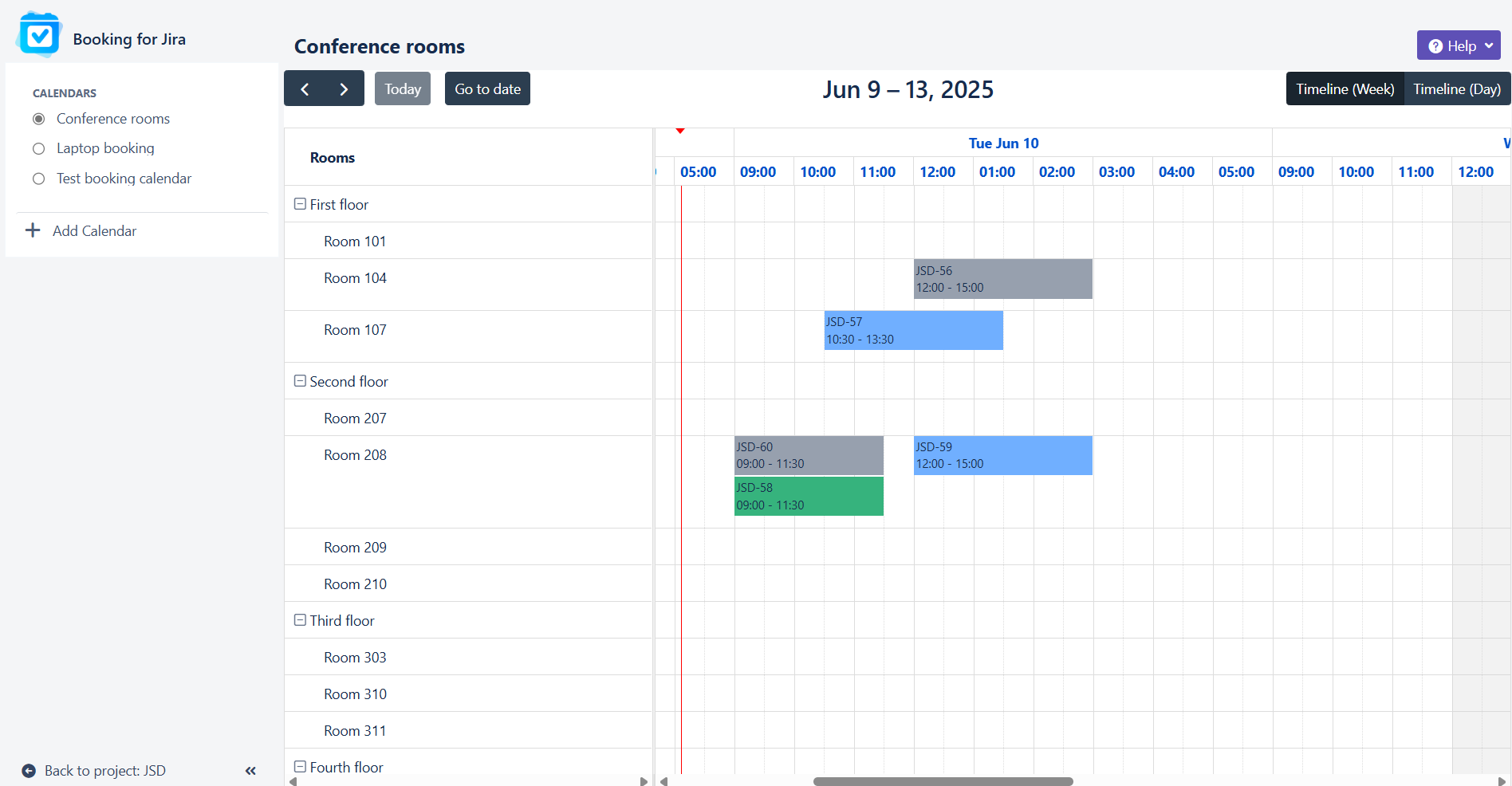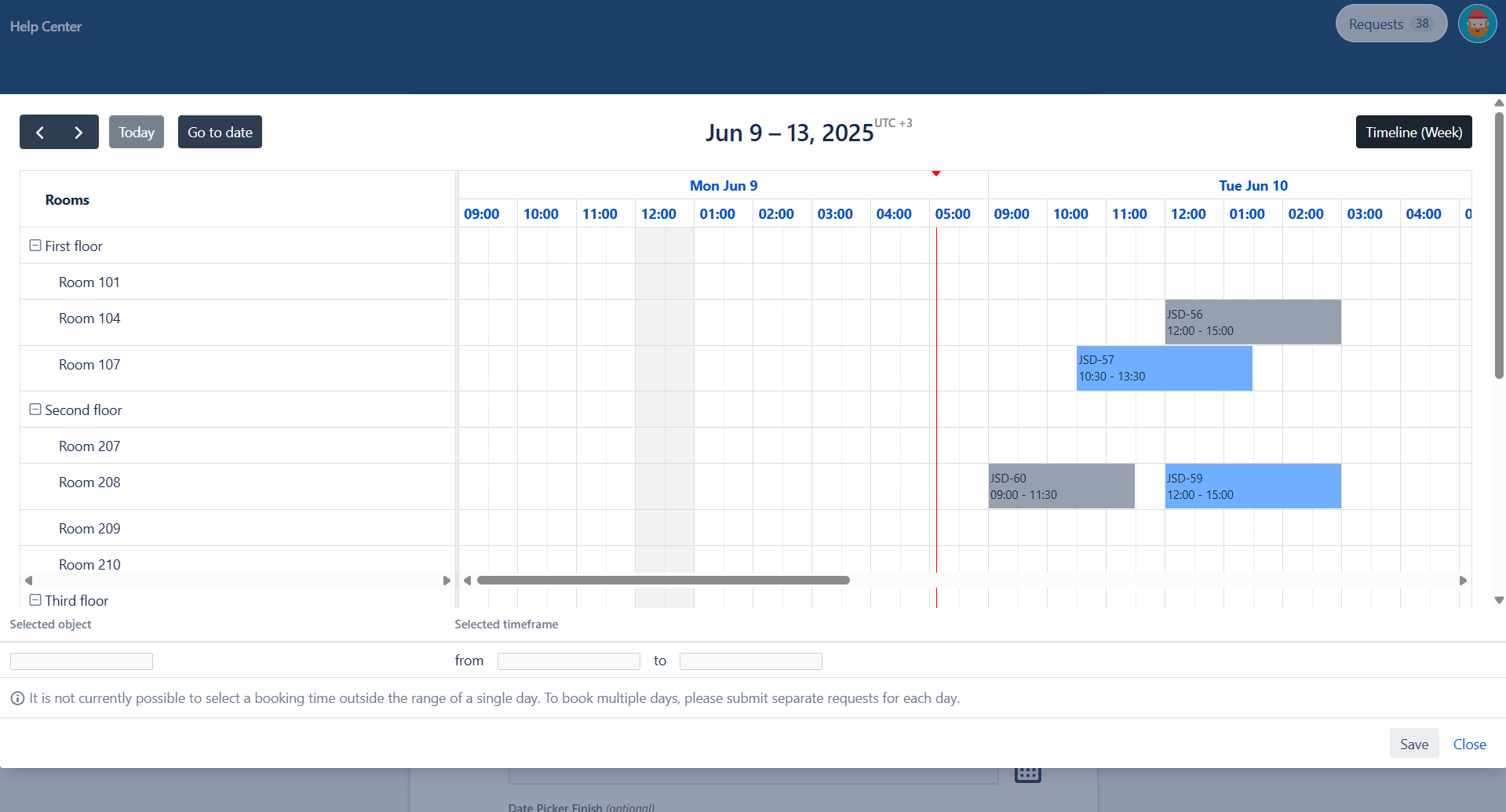Overview of the app's sections and roles
Booking for Jira consists of various sections, each with specific use cases and access levels. Here's an overview of these sections and the corresponding user access:
Understanding the roles in Booking for Jira
Jira Administrator (Jira Admin, Jira System Admin)
Users with global permissions such as Jira Administrators (allowing most administrative functions) or Jira System Administrators (providing access to all administrative functions). They have access to global application settings and can perform any actions assigned to other roles.
Booking Manager
A standard Jira user with the permission to "Users authorized to create new calendars or configure existing ones, change permissions" - They can create and edit calendars within the project, adjust project permissions.
Agent
A standard Jira user with the permission to "Users authorized to use the app and manage bookings" They can use the application to handle booking requests.
Customer
A standard Jira user with the permission to "Users granted access to the calendar in the request" They can access the application section when creating a request, view booked dates, and select time/objects.
.png)