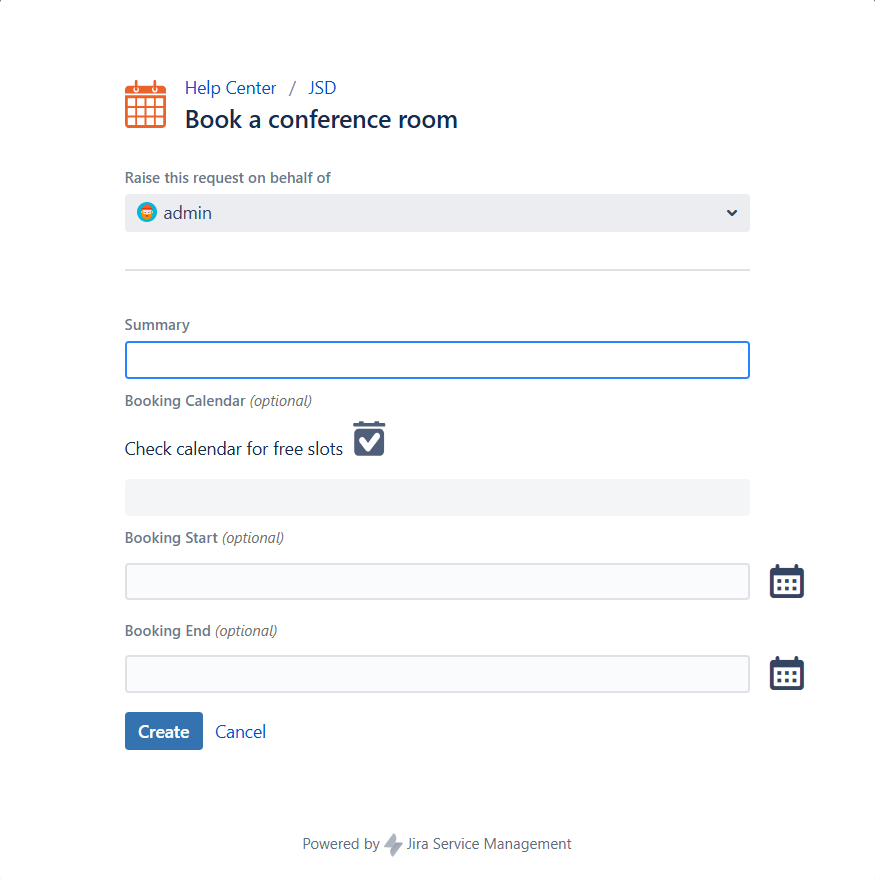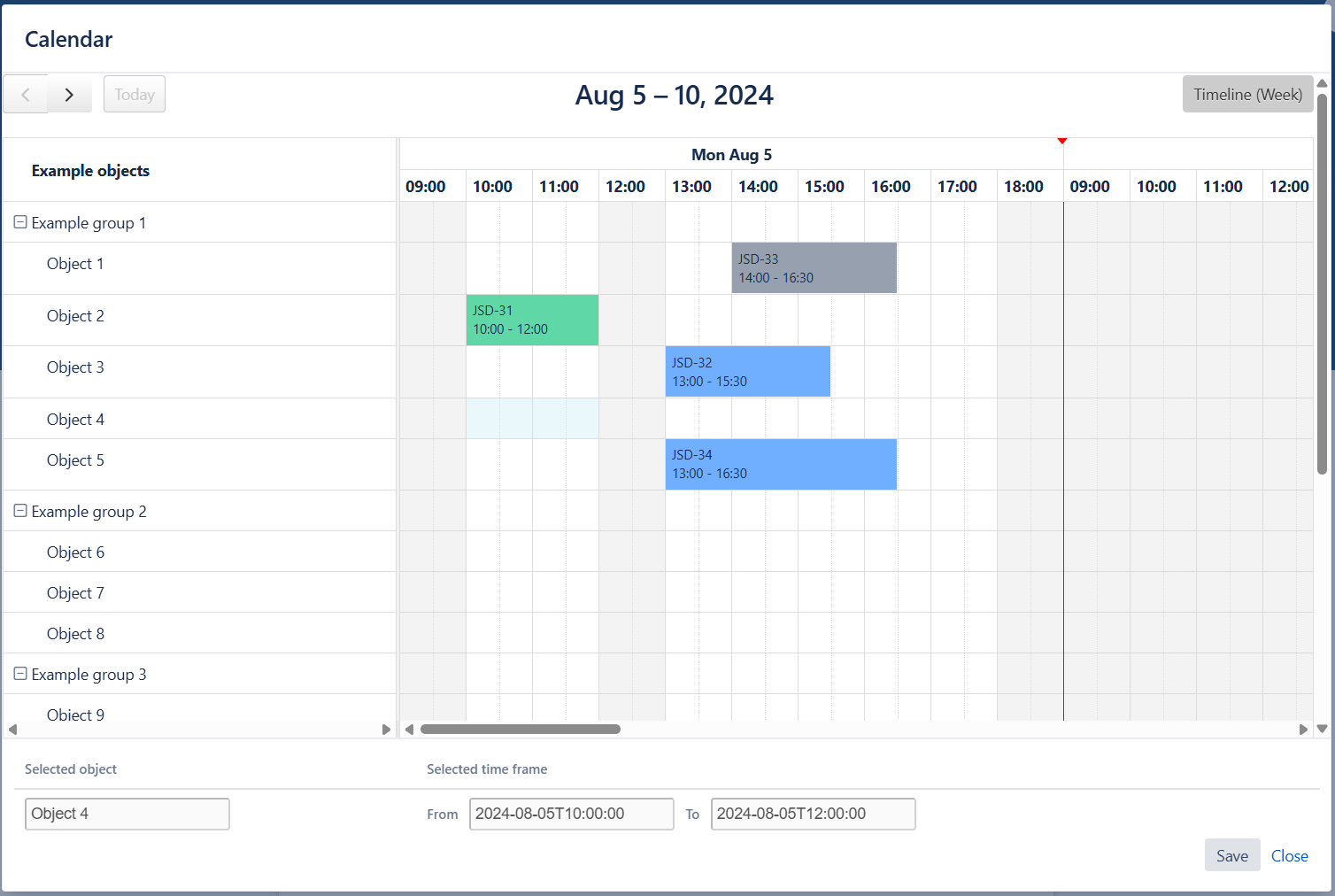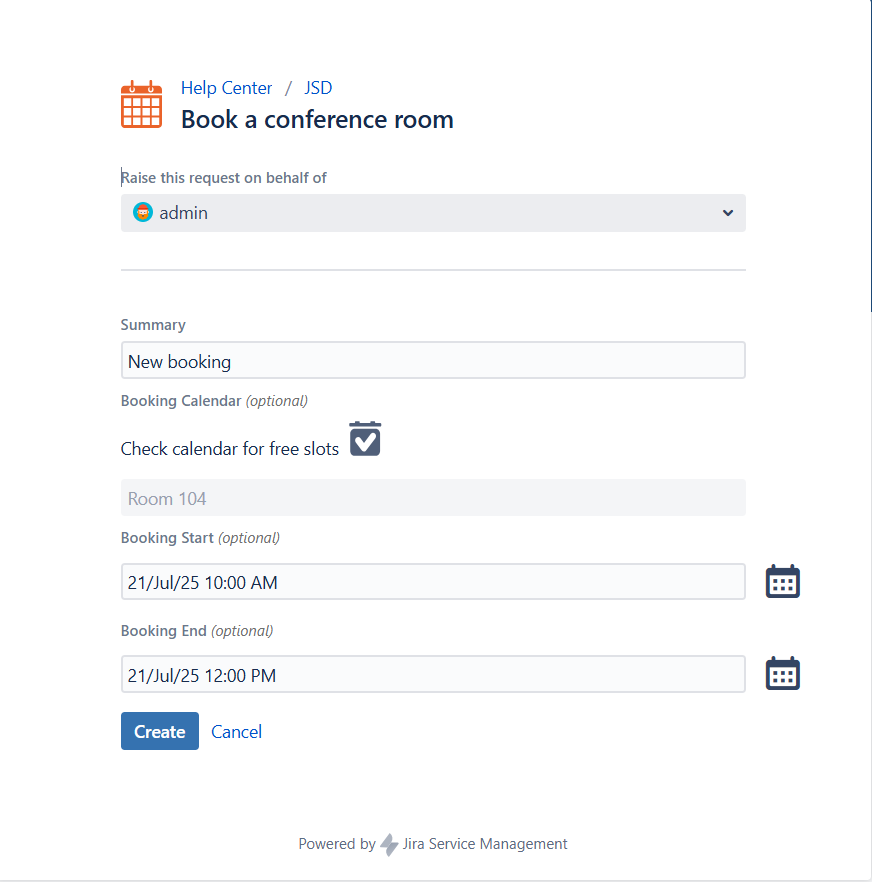Booking userflow for customers
This page will help you understand how your customers can use the app. Once the request type and booking calendar are configured, your customers can start creating requests.
Using the Booking Calendar
The Booking Calendar is a special field that allows customers to access the calendar directly from the request form. Through this, they can select the object they need to book, along with the desired date and time.
.png)